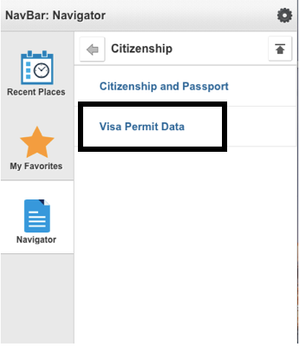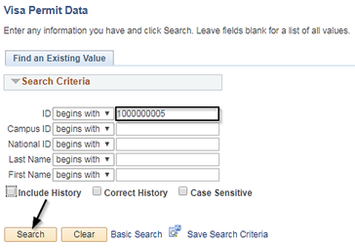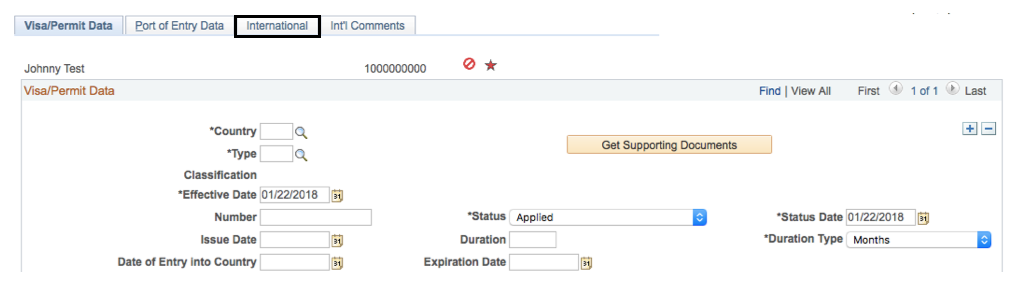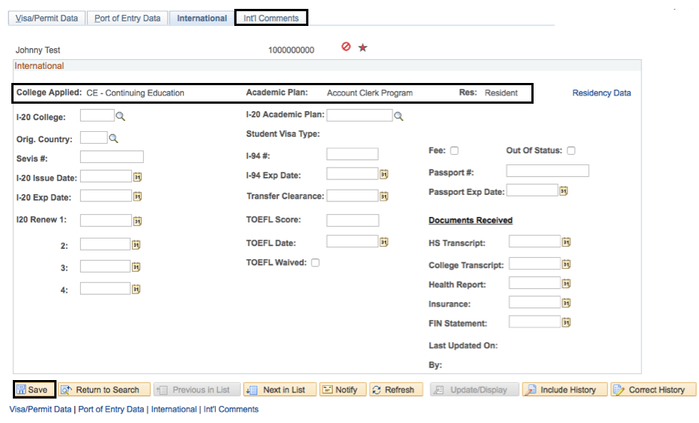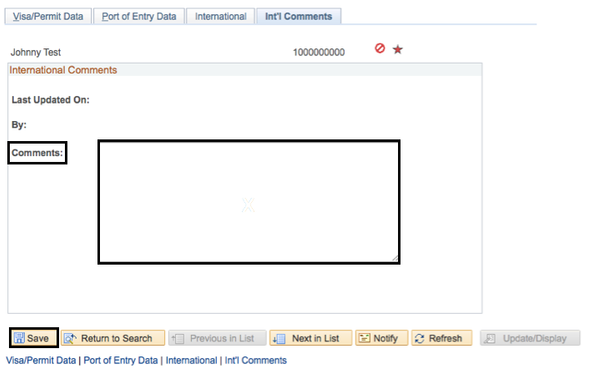International Student Data (Adding/Editing)
Adding or Editing International Student Data
Business Process: Applications
Module: Admission
Prerequisites
Enter here.
Instructions
This job aid outlines the process for inputting information to the International Student screen.
| Step | Action |
|---|---|
| 1. | Navigate to Campus Community → Personal Information → Identification → Citizenship → Visa Permit Data. |
| Step | Action |
|---|---|
| 2. | Enter the student's ID number. If you do not know the student's ID number, you can search using their First Name or Last Name. |
| 3. | Click Search. |
| Step | Action |
|---|---|
| 4. | The Visa/Permit tab will display. Click on the International tab. |
| Step | Action |
|---|---|
| 5. | The College Applied, Academic Plan, and Res: fields will all reflect the information entered into the Application Data page. Enter as much information as possible from the paper international student application. Use the magnifying glass icons to choose values for their corresponding fields. Note: When using the magnifying glass, sort the results by clicking on the column heading. Some country abbreviations begin with a different letter than the country name – i.e. Germany is DEU; Algeria is DZA. |
| 6. | Click Save. |
| 7. | Click on the Int'l Comments tab. |
| Step | Action |
|---|---|
| 8. | Note that the Last Updated On: and By: fields will be updated with the current date and your user ID. Enter any comments, if necessary. |
| 9. | Click Save. |
| Step | Action |
|---|---|
| 10. | End of job aid. |