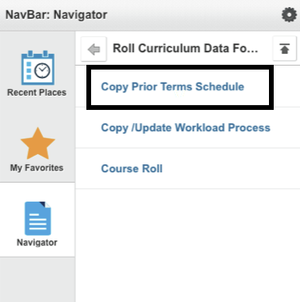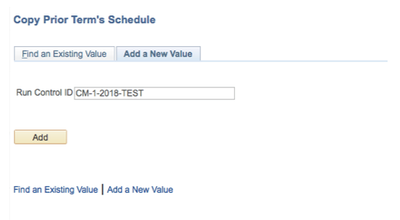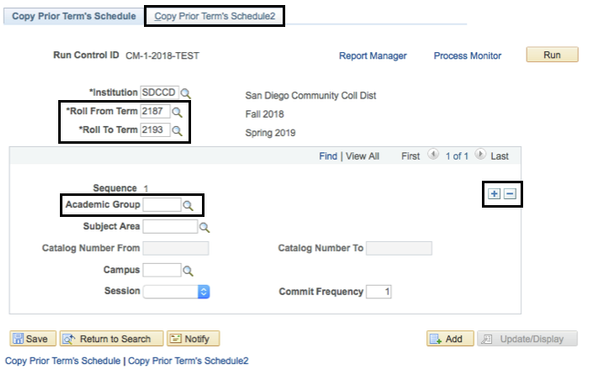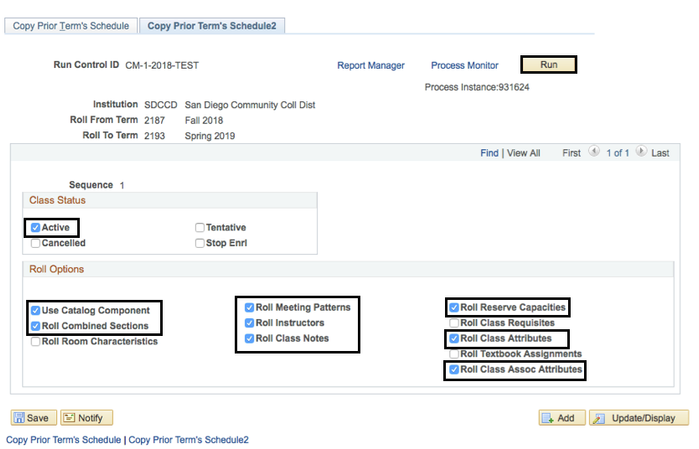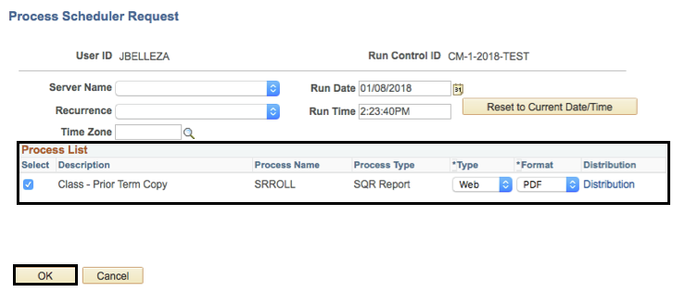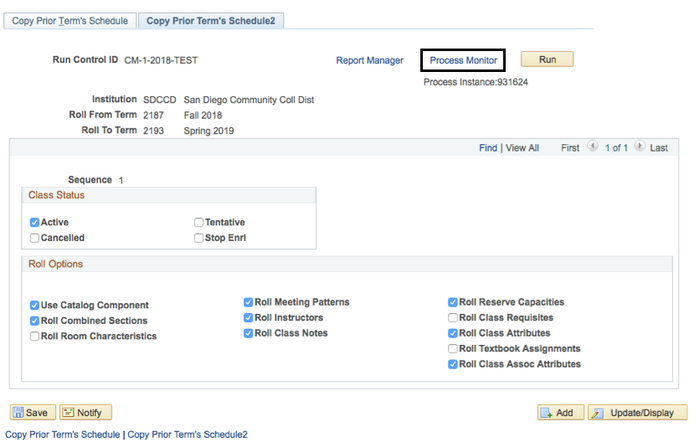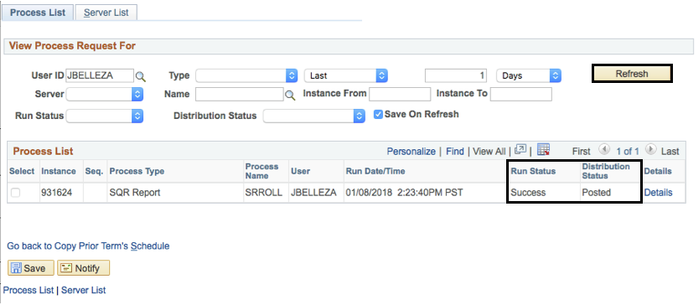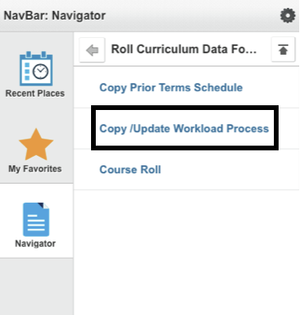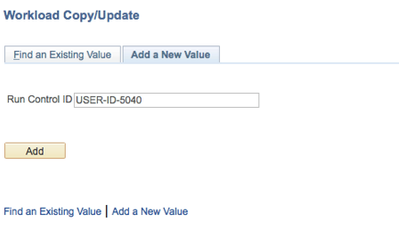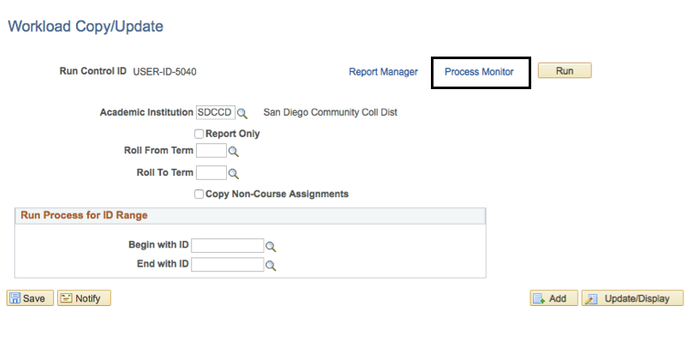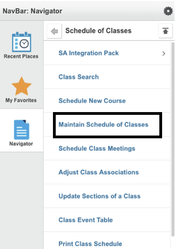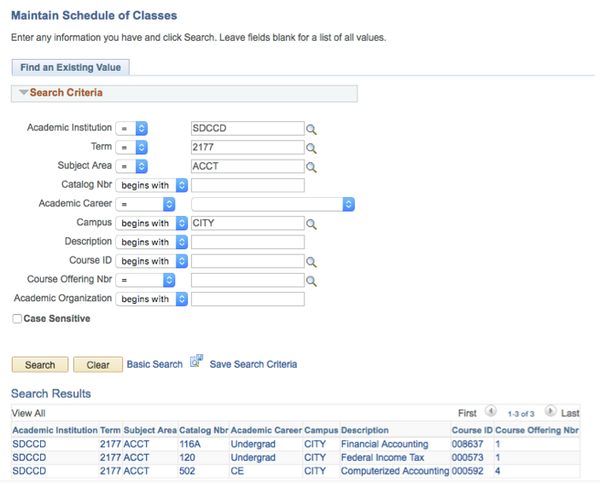CM_007 - Course Catalog - Roll Schedule of Classes from Prior Term
Course Catalog - Roll Schedule of Classes from Prior Term
Business Process: Course Catalog
Module: Curriculum Management
Prerequisites
Prior to beginning the Roll Over, it is important to note the following:
- The schedule for a term can only be copied once and the entire district schedule must be copied at the same time.
- Campus roll overs can be run individually with different options, however, all must be run under one request (all must be run at the same time).
Instructions
This job aid will go over the process necessary to create a new catalog copy of a previous version. Upon completion of the roll over, the new schedule of classes can be updated with the changes that you have made to a course offering in the course catalog.
It is recommended to complete the first step (Copy Prior Term Schedule) at the end of a workday and complete the second step (Copy/Update Workload Process) first thing the next morning. Do not release the schedule to the Campuses until both processes are completed.
| Step | Action |
|---|---|
| 1. | Navigate to Curriculum Management → Roll Curriculum Data Forward → Copy Prior Terms Schedule. |
| Step | Action |
|---|---|
| 2. | Click on Add a New Value. Enter a unique name into the Run Control ID field. |
| 3. | Click Add. |
| Step | Action |
|---|---|
| 4. | The Copy Prior Term's Schedule tab will display. Use the magnifying glass icons next to *Roll From Term and *Roll To Term to select the desired academic term. |
| 5. | If selecting different options for each campus, enter the specific campus information into the Academic Group field and use ( + ) to add additional rows. Otherwise, the Academic Group field must be left blank. |
| 6. | Click on the Copy Prior Term's Schedule2 link. |
| Step | Action |
|---|---|
| 7. | It is recommended that the following boxes are checked for District-specific roll options:
Note: If you selected to run by campus, you must set each campus's information individually to ensure that all are correct. |
| 8. | Click Run. |
| Step | Action |
|---|---|
| 9. | The Process Scheduler Request page will display. |
| 10. | Check the box next to the item in the Process List. Click OK. |
| Step | Action |
|---|---|
| 11. | The page will return to the Copy Prior Term's Schedule2 tab. Click on Process Monitor. |
| Step | Action |
|---|---|
| 12. | Click on Refresh. The Run Status should read as "Success" and the Distribution Status should read as "Posted." |
| Step | Action |
|---|---|
| 13. | To begin the next step of the Copy/Update Workload, navigate to Curriculum Management → Roll Curriculum Data Forward → Copy/Update Workload Process. |
| Step | Action |
|---|---|
| 14. | Click on Add a New Value. Enter desired information into the Run Control ID field. |
| 15. | Click Add. |
| Step | Action |
|---|---|
| 16. | On the Workload Copy/Update page, click on Process Monitor. |
| Step | Action |
|---|---|
| 17. | Once all information is verified, click Save. |
| 18. | Click Refresh until the Run Status reads "Success." |
| Step | Action |
|---|---|
| 19. | Verify the class schedule has been copied successfully. Navigate to Curriculum Management → Schedule of Classes → Maintain Schedule of Classes. |
| Step | Action |
|---|---|
| 20. | The Academic Institution field should automatically populate to "SDCCD." Enter the desired information in the Term, Subject Area, and Campus fields. |
| 21. | Click Search. Look over the class information in the search results. |
| Step | Action |
|---|---|
| 22. | End of job aid. |