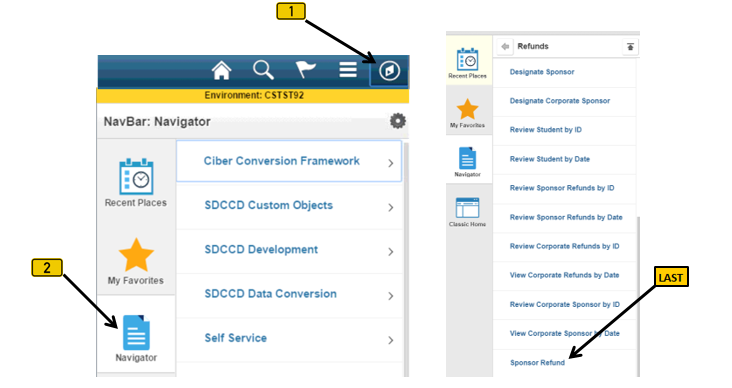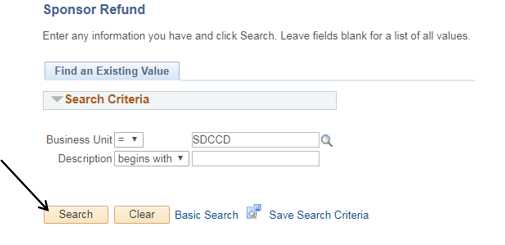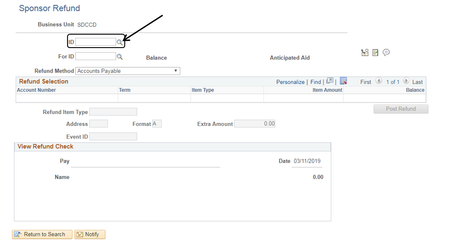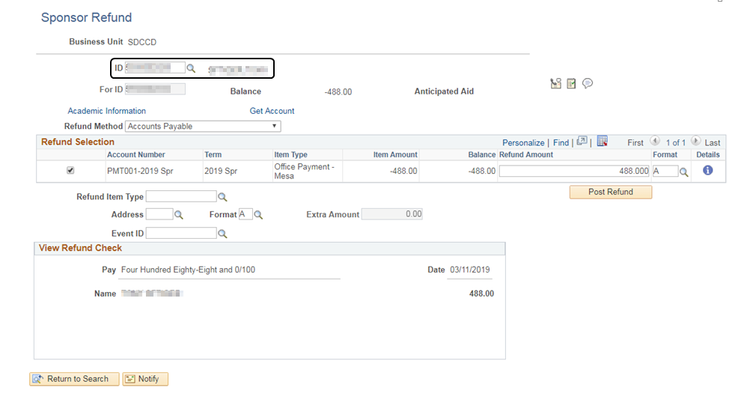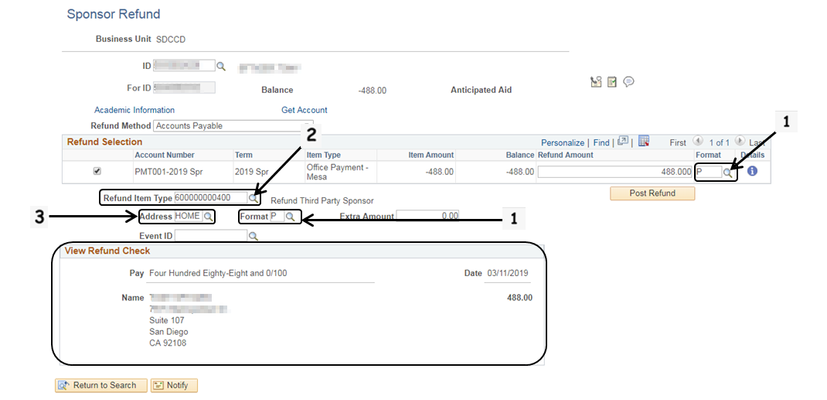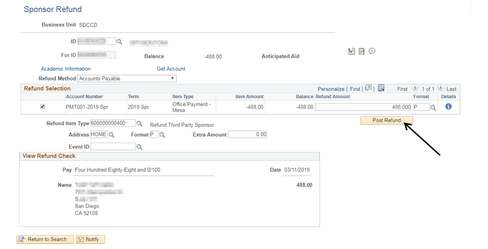Refunding A Sponsor (Parent/Family Member)
Refunding A Sponsor (Parent/Family Member)
Label | Description |
|---|---|
| Business Process | Sponsor |
| Module | Student Financials |
| Prerequisites | A student must have a credit on account & a designated sponsor (Student Financials -> Refunds -> Designate Sponsor) |
| Description | This Job Aid illustrates how to process a refund for a Designated Sponsor from a student’s account. |
Instructions:
Step | Action |
|---|---|
| 1. | Click on [] then [] and navigate to Student Financials -> Refunds -> Sponsor Refund… |
| Step | Action |
|---|---|
| 2. | Click the “Search” [] button. |
| Step | Action |
|---|---|
| 3. | In the “ID” field, enter the Sponsor’s ID number. (You can also click the magnifying glass [] next to the “ID” field to display a list of Sponsors to choose from.) |
| Step | Action |
|---|---|
| 4. | Press the “Tab” button [] on your keyboard to “tab-out” (exit out) of the “ID” field. (You can also click your mouse anywhere on the page to leave the field.) The “For ID” field will automatically populate with the Student’s ID; additional refund information will populate throughout the page. |
| Step | Action |
|---|---|
| 5. | In this step, clicking the magnifying glasses [] for the corresponding fields will display a list of choices.
|
| Step | Action |
|---|---|
| 6. | Click “Post Refund” [] to complete the process. |
| Step | Action |
|---|---|
| 7. | End of job aid. |