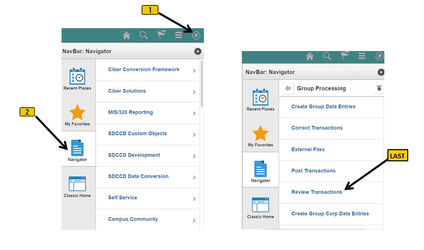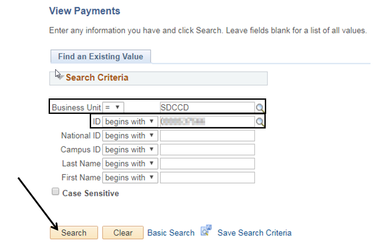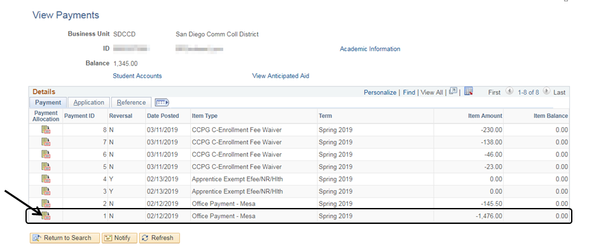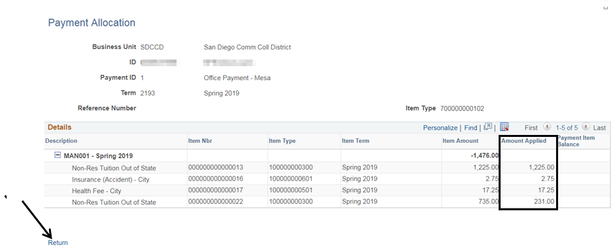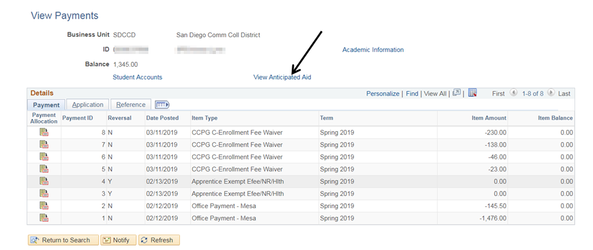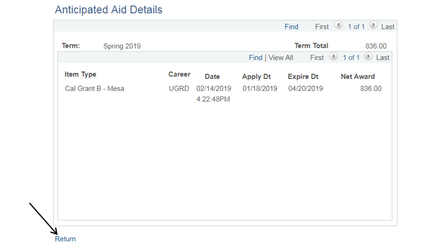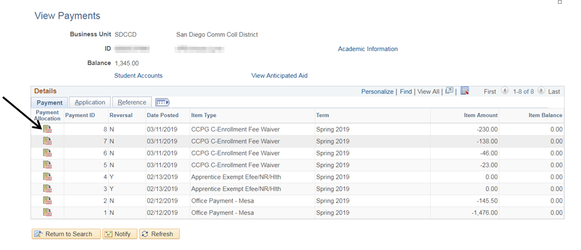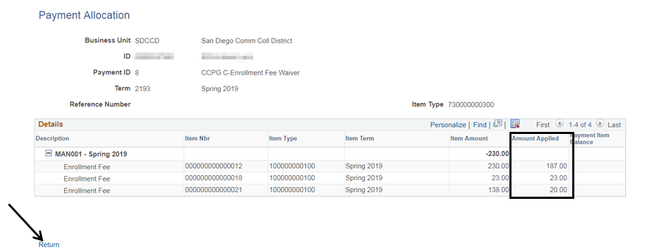Viewing Payments, Anticipated Aid & Disbursed Aid
Viewing Payments, Anticipated Aid, & Disbursed Aid
Label | Description |
|---|---|
| Business Process | View Payments, Anticipated/Disbursed Aid |
| Module | Student Financials |
| Prerequisites | Student must have PAYMENTS, ANTICIPATED AID and/or DISBURSED AID on their account to view |
| Description | This Job Aid illustrates how to VIEW the following: PAYMENTS, ANTICIPATED AID & DISBURSED AID |
Instructions:
Step | Action |
|---|---|
| 1. | Click on [] then [] and navigate to Student Financials -> Charges and Payments -> View Payments |
| Step | Action |
|---|---|
| 2. | Confirm that the “Business Unit” field = “SDCCD” In the “ID” field, enter the student’s ID# then click “Search”. |
| Step | Action |
|---|---|
| 3. | To view payments and how they were distributed, click the “Payment Allocation” icon [] for the payment you are interested in. |
| Step | Action |
|---|---|
| 4. | In the screenshot below, you can see how the $1,476.00 office payment was distributed. [Add the amounts in the “Amount Applied” column to get $1,476.00.] Click the [] link to go back to the previous screen. |
| Step | Action |
|---|---|
| 5. | To view Anticipated Aid, click the [] link. |
| Step | Action |
|---|---|
| 6. | Here you can see the types of Anticipated Aid the student has on their account. Click the [] link to go back to the previous screen. |
| Step | Action |
|---|---|
| 7. | To view Disbursed Aid, click the “Payment Allocation” icon [] for the appropriate Financial Aid Item Type (e.g. CCPG C-Enrollment Fee Waiver). |
| Step | Action |
|---|---|
| 8. | Here you can see the CCPG C-Enrollment Fee Waiver and what charges it paid for. [Add the amounts in the “Amount Applied” column to get $230.00.] Click the [] link to go back to the previous screen. |
| Step | Action |
|---|---|
| 9. | End of job aid |