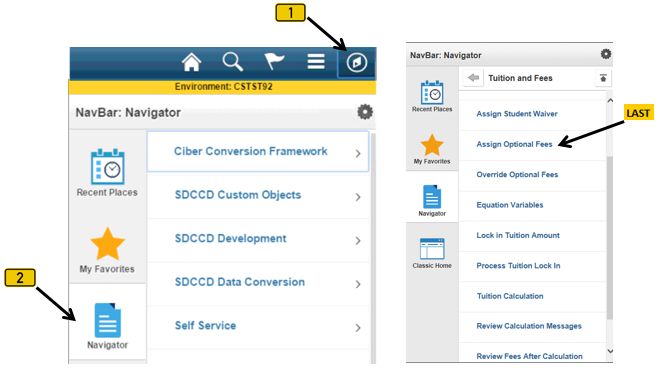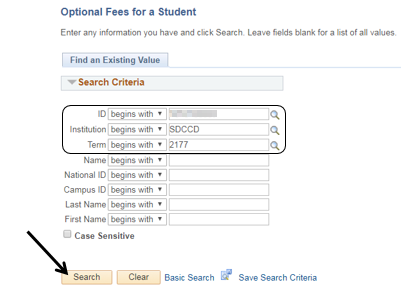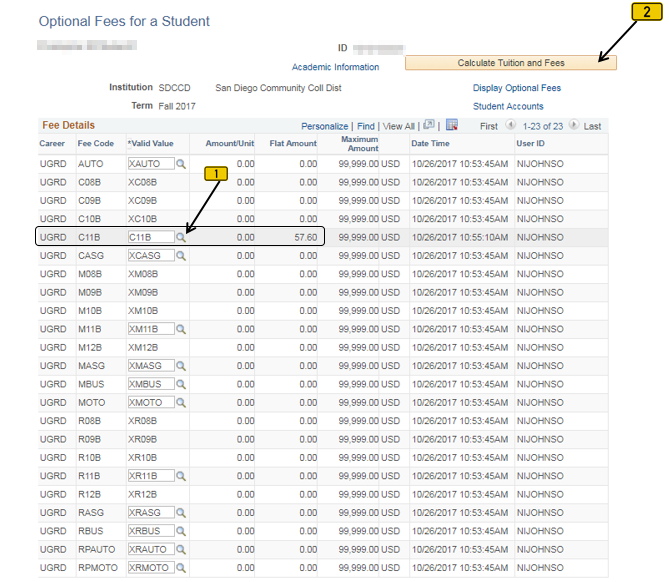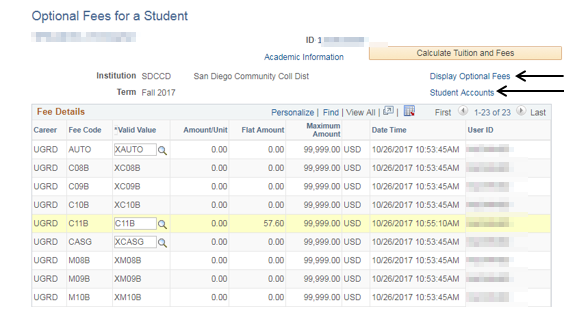Processing Optional Fees (E.G. Parking Bus Pss. AS Membership)
Processing Optional Fees (E.G. Parking Bus Pss. AS Membership)
Label | Description |
|---|---|
| Business Process | Accounts Receivable |
| Module | Student Financials |
| Prerequisites | Student must be enrolled. |
| Description | This Job Aid illustrates how to process optional fees (e.g. Parking Permit, Bus Pass, AS membership) |
Instructions:
Step | Action |
|---|---|
| 1. | Click on [] then [] and navigate to Student Financials -> Tuition and Fees -> Assign Optional Fees… |
| Step | Action |
|---|---|
| 2. | Enter the student’s “ID”, “Institution” & “Term”. (NOTE: The “Institution” field will always be “SDCCD”). Click the “Search” button []. |
| Step | Action |
|---|---|
| 3. | Select a “Valid Value” by clicking on the magnifying glass [] and selecting the “Optional Fee” you want to add to the student’s account. After a “Valid Value” is selected, the amount in the “Flat Amount” column will automatically update. Click the “Calculate Tuition and Fees” button []. |
| Step | Action |
|---|---|
| 4. | Once the “Calculate Tuition and Fees” button is clicked, click on the Display Optional Fees [] or Student Accounts [] links to verify that the fees were assessed. |
| Step | Action |
|---|---|
| 5. | End of job aid. |