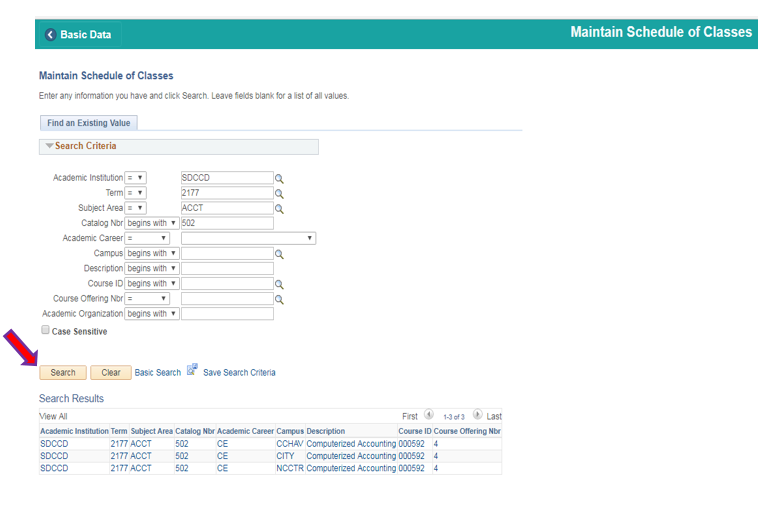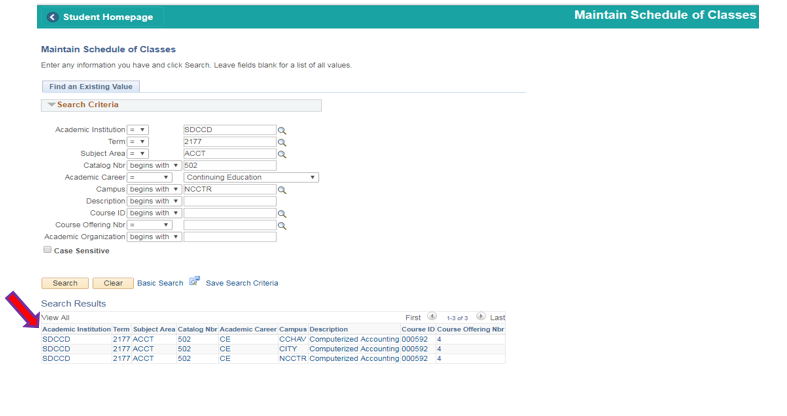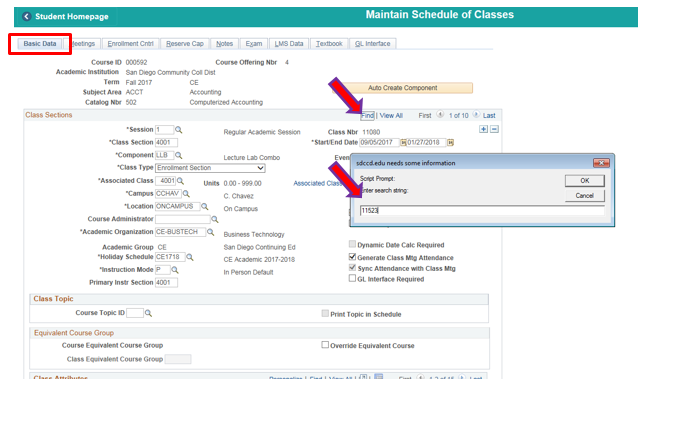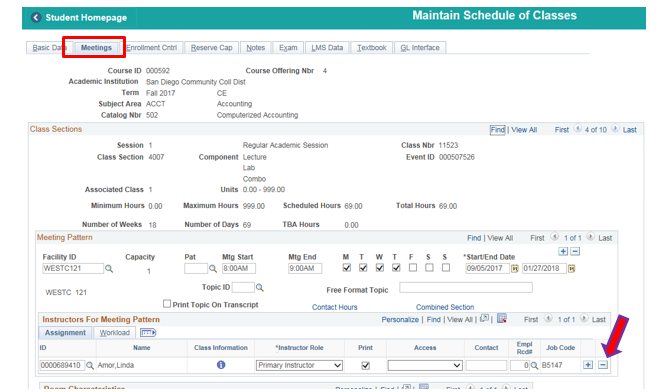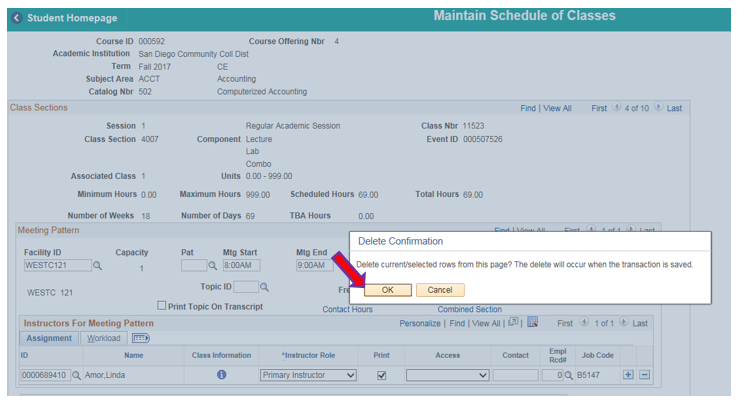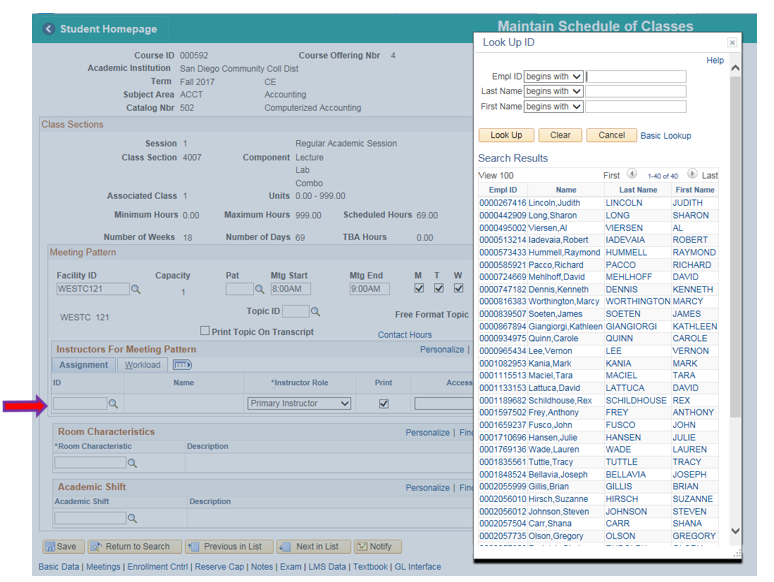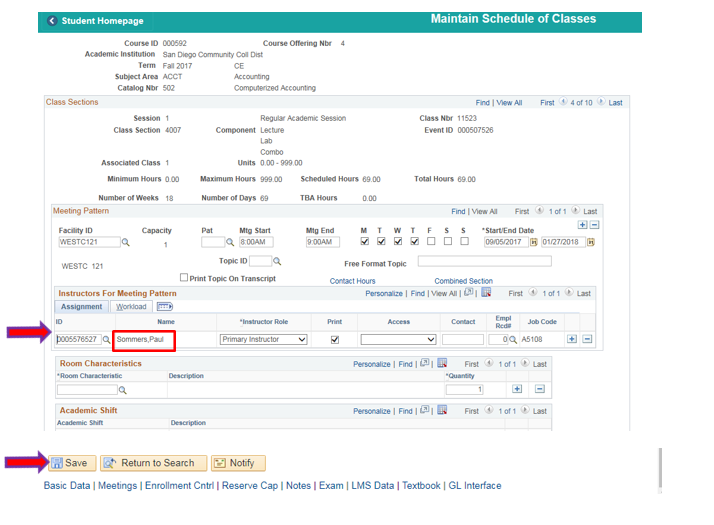Changing or Updating An Instructor For A Course Prior To The Start Date
Changing / Updating an Instructor for a Course Prior to the Start Date
Instructions
This job aid provides the directions to changing or updating instructor(s) prior to the course’s start date.
Step | Action |
|---|---|
| 0. | Click on then Navigate to Curriculum Management -> Schedule of Classes -> Maintain Schedule of Classes |
| 1. | Maintain Schedule of Classes:
|
| Step | Action |
|---|---|
| 2. | Maintain Schedule of Classes, under Search Results: Clicking on any campus, will take to the first campus on the list i.e. clicking on NCCTR will not take you the NCC class, CCHAV will open since it’s the first campus on the list. You will need to find the class number (Class Nbr). See next step for Class Nbr. |
| Step | Action |
|---|---|
| 3. | Search for Class Nbr of the course you are moving using A or B below.
OR
|
| Step | Action |
|---|---|
| 4. | Changing/adding an instructor
|
| Step | Action |
|---|---|
| 5. | A Delete Confirmation box will appear; click “OK”. |
| Step | Action |
|---|---|
| 6. |
|
| Step | Action |
|---|---|
| 7. |
|
| Step | Action |
|---|---|
| 8. | End of job aid. |