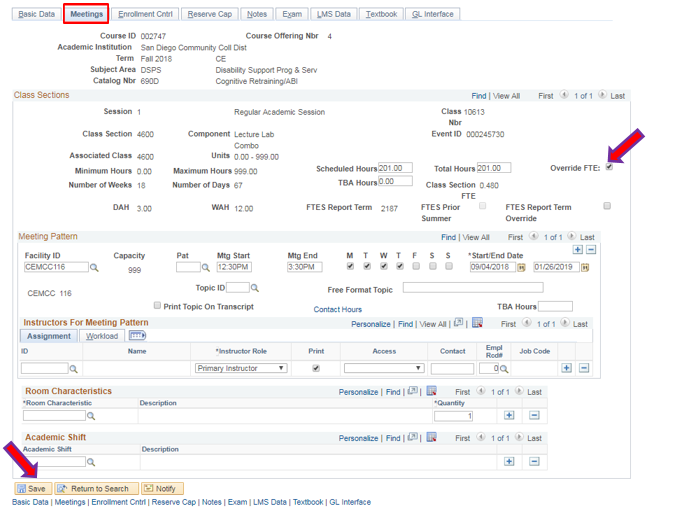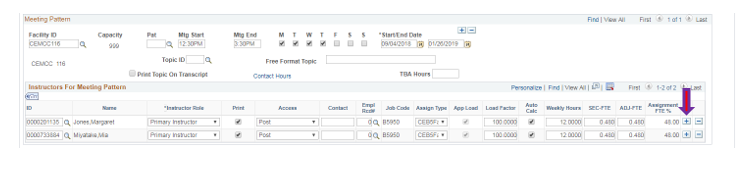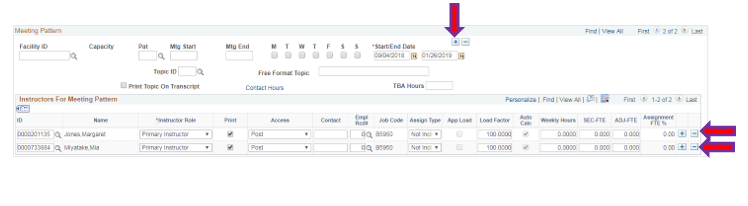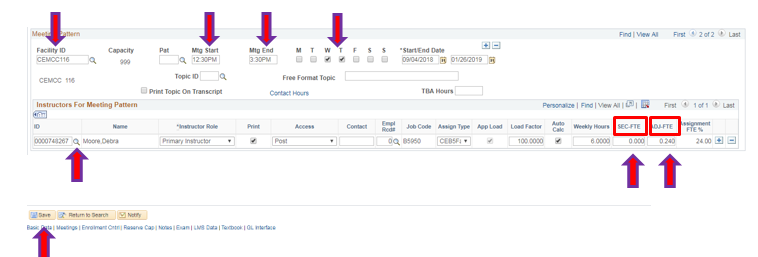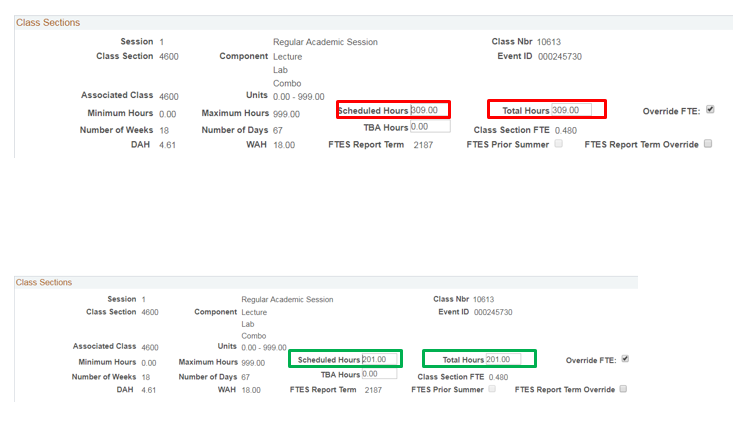Assigning Multiple Instructors- with the Same or Overlapping Meeting Pattern
Instructions
This job aid provides the directions to adding multiple instructors (team teaching) to a course.
| 0. | Click on  then then  Navigate to Curriculum Management -> Schedule of Classes -> Maintain Schedule of Classes |
| 1. | - Click on the Meetings Tab and enter the full class meeting pattern information and Save the class you created (that way you have the correct Total Hours and Class Section FTE).
Note: After saving the class, please write down the Total Hours and Class Section FTE for future reference. You will need this information towards the end of the job aid. - Check the Override FTE box by clicking on box (this will allow you to manually input FTE).
|
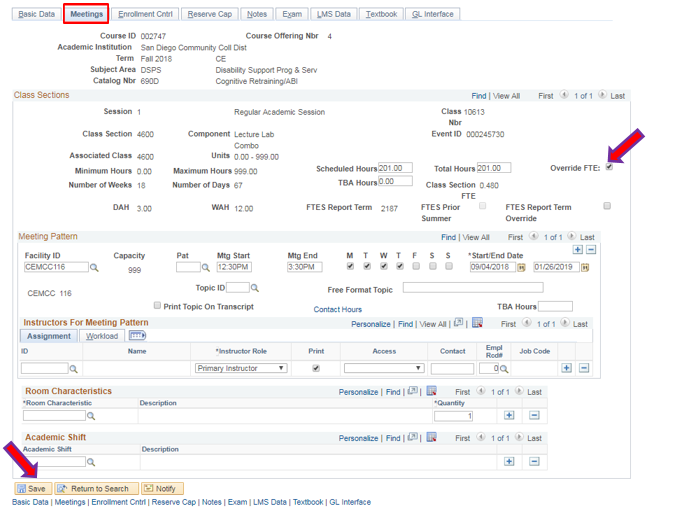
| Step | Action |
|---|
| 2. | - Under Instructors for Meeting Pattern first add the instructors that share the full meeting pattern by clicking on the magnifying glass and choosing the instructor(s).
- Choose the correct Empl Rcd# by clicking on the magnifying glass
- Change the Assign Type to the instructors correct ie. CE B5 OL (contract OverLoad), CEB1FacCon (contract), CEB5FacAdj (adjunct)
- Enter Load Factor of “100”.
- Click the “+” on the Instructors For Meeting Pattern to each instructor that shares the full meeting pattern and repeat steps a-d for each instructor.
|
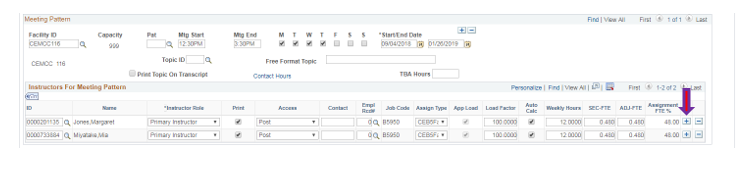
| Step | Action |
|---|
| 3. | - For additional instructors who do not share the full meeting pattern click on the “+” icon under Meeting Pattern.
- Click on the “-“ under Instructors For Meeting Pattern to delete the instructors that carried over from the previous meeting pattern.
|
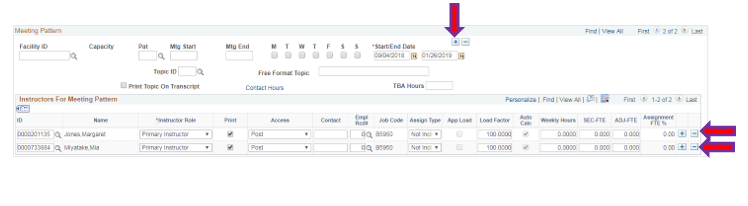
| Step | Action |
|---|
| 4. | - Under Meeting Pattern add the class information that corresponds with the next instructor that does not share the full meeting pattern (i.e. Facility ID, Mtg Start, Mtg End and days).
- Under Instructors For Meeting Pattern add the instructor by clicking on the magnifying glass and selecting the instructor.
- Choose the correct Empl Rcd# by clicking on the magnifying glass
- Change the Assign Type to the instructors correct ie. CE B5 OL (contract OverLoad), CEB1FacCon (contract), CEB5FacAdj (adjunct)
- Enter Load Factor of “100”.
- The system will auto populate the SEC-FTE and ADJ-FTE Write down the ADJ-FTE.
- Manually enter “0” the SEC-FTE
- Tab over to ADJ-FTE and enter the value that you wrote down (i.e.”0.24”).
- Tab over to Assignment FTE% so that it will auto populate the same value as ADJ-FTE.
- Repeat steps H-P for additional instructors who do not share the full meeting pattern.
- After inputting all the instructors, click Save.
|
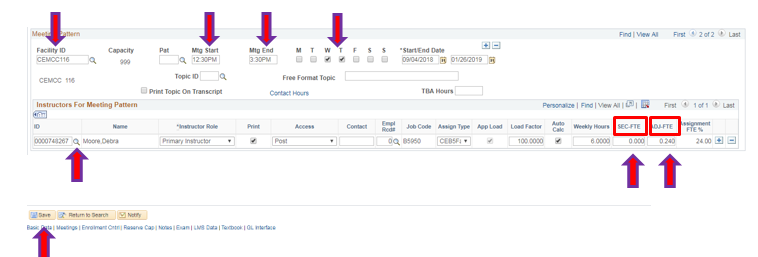
| Step | Action |
|---|
| 5. | Under Class Sections the values for Scheduled Hours and Total Hours increased due to the multiple instructors with varying meeting patterns. To correct this, enter the original values you wrote down from Step 1 in the Scheduled Hours and Total Hours fields. In the example below, it reads “309” (highlighted in red) and it needs to be changed to “201” (highlighted in green). |
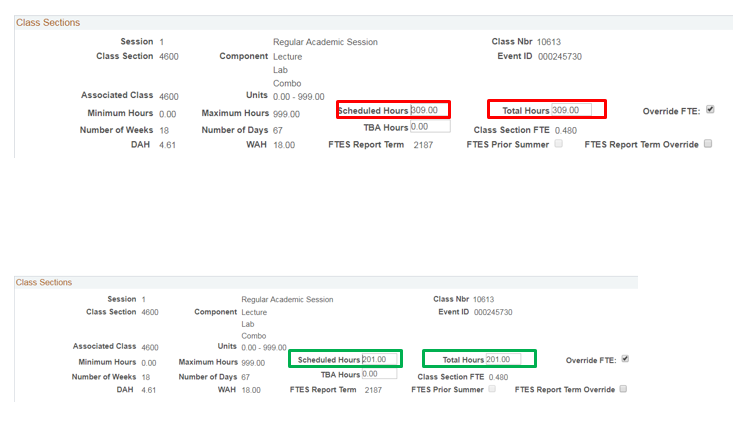
| Step | Action |
|---|
| 6. | End of job aid. |