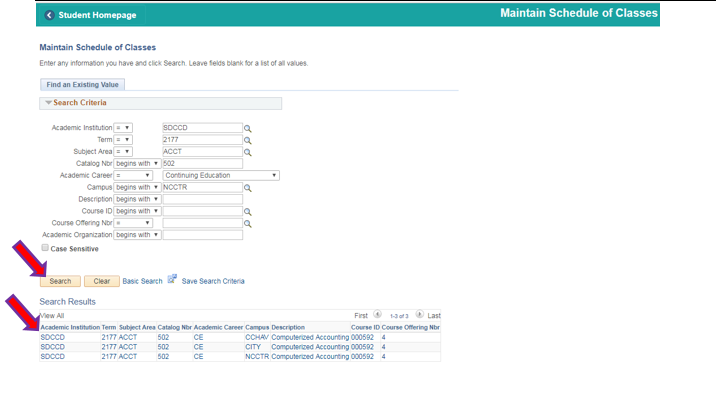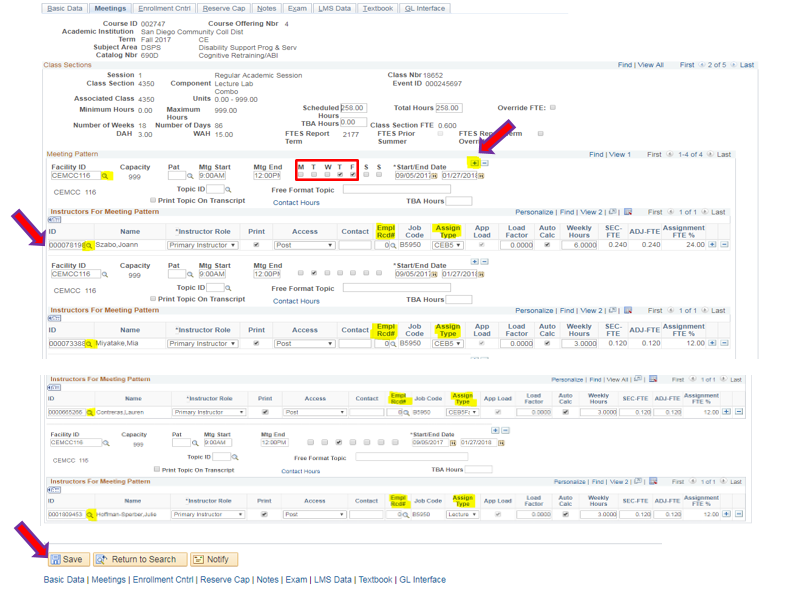Assigning Multiple Instructors- CE
Instructions
This job aid provides the directions to adding multiple instructors to a course.
| 0. | Click on  then then  Navigate to Curriculum Management -> Schedule of Classes -> Maintain Schedule of Classes |
| 1. | Maintain Schedule of Classes: - Academic Institution defaults to SDCCD (if you Clear, you must retype SDCCD)
- Term-Type in term i.e. 2177 =Fall 2017
- Subject Area- Type in subject area e. DSPS (subject area as in ISIS)
- Catalog Nbr-Type in Catalog Number i.e. 690D (ISIS=Course number)
- Click on the Search Tab
- Choose your class from the search results
|
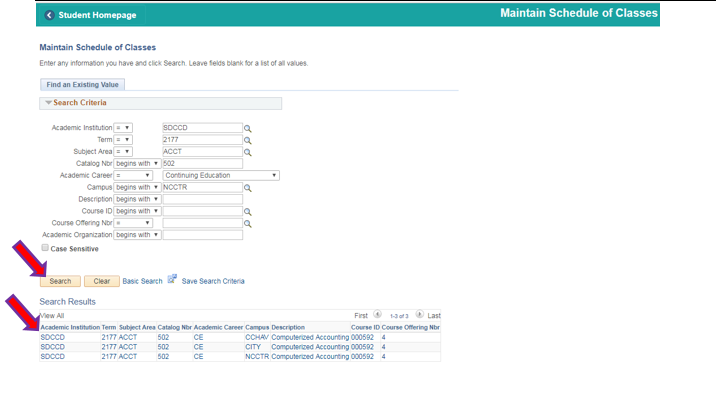
| Step | Action |
|---|
| 2. | - Click on the Meetings Tab and click on the + to add meeting patterns (add as many according to number of instructors teaching)
- Under Instructors for Meeting Pattern add the first instructor by clicking on the magnifying glass and choose the instructor.
- Choose the correct Empl Rcd# by clicking on the magnifying glass
- Change the Assign Type to the instructors correct ie. CE B5 OL (contract OverLoad), CEB1FacCon (contract), CEB5FacAdj (adjunct)
- Do all these steps to each instructors meeting pattern and then click on the SAVE button
|
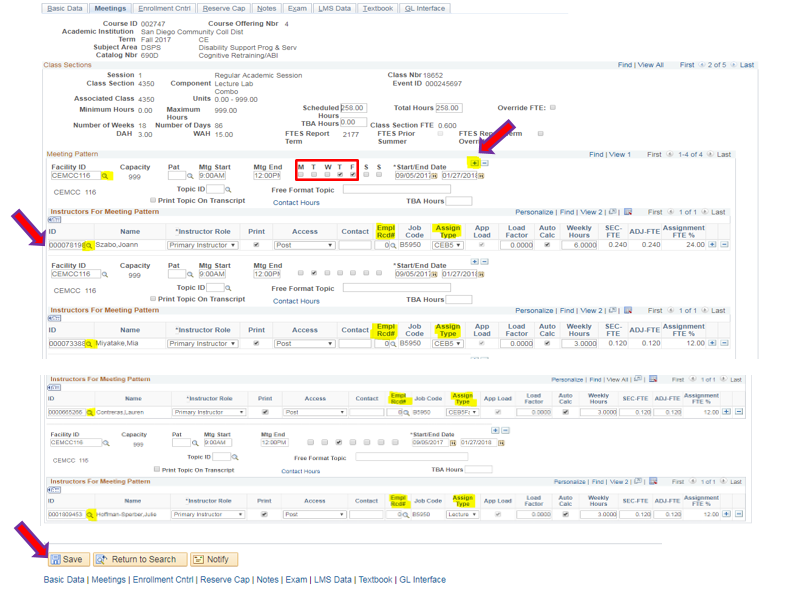
| Step | Action |
|---|
| 3. | End of job aid. |