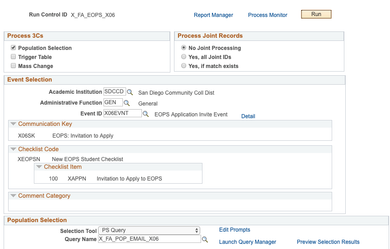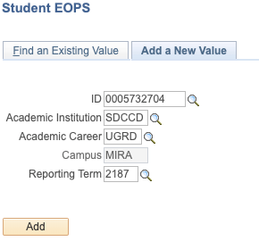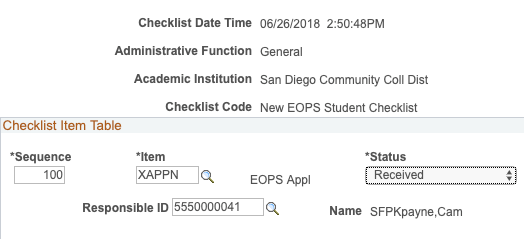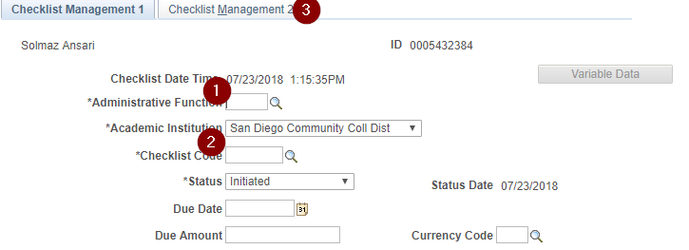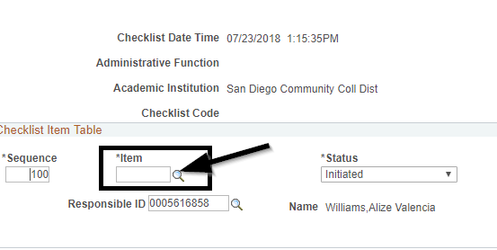EOPS/CARE Process
This page will document the process for processing EOPS/CARE students in the new system.
Test Environment Link: http://test-web2.sdccd.edu:24140/CSTST92/signon.html
![]() You will only be able to access the test link from your work computer, or any computer that has access to the SDCCD intranet.
You will only be able to access the test link from your work computer, or any computer that has access to the SDCCD intranet.
Process
| # | Process | Screenshots |
|---|---|---|
| 1 | The process begins by inviting students who are eligible for EOPS to apply. These are students who are CCPG (BOGW) A/B eligible or received a CCPG-C with a 0 EFC. IT Process: Run 3C Engine X_FA_EOPS_X06
IT Process: Run CommGen for X_FA_EOPS_X06 Emails
| |
| 2 | EOPS Front Counter Staff: Once students have been invited, and as applications come to the EOPS office: Will login to Campus Solutions and navigate to the Student EOPS Data page → Navigation: MIS/320 Reporting → MIS Data Collection → Student EOPS Data
New Students (No previous records or a break in between semesters)
Staff should create term pages for both Fall and Spring semesters. By doing so, we will be able to create unduplicated headcount for Fall and Spring EOPS students. Continuing Students
| |
| 3 | EOPS Technicians: As applications come in and marked as received, they will appear in the EOPS Application review page. EOPS techs will review applications for entry into EOPS:
| To Add Checklists:
Add your checklist items you want the student to know about by clicking on the magnifying glass and picking the right item: |
| 4 | IT Processes:
| |
| 5 | EOPS Front Office: At this point students may either: A) Complete orientation and MRC (Black) or B) Turn in required documents to complete the application review process. (Red) For both, staff will need to mark the checklist as "Complete" in order for the student to be eligible for the book service and admitted to the program. | |
| 6 | IT Processes: As students complete the XEOPAC and XECONT checklist, they will be admitted to the EOPS program and assigned EOPS program requirement checklist:
|
Components
| Type | Name | Description/Comments |
|---|---|---|
| Queries | X_FA_EOPS_BKSTORE X_FA_EOPS_REPORT X_FA_EOPS_APP_REVIEW | This query will list all students that are eligible for the EOPS Book Service (New and Continuing) This query lists all active EOPS students. This query lists all students who submitted an EOPS application for review |
| Emails | X01 X02 X03 X05 X06 X13 | EOPS Documentation Request EOPS Continuing Application EOPS Ineligible Application EOPS Provisionally Accepted EOPS Invitation to Apply EOPS Reminder to attend orientation |
| Checklists |