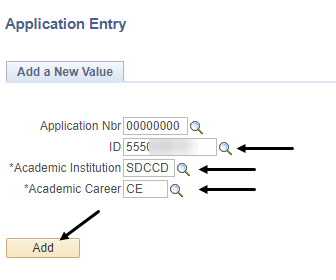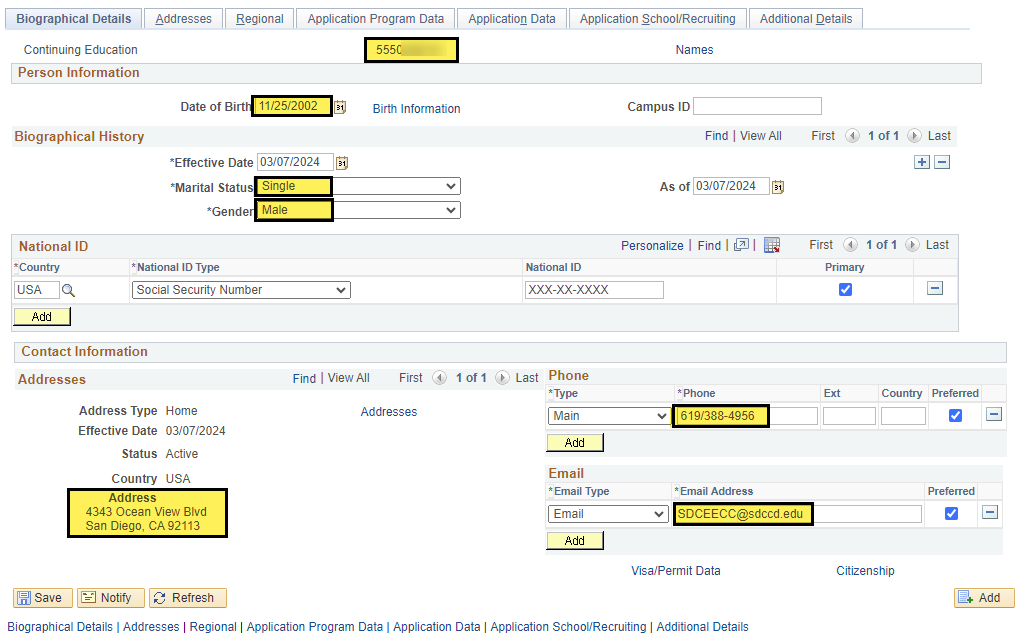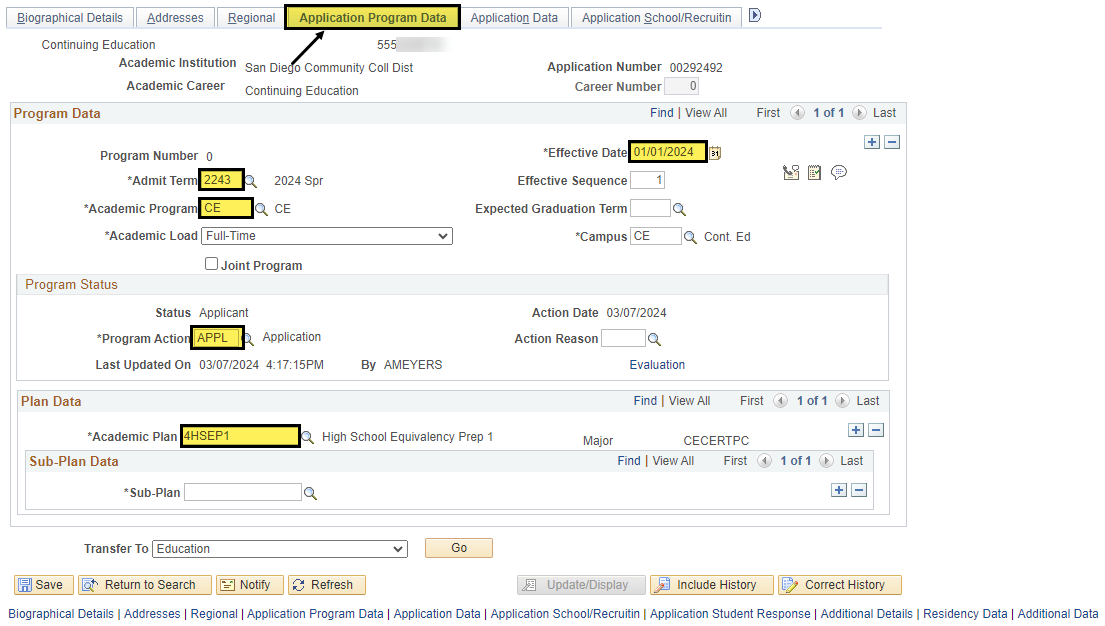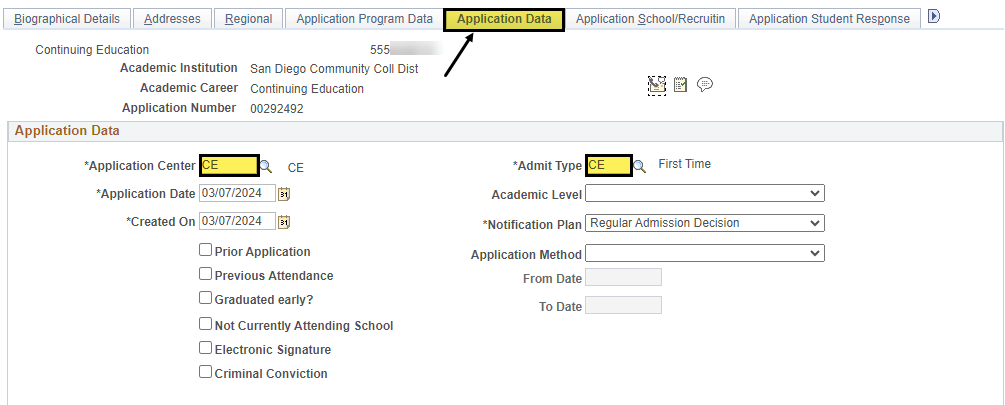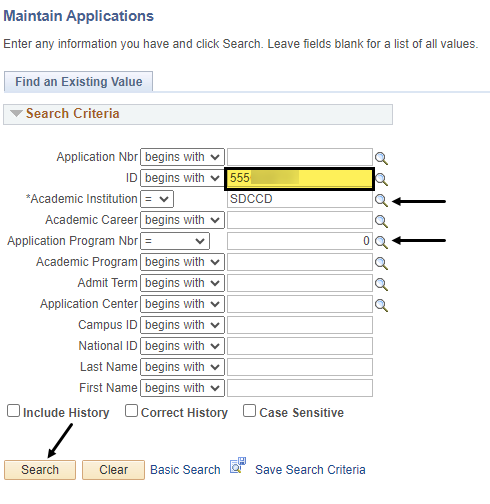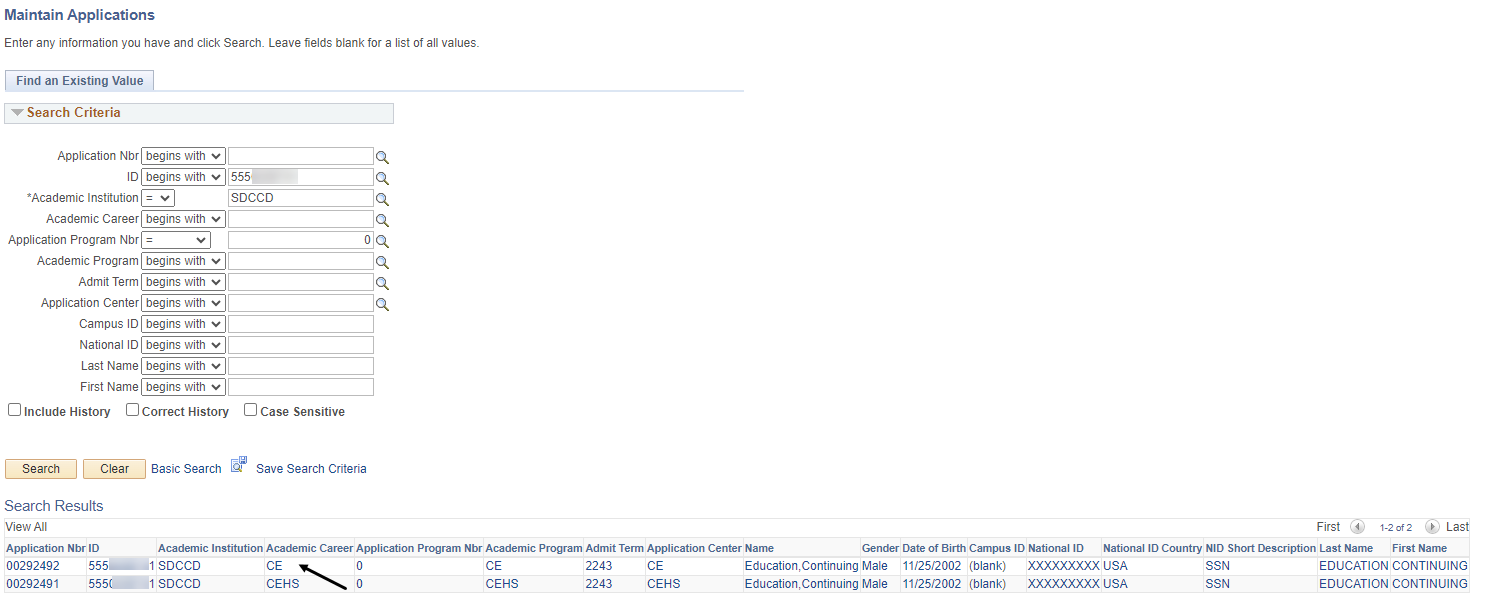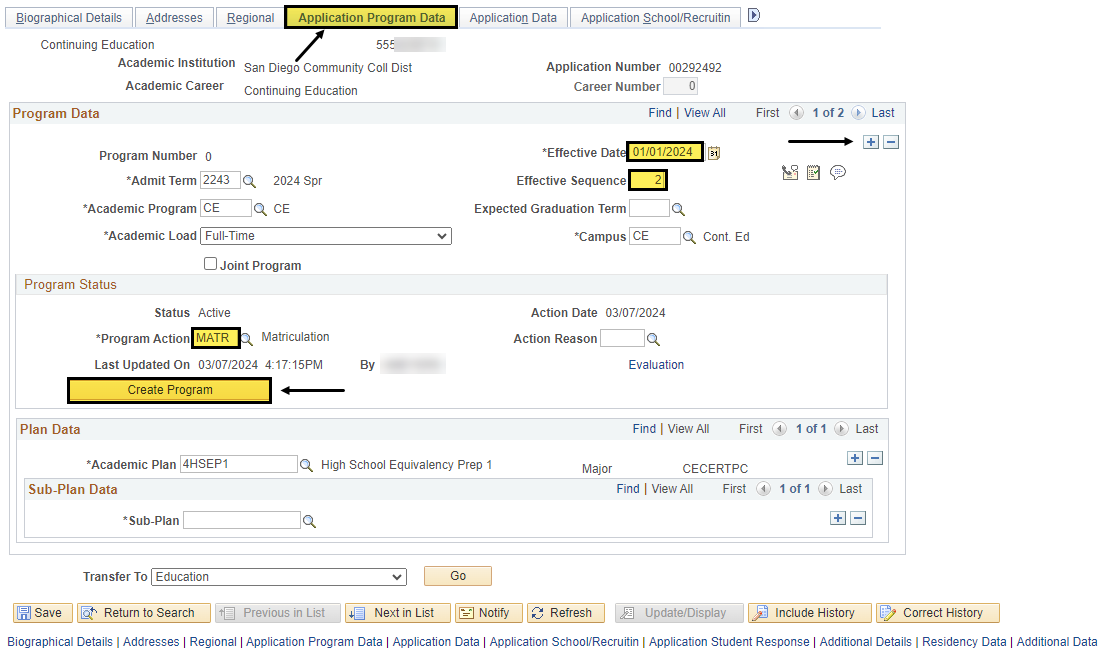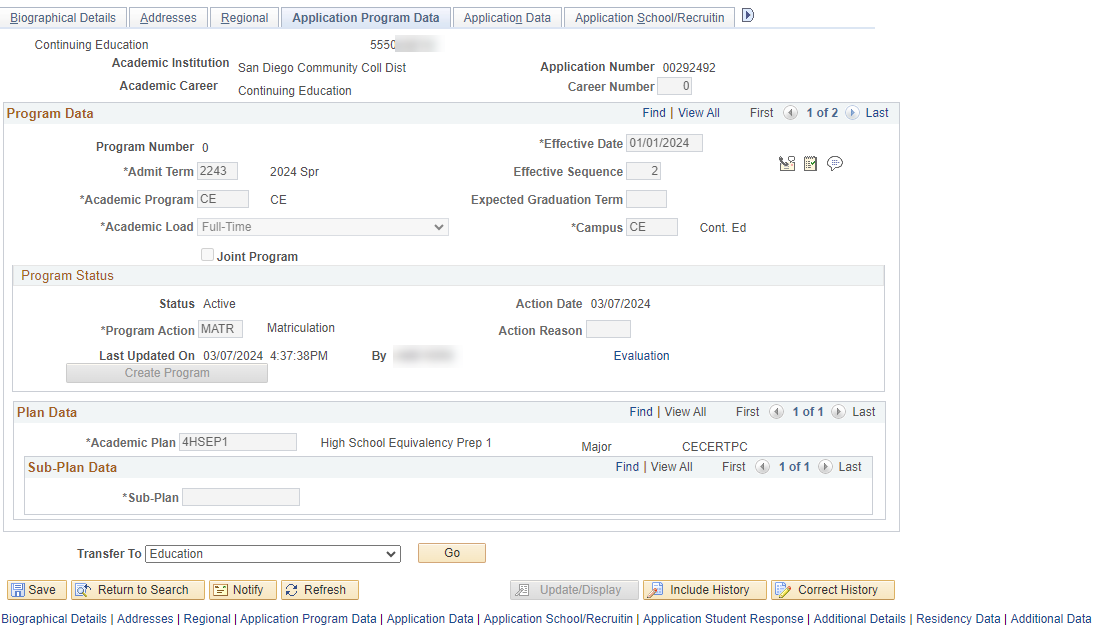Summary
Label | Description |
|---|
| Business Process | Manual application |
| Module | Admissions and Records |
| Prerequisites | Student must be admitted into CE or CEHS career in the same admit term |
Part 1: Add Application Information and Admit the Student
| Step | Instructions |
|---|
| 1 | Navigate to Student Admissions → Application Entry → Add Application. - Application Number field defaults to all zeros. The system will automatically assign an application number at save time. Do not change this field.
- ID field default value is NEW. Since these students will already have a record in the database, This must be changed to their existing Student ID number.
- Academic Institutions should default to SDCCD. If not, enter SDCCD.
- Enter the appropriate Academic Career, e.g. CE or CEHS.
- Click Add
NOTE: the ID number must be updated from NEW otherwise, a duplicate ID will be created. |
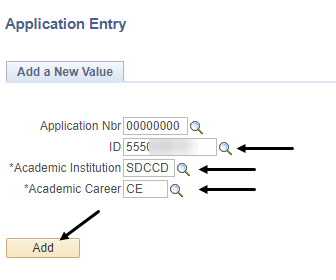
| Step | Instructions |
|---|
| 2 | Since the student has already been admitted via CCCApply, the following Biographical Details will already be completed. - ID Number
- Primary First Name
- Middle Name, if used
- Primary Last Name
- Suffix, if used
- Date of Birth
- Marital Status
- Gender
NOTE: do not make any updates to the Biographical Details and do not adjust any of the Effective Date fields. |
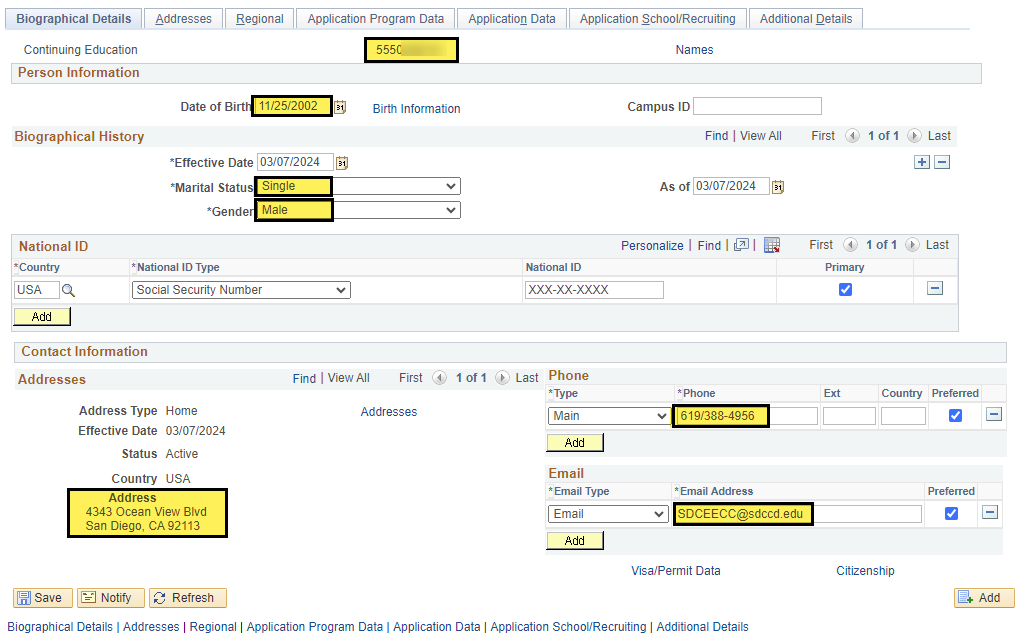
| Step | Instructions |
|---|
| 3 | Click on the Application Program Data tab. Enter the following fields in order as listed to populate and/or find appropriate selections. - Effective Date—if the application is for a term that has already started, you MUST backdate the application to the appropriate effective date based on the admit term. If the application is for a future term, the current date will be appropriate.
Best Practice Dates: - Fall—08/01/year
- Spring—01/01/year
- Summer—06/01/year
- Admit Term—semester of intent to enroll. In this example, the admit term used is the exact same as the admit term for the CEHS application.
- Academic Program—CE
- Enter Campus—CE
- Program Action—leave as APPL
- Academic Plan—be sure to only enter plan codes based on the CCE Onboarding Handout.
Default values: - Academic Load—leave as Full-Time
- Action Date—defaults to date you are processing application. Cannot change.
- Career Number—defaults to 0. Do not change.
Do not save; continue to *Application Data tab.
|
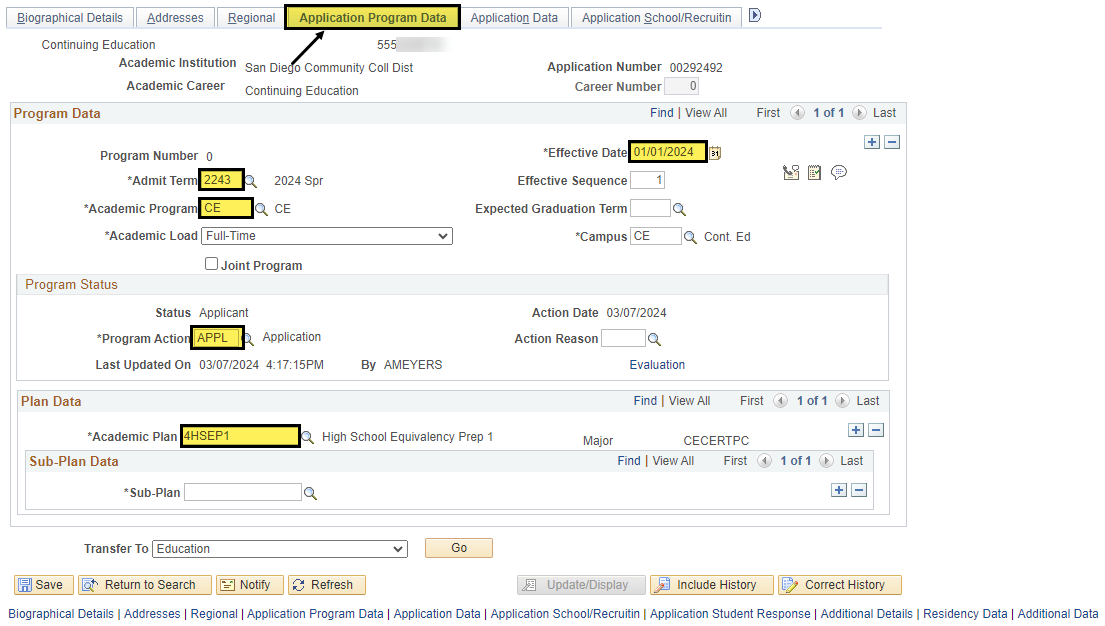
| Step | Instructions |
|---|
| 4 | Click on Application Data tab. Enter the following information: - Application Center—select CE or CEHS. In this example, we are going to select CE.
- Admit Type—click on magnifying glass and select appropriate admit type from menu. NOTE: Do not use any R admit types for a new student.
- CE = first time CE student
- CER = returning CE student
- CH = first time CEHS student
- CHR = returning CEHS student
- Application Date—this can default to current date.
- Click Save.
|
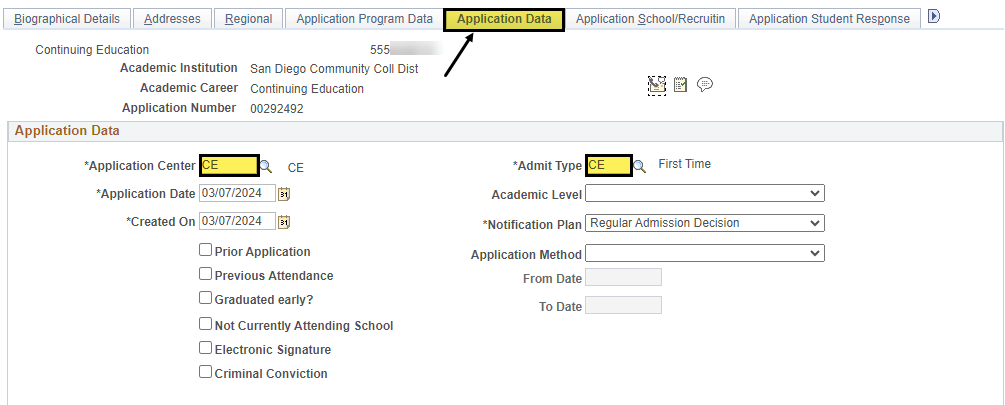
Part 2: Matriculating a Student
| Step | Instructions |
|---|
| 1 | Navigate to Student Admissions → Application Maintenance → Maintain Applications. Enter the following information: - ID number should default into the field. If not, enter it here
- Academic Institution—SDCCD should default
- Academic Program Number—not required but will default.
Click Search |
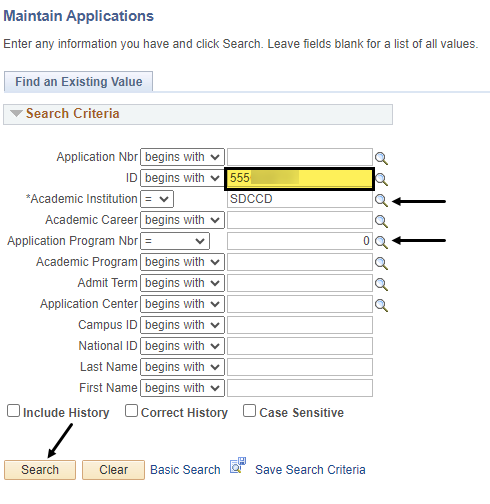
| Step | Instructions |
|---|
| 2 | Select the appropriate application from the list. In this example, the CE application will be selected. |
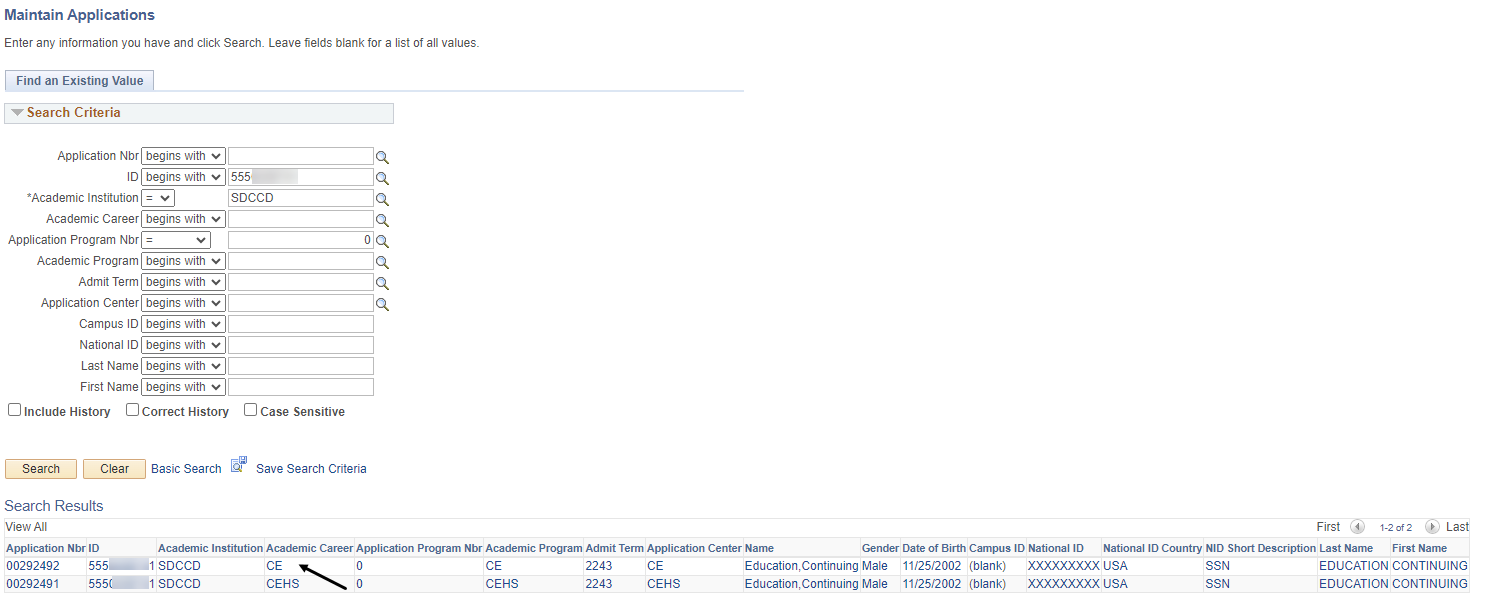
| Step | Instructions |
|---|
| 3 | Click on the Application Program Data tab. Click the add button to add an additional row and enter the following information: to add an additional row and enter the following information: - Effective Date—if application is for a term that has already started, you MUST backdate the application to the appropriate effective date based on the admit term. If the application is for the future, the current date will be appropriate.
- Effective Sequence—if backdating, change the effective sequence to 2. If using the current date, the effective sequence will update to 2 automatically.
- Program Action—enter MATR (matriculation). Or click on the magnifying glass to select MATR from the menu. Click Enter on the keyboard so the Create Program button appears.
- Be sure all information is accurate before proceeding to next step; it is difficult to undo it once it is done. Pay particular attention to Admit Term and Effective Date.
- Click on Create Program. You must click Create Program to create a Student Program/Plan, which is the basis for all student records and enrollment activity.
|
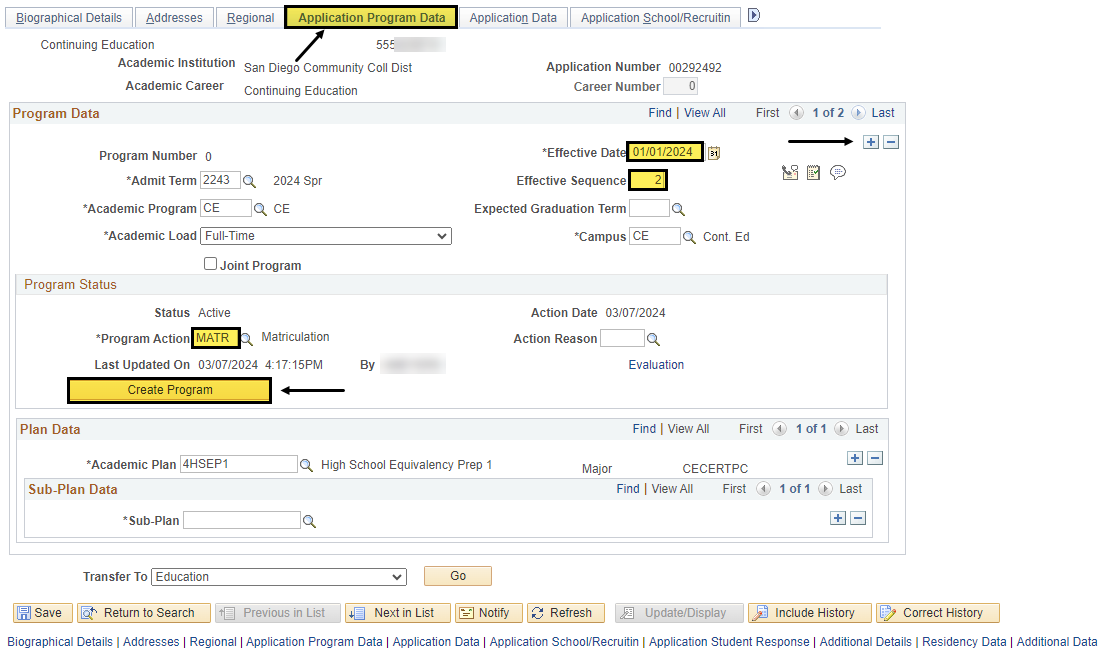
| Step | Instructions |
|---|
| 4 | When you matriculate the applicant and click Create Program, the component is saved, and all fields become unavailable (grayed out) for input.
If you matriculated the applicant in error, you must contact the College of Continuing Education, Office of Admissions and Records to resolve. |
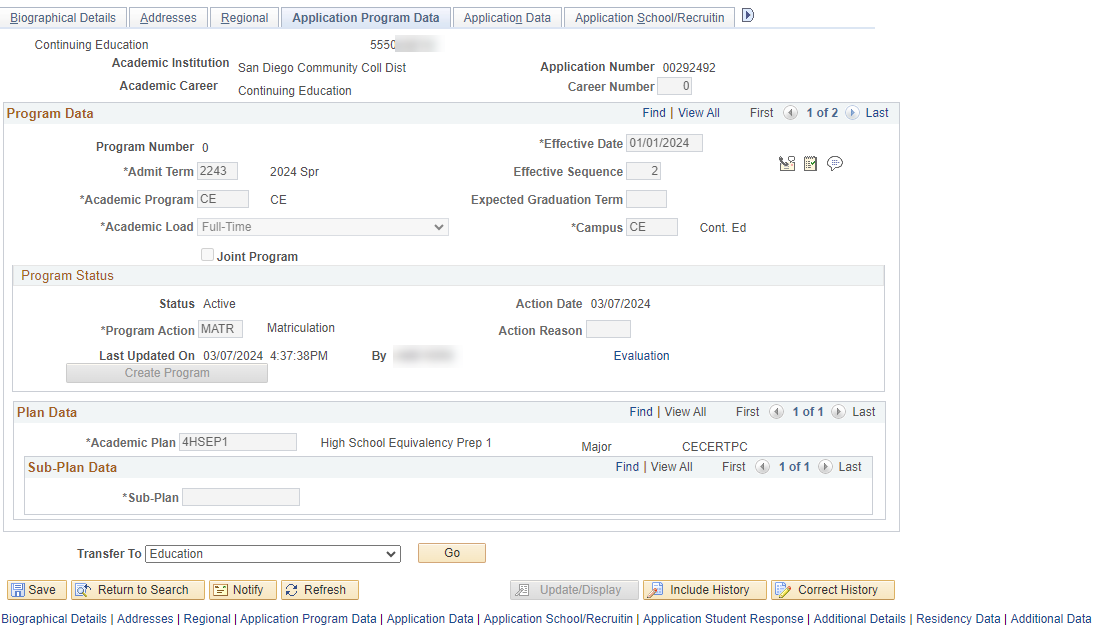
| Step | Instructions |
|---|
| 5 | Congratulations! You successfully admitted and matriculated a student in two careers using the same admit term.
End of job aid. |