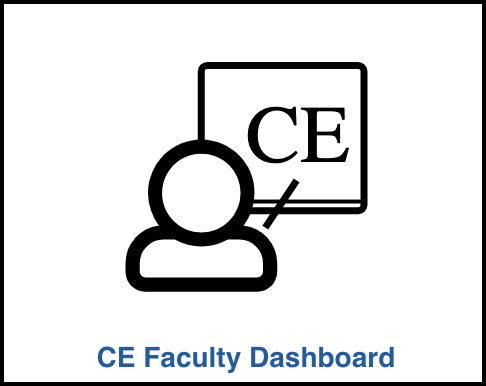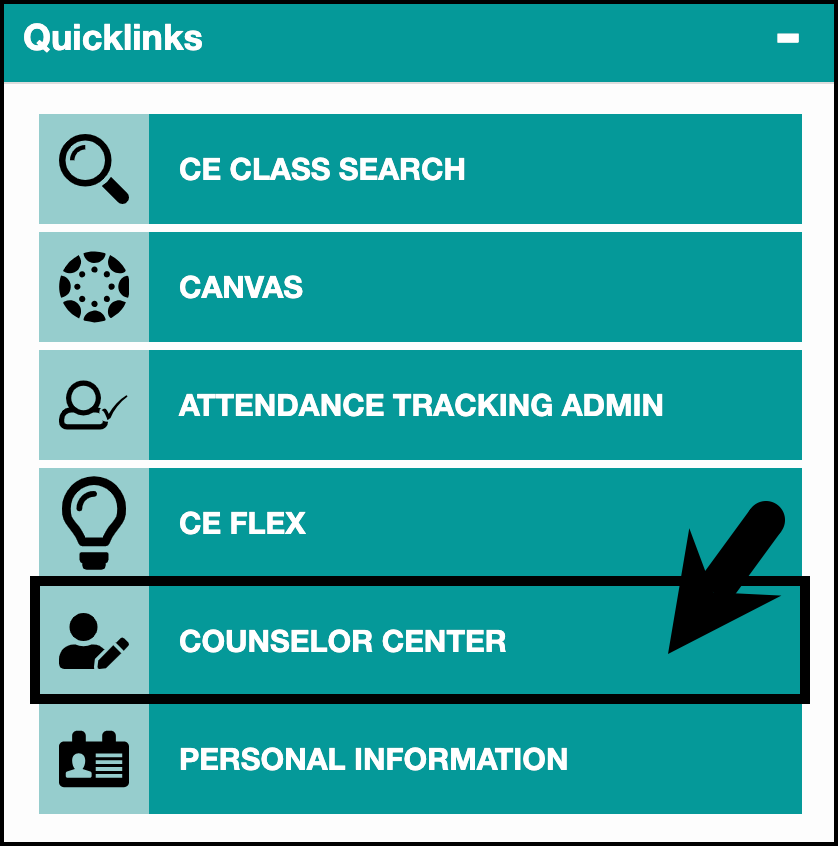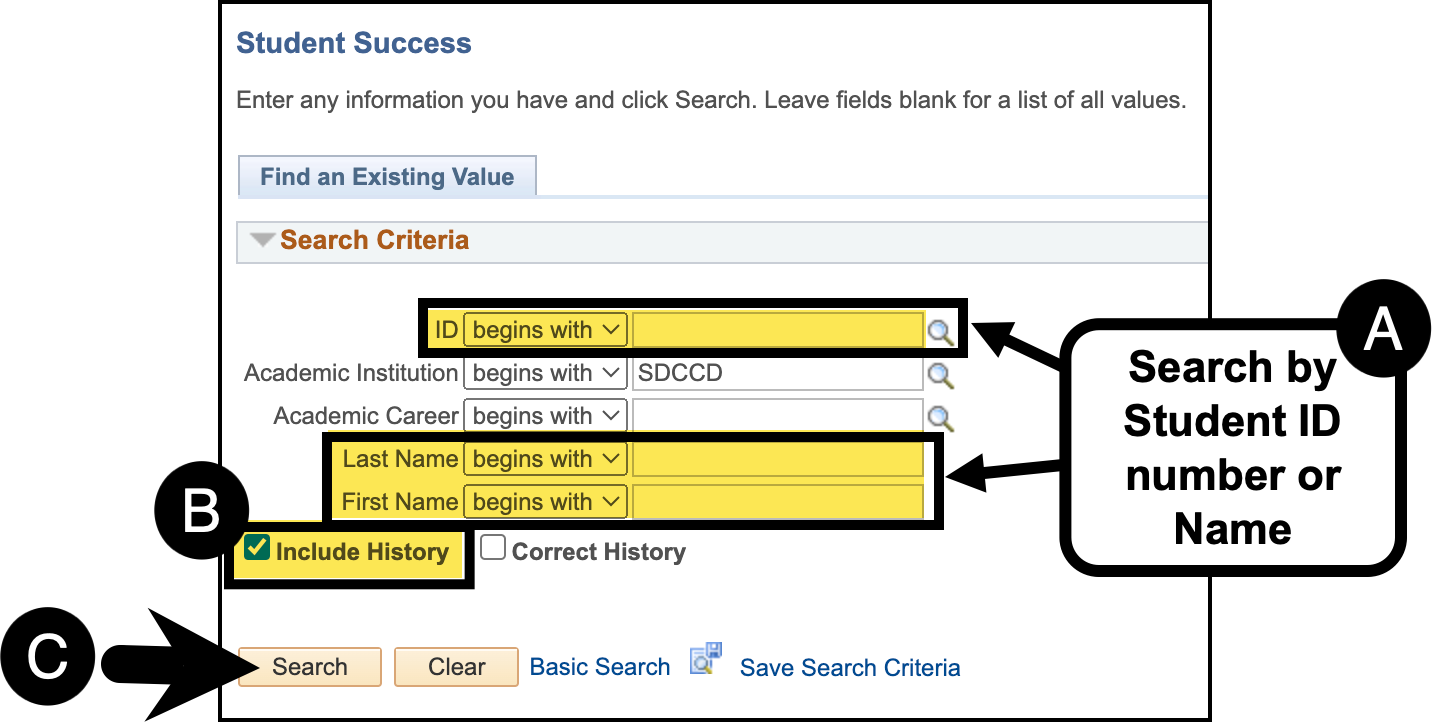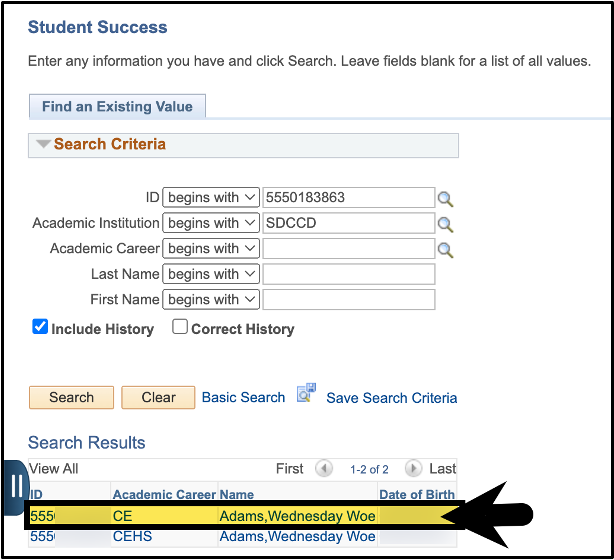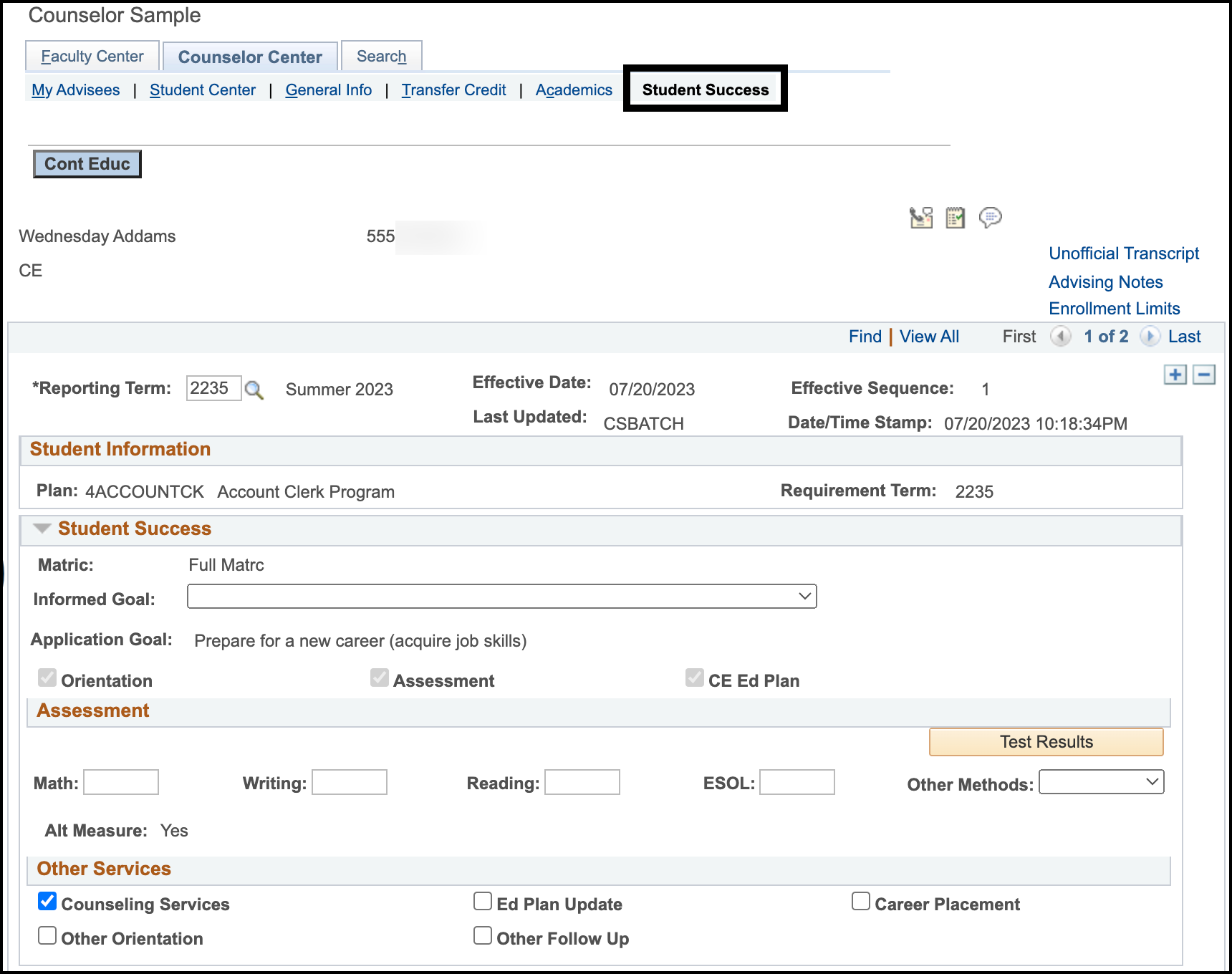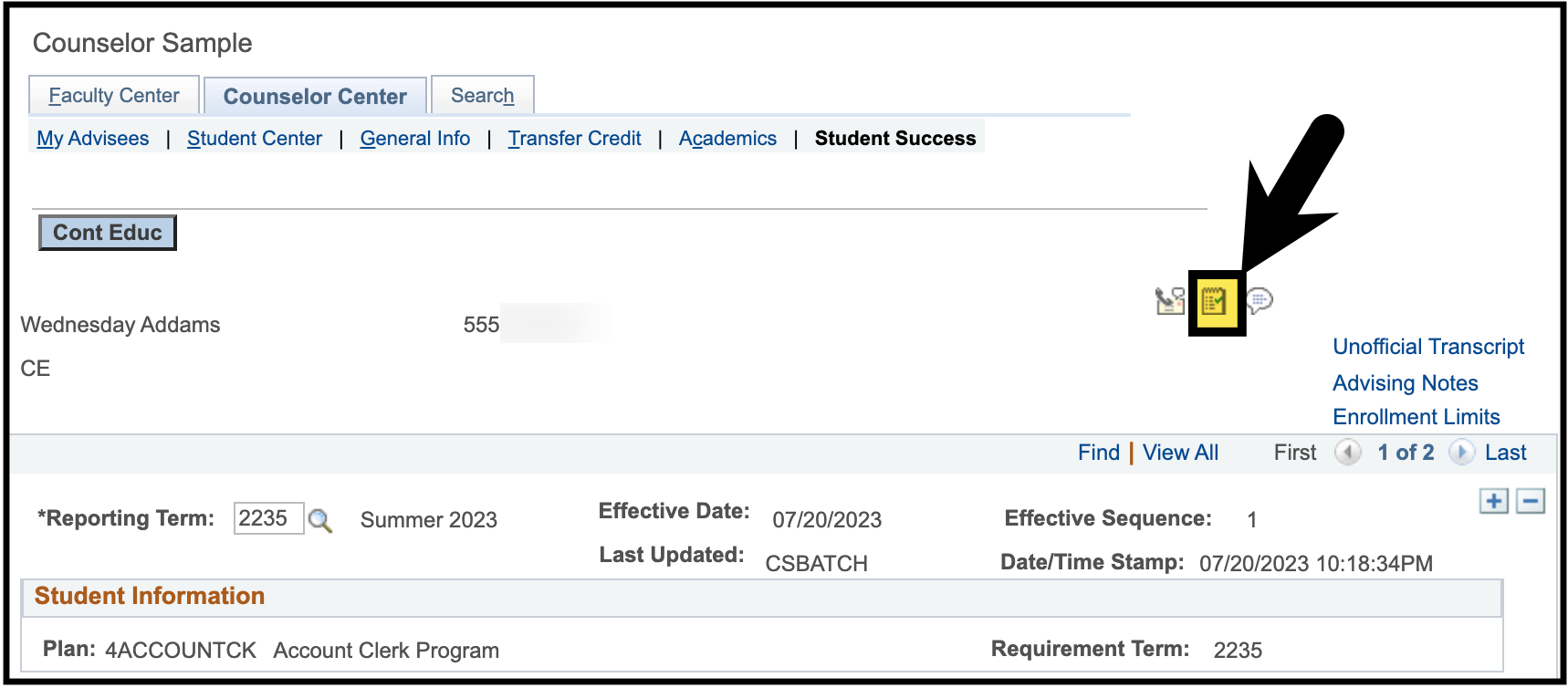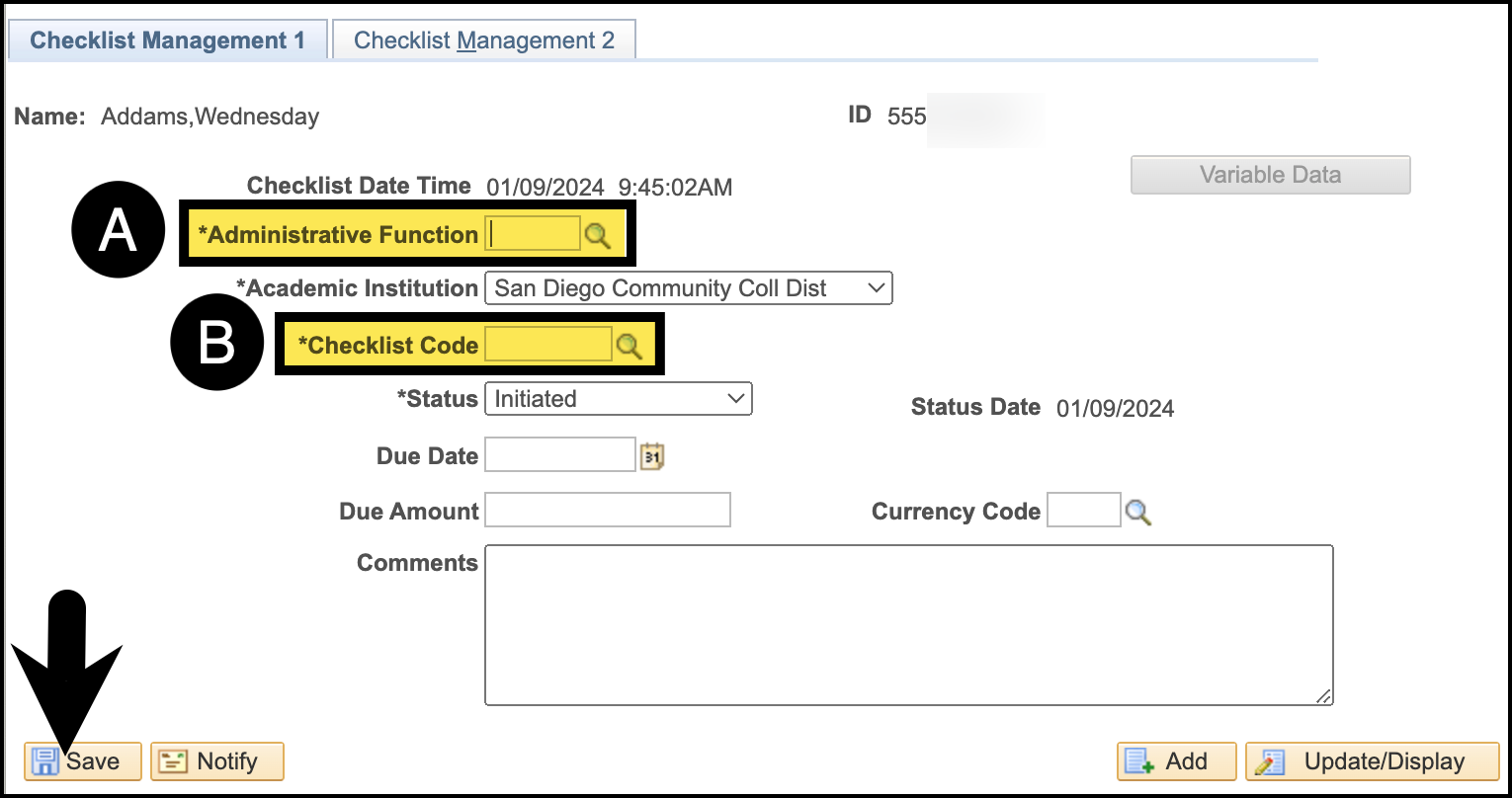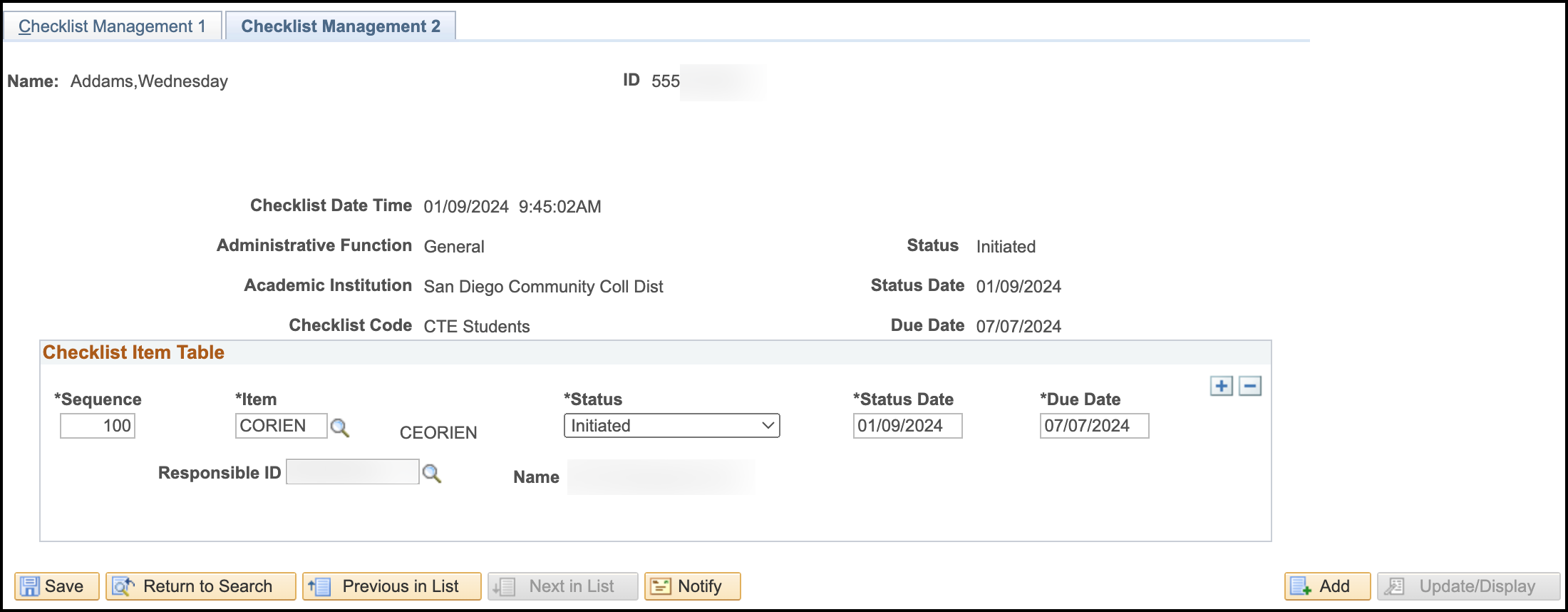Assigning Student To-Do Lists
Summary
Label | Description |
|---|---|
| Business Process | Onboarding |
| Module | CCE Student Records/Counseling |
Introduction Info
This job aid will go over the process to assign a student a To Do List (Checklist) in Campus Solutions. Ensure the student does not already have the To Do List you want to assign. You can verify which To Do Lists a student has already been assigned by following the steps in the Viewing Student To-Do Lists job aid.
Instructions:
| Step | Instructions |
|---|---|
| 1 | Once logged into the mySDCCD portal, click on the CE Faculty Dashboard tile. |
| 2 | In the Quicklinks section, click on the Counselor Center link. |
| 3 | On the Student Success Search Page: A. Search by Student ID number or Student Last and First Name. B. Ensure the Include History check box is checked. C. Click the Search button. |
| 4 | If necessary, select the row for the appropriate career. |
| 5 | You will be directed to the Student Success page for the student. |
| 6 | Click on the Checklist icon. |
| 7 | You will be directed to the Checklist Management Page. On the Checklist Management 1 tab: A. Enter the Administrative Function = GEN. B. Enter Checklist Code. Note: If you are unsure of the Checklist Code, review the Onboarding Handout. Click the Save button. |
| 8 | OPTIONAL: You can review the Checklist Management 2 tab to see all the items that make up a To Do List (Checklist). |
| 9 | End of Process. |