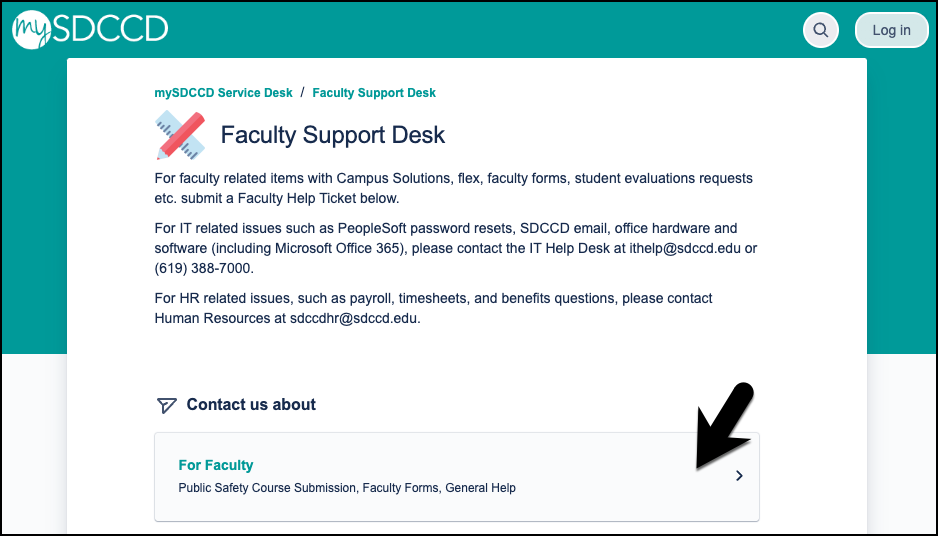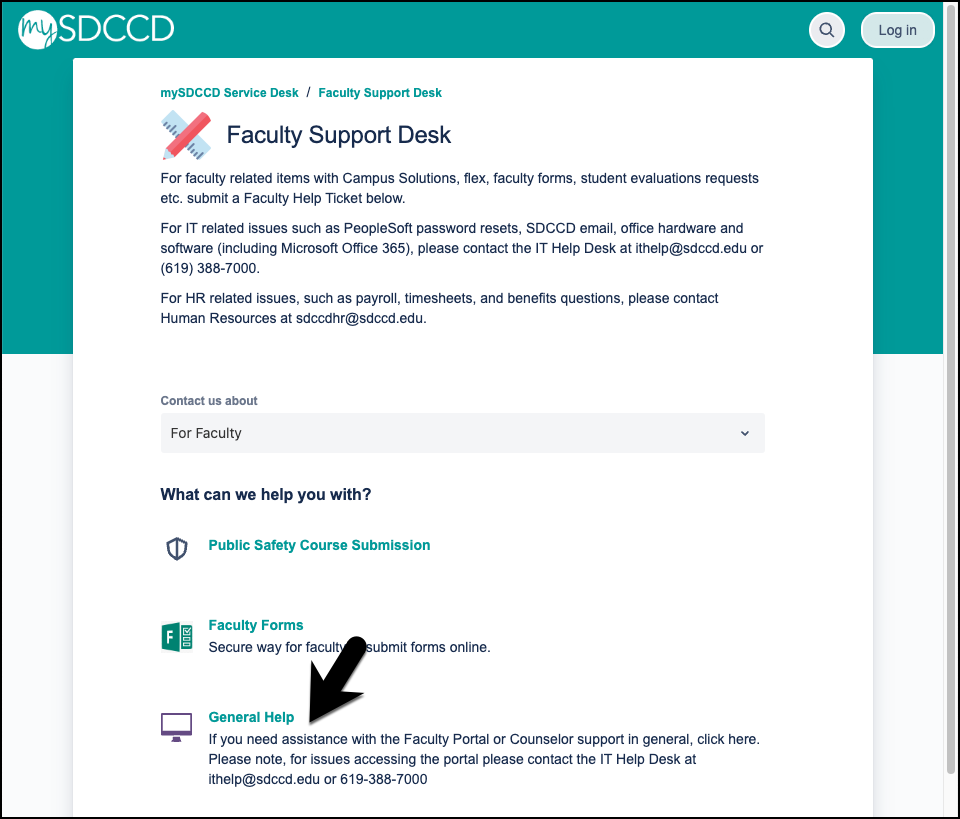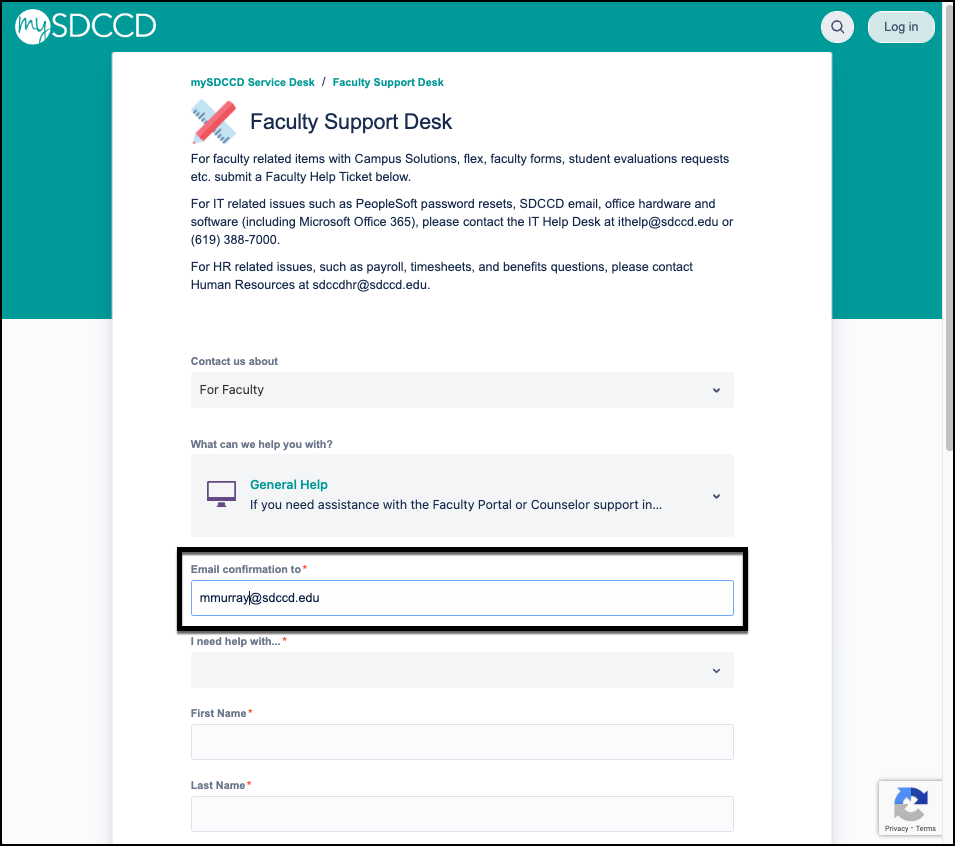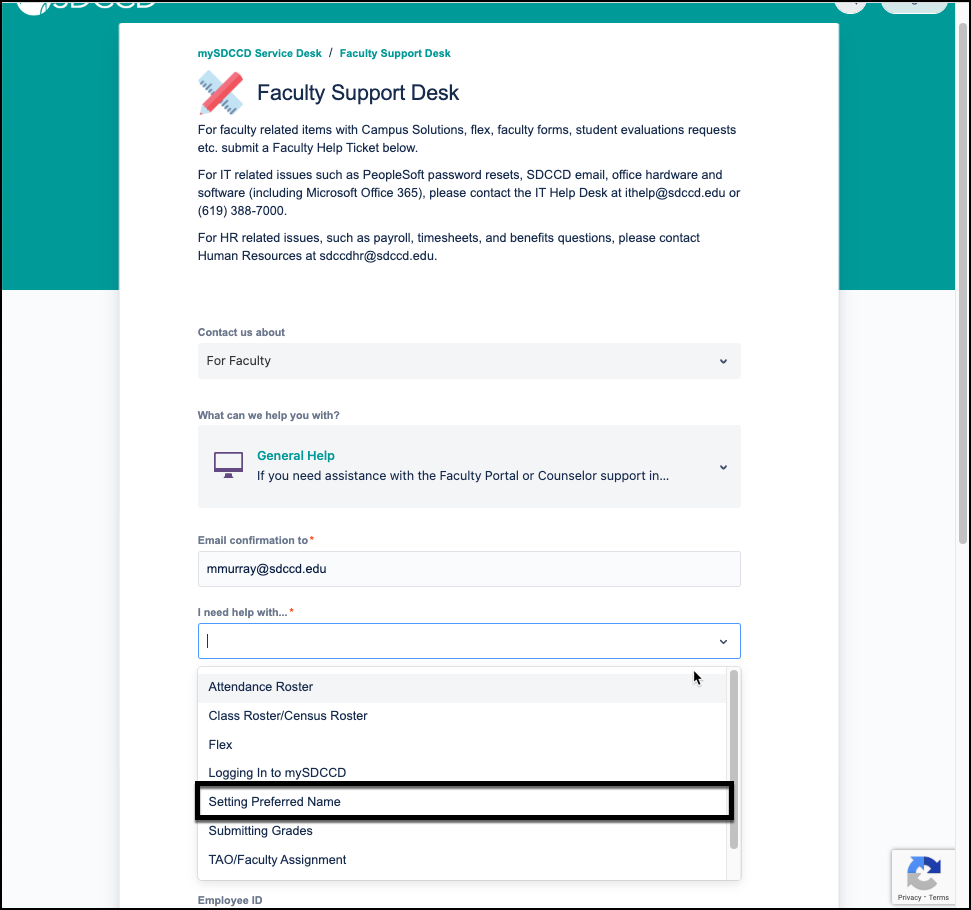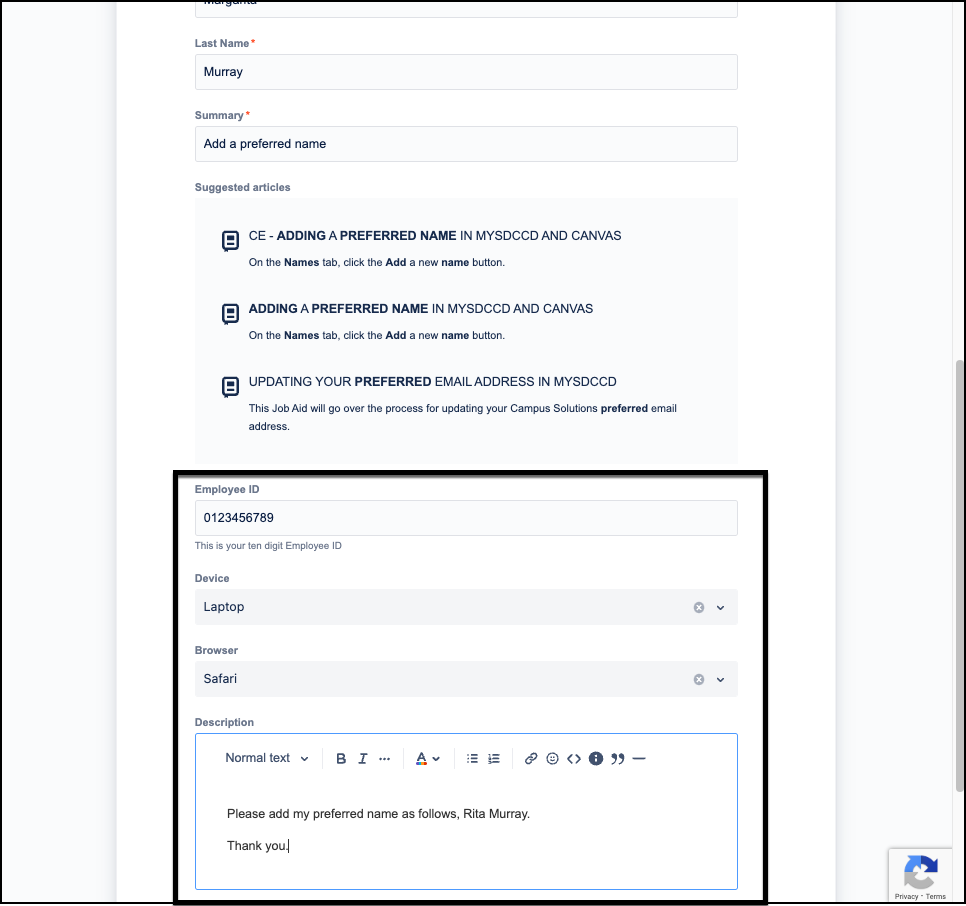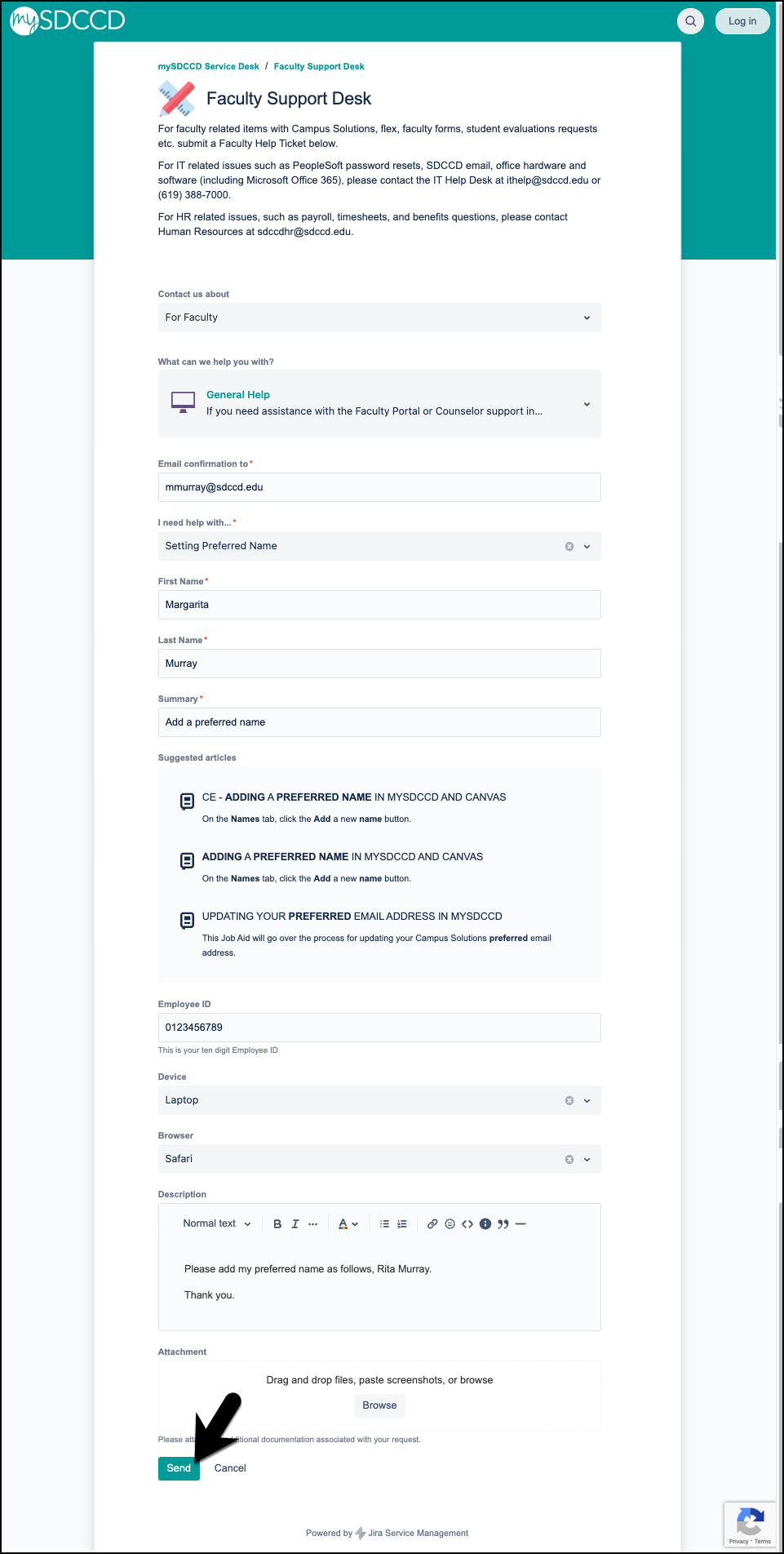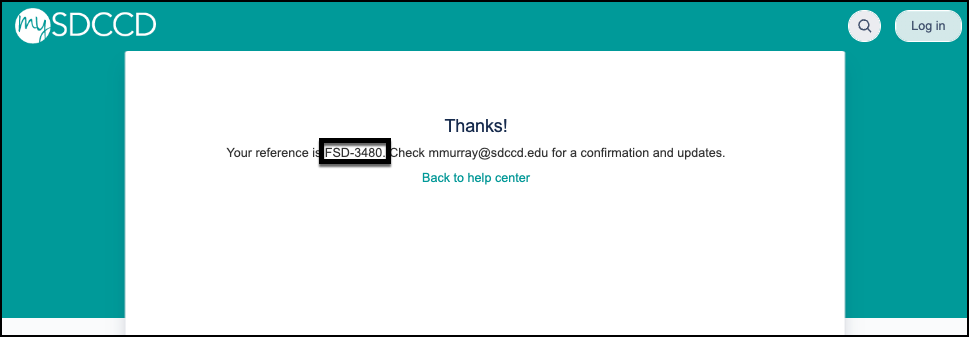Adding a Preferred Name for Faculty & Staff
Summary
Label | Description |
|---|---|
| Business Process | Preferred Name |
| Module | Campus Community |
| Prerequisites | Must have an active mySDCCD account |
| Description | Campus Solutions allows the addition of a preferred or chosen name |
The preferred name will display in Canvas and most pages in Campus Solutions. When the request is processed, preferred name will update immediately for pages within Campus Solutions, about 15-minutes later on the online class schedule, and about 5 hours later in Canvas. Some pages with legal information are required to display the instructor or staff member’s primary/legal name (ex. TAO, Financial Aid, etc.).
Adding a preferred name in Campus Solutions will not automatically transfer the preferred name into HR (HCM). If a preferred name is desired in HR, it must also be requested from the HR Department. Currently, the instructor’s preferred name in Campus Solutions is not being transferred to Microsoft Office 365 accounts.
Instructions:
| Step | Instructions |
|---|---|
| 1 | Faculty and Staff may request a preferred name in Campus Solutions by filing a help ticket here: https://mysdccd.atlassian.net/servicedesk/customer/portal/17 |
| 2 | Click on the 'For Faculty' box. |
| 3 | Select the 'General Help' link, |
| 4 | Begin by entering your email address in the 'Email confirmation to' field. |
| 5 | In the 'I need help with' field, select 'Setting Preferred Name'. |
| 6 | Enter your First Name, Last Name, and a Summary of your request. |
| 7 | Enter your Employee ID, Device, and Browser information into the fields. In the Description box, enter your preferred name. |
| 8 | Review the form and ensure your preferred name is spelled correctly. If you are ready to submit your request, click the Send button. |
| 9 | After sending your request forward, you will receive a ticket number beginning with FSD. Note the ticket number in case you have additional questions and need to refer back to the ticket/request. |