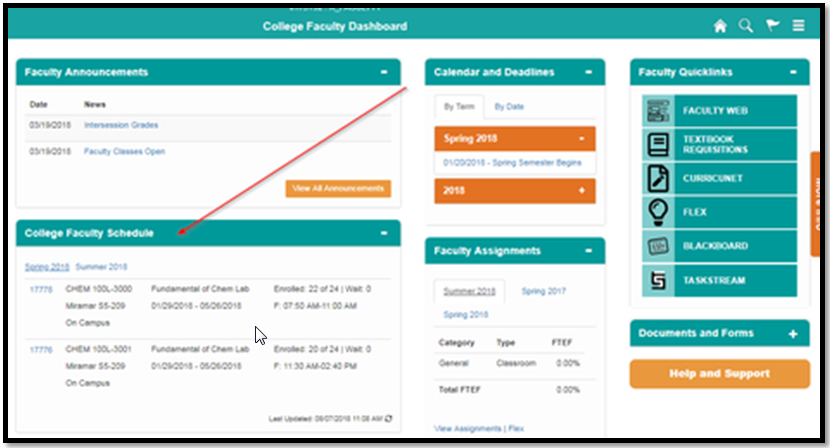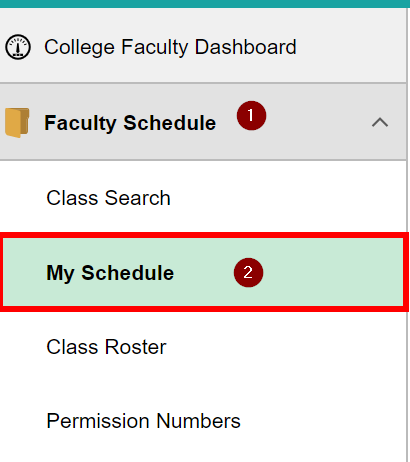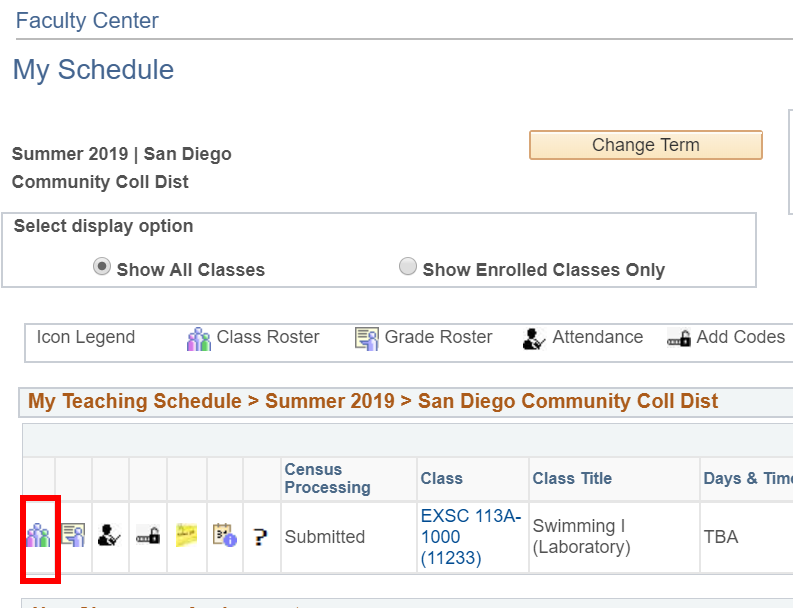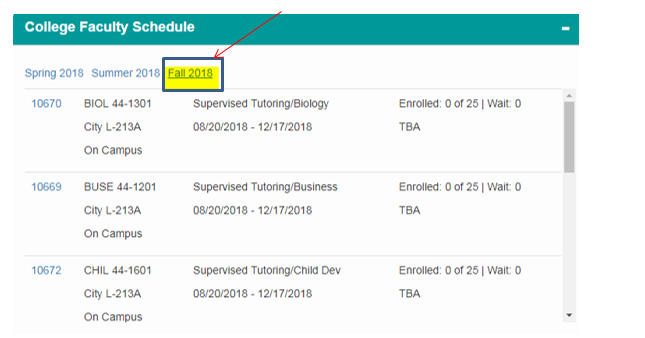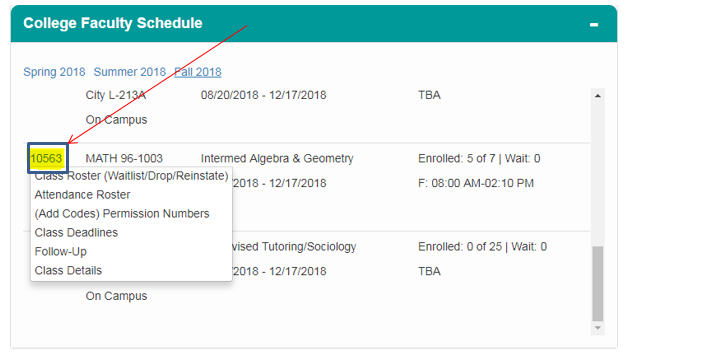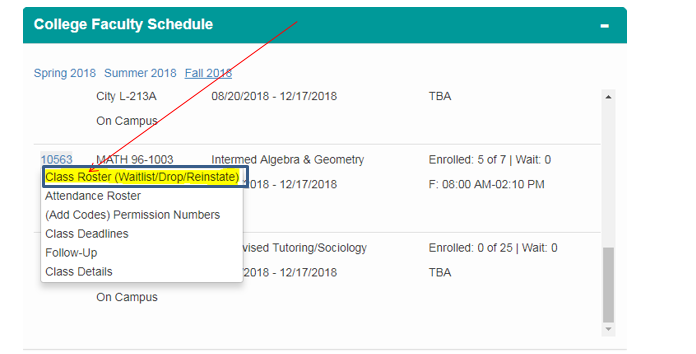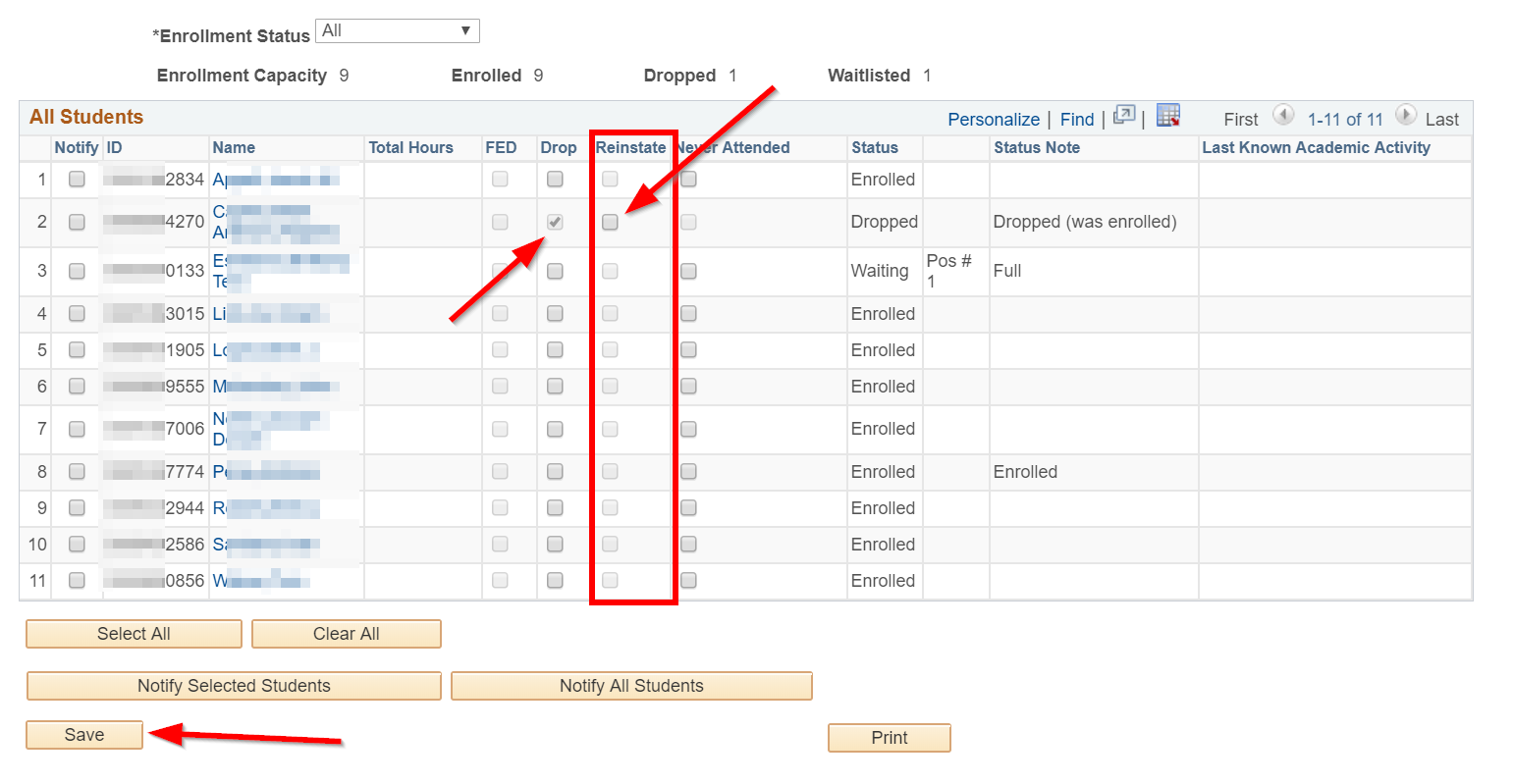Reinstating a Student
Business Process: Reinstating a student who was dropped
Faculty Portal
Prerequisites
Student must have been dropped/withdrawn and the withdrawal deadline has not passed.
Instructions
This Job Aid will go over the process for faculty to reinstate students.
| Step | Action |
|---|---|
| 1. | After logging into my.sdccd.edu and clicking on College Faculty Dashboard, Navigate to the College Faculty Schedule pagelet. - or - You can also use the left-hand navigation and click on "Faculty Schedule" → "My Schedule" and click on the "Class Roster" icon next to the class roster you wish to view. |
or and
| Step | Action |
|---|---|
| 2. | Click on the current semester to and click on the Class Number (CRN) to view Class Roster for that class.
|
| Step | Action |
|---|---|
| 3. | Click on Class Roster. |
| Step | Action |
|---|---|
| 5. | Any student that has been dropped or withdrawn will have a checkbox in the "Reinstate" column that will become active. To reinstate the student check the box. |
| Step | Action |
|---|---|
| 6. | A confirmation message will appear, if you wish to reinstate the student click on Yes |
If the student has a hold that restricts the students from the class (e.g. Policy 3100 Hold, Title IX Hold, Expulsion, Disqualification) please refer them to the appropriate department:
If successful, you should see the student back in your class roster (note: to verify you should now see the Drop/Withdraw checkbox become active)
| Step | Action |
|---|---|
| 7. | End of job aid. |