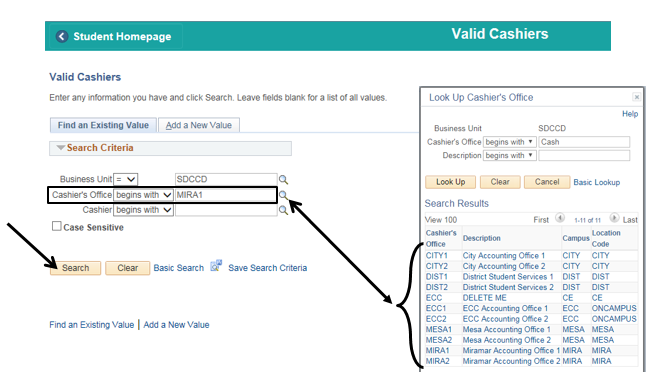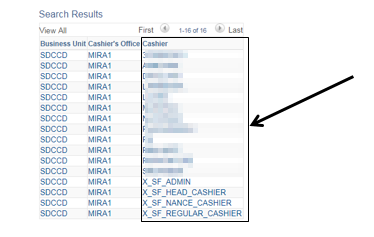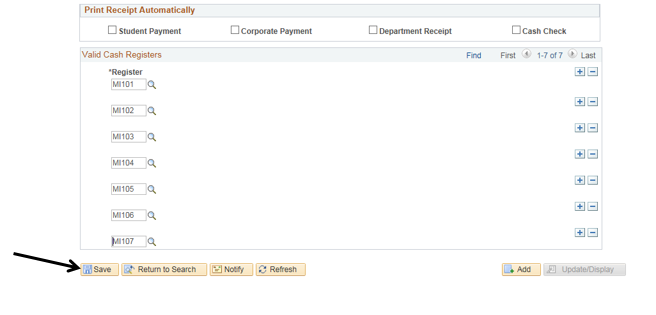Cashiering - Adding Registers To Cashiers Via "Set Up SACR"
Business Process: Cashiering
Module: Student Financials
Prerequisites:
You must have Cashiers who need to be assigned Register capabilities.
Instructions:
This Job Aid illustrates how to add a Register to a Cashier via SET UP SACR.
| Step | Action |
|---|---|
Click [] then [] and navigate to Set up SACR > Product Related > Student Financials > Cashiering > Valid Cashiers… |
| Step | Action |
|---|---|
| 2. | In the “Cashier’s Office” field, enter the “Cashier’s Office” for the Cashier the Register is to be added to. [Note: You can also click the magnifying glass [] next to the “Cashier’s Office” field to display a list of Cashier’s Offices to select from.] Click “Search”. |
| Step | Action |
|---|---|
| 3. | A list of Cashiers already assigned to the selected Cashier’s Office will be displayed. From this list, select the Cashier the Register will be added to. |
| Step | Action |
|---|---|
| 4. | A list of Registers the Cashier has already been assigned will be displayed. Click the bottom-most plus sign []. A new line with a blank “*Register” field will be added to the bottom of the list. |
| Step | Action |
|---|---|
| 5. | Click the magnifying glass [] next to the blank “*Register” field to display a list of Registers. Select the next sequential Register; it will populate into the blank field. |
| Step | Action |
|---|---|
| 6. | Click “Save”. The Register has been assigned to the Cashier. |
| Notes/ Recommendations |
|---|
1) Each Cashier should have his/her own Register. Never assign multiple people to the same Register in the same Business Day. 2) It is recommended that each Cashier be assigned the same Register daily. 3) Depending on internal controls and policies, it may be ideal to assign only a few Registers to each Cashier. |
| End of job aid. |