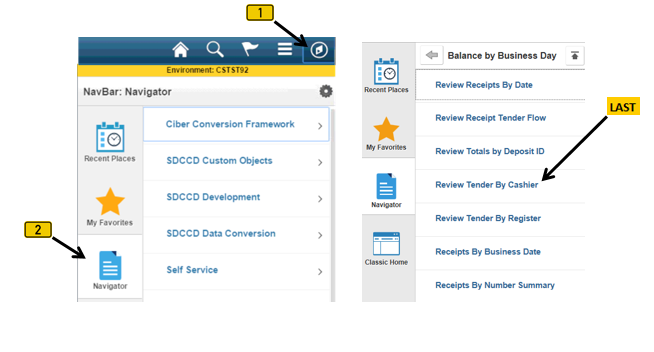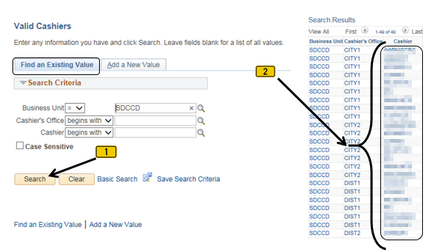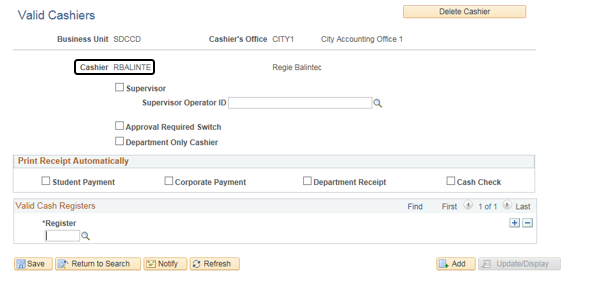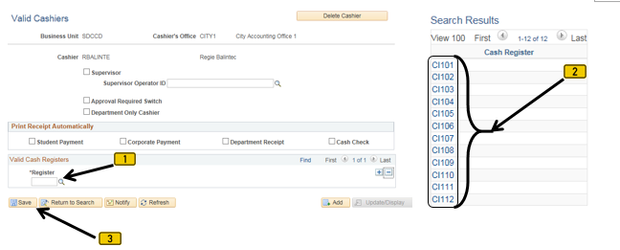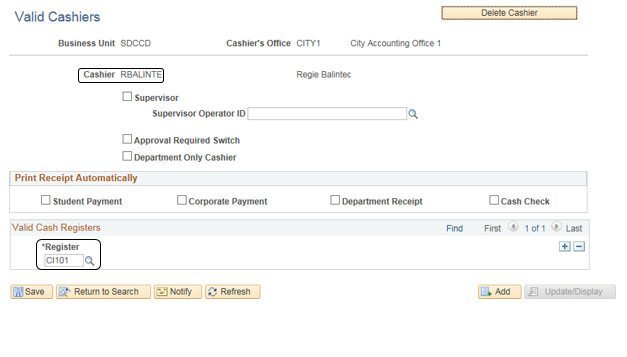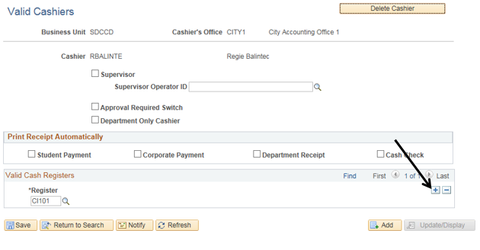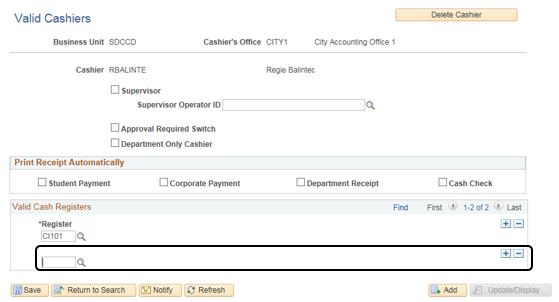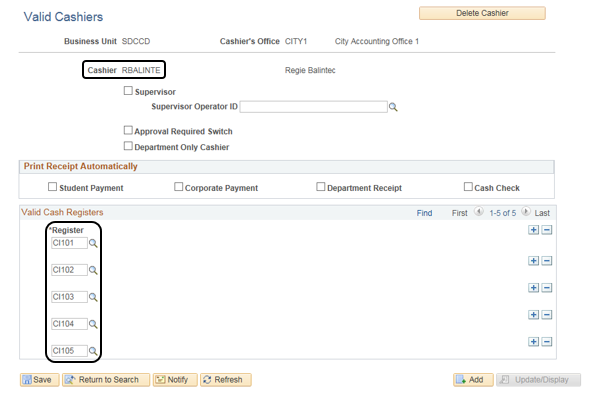Cashiering - Assigning Registers To Cashiers Via "Set Up SACR"
Cashiering - Assigning Registers To Cashiers Via "Set Up SACR"
Label | Description |
|---|---|
| Business Process | Cashiering |
| Module | Student Financials |
| Prerequisites | Cashiers must already be Valid Cashiers in PeopleSoft. |
| Description | This Job Aid illustrates how to assign Cashiers to Registers via Set Up SACR. NOTE: This procedure is different from assigning a Register to a Cashier after opening a Cashier Office. |
Instructions:
Step | Action |
|---|---|
| 1. | Click on [] then [] and navigate to Setup SACR → Product Related Student Financials - Cashiering |
| Step | Action |
|---|---|
| 2. | On the “Find an Existing Value” page (tab) [ ], click the “Search” button [ ] to display a list of Cashiers. Click/select the Cashier to be assigned. |
| Result |
|---|
You will be taken to the following screen. In this case, the Cashier to be assigned a Register is RBALINTE |
| Step | Action |
|---|---|
| 3. | Click the magnifying glass [ ] next to the “*Register” field to display a list of Cash Registers. Click the Cash Register to be assigned; it will populate into the “*Register” field. Click the “Save” button [ ]. |
| Result |
|---|
In the sample screenshot below, Cashier RBALINTE has been assigned Register CI101 |
| Step | Action |
|---|---|
| 4. | To add more Registers to the same Cashier, click the “plus” [ ] symbol in the “*Register” row. This will add a new row. |
| Result of Step 4 |
|---|
| In the sample screenshot below, a new row has been added to allow another Register to be assigned to the Cashier. |
| Step | Action |
|---|---|
| 5. | Follow steps 3-4 to add more Registers to the same Cashier. |
| Result |
|---|
| In the following sample screenshot, Cashier RBALINTE has been assigned Registers CI101, CI102, CI103, CI104, CI105. |
| Step | Action |
|---|---|
| 6. | End of job aid. |