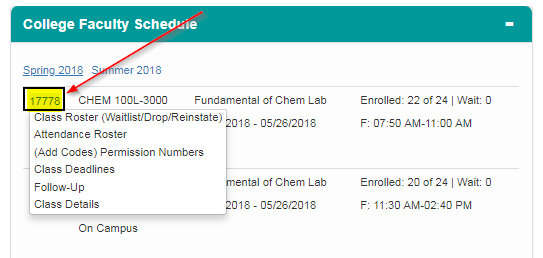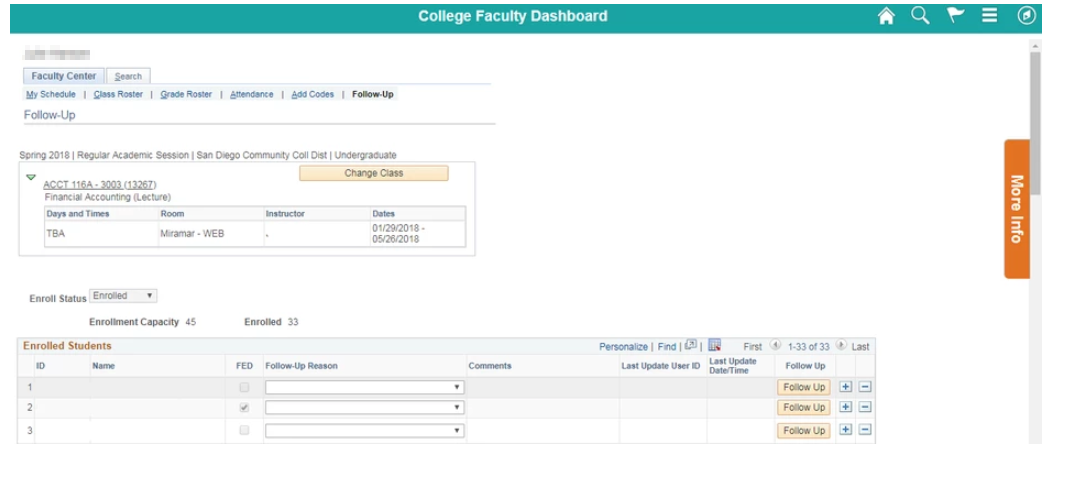Follow-Up
Instructions
Step | Action |
|---|---|
| 1. | After logging into my.sdccd.edu and clicking on College Faculty Dashboard, Navigate to the College Faculty Schedule pagelet |
Step | Action |
|---|---|
| 2. | Click on the current semester to view a brief overview of class information such as class number, name, location, dates, times, and enrollment. |
Step | Action |
|---|---|
| 3. | Click on each Class Number (CRN) to view Class Roster, Attendance Roster, Permission Numbers (Add Codes), Class Deadlines, Follow-Up and Class Details for that class. |
Step | Action |
|---|---|
| 4. | Click on Follow-Up. |
Step | Action |
|---|---|
| 5. | The Follow-Up page should now be accessible. |
| Step | Action |
|---|---|
| 6. | In the Follow-Up page, faculty members are able to recommend students for campus services, programs, etc. by:
|
Alternative Navigation
| Step | Action |
|---|---|
| 7. | The Follow-Up page can also be accessed by:
|
Step | Action |
|---|---|
| 8. | End of Job Aid |