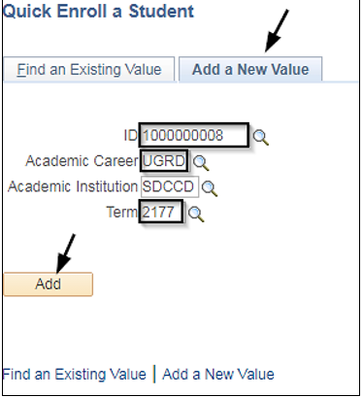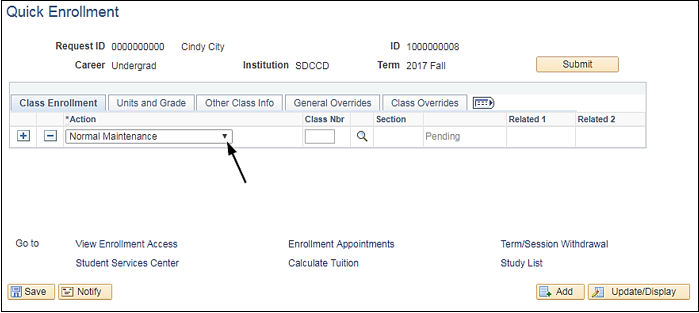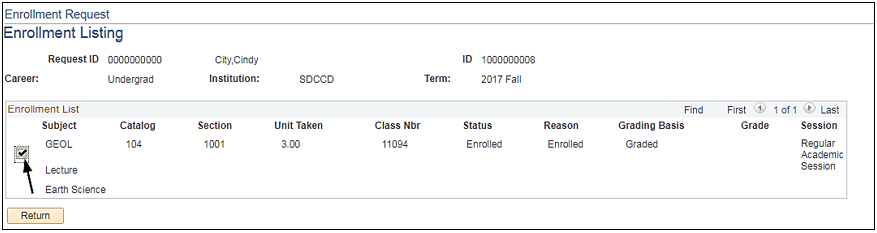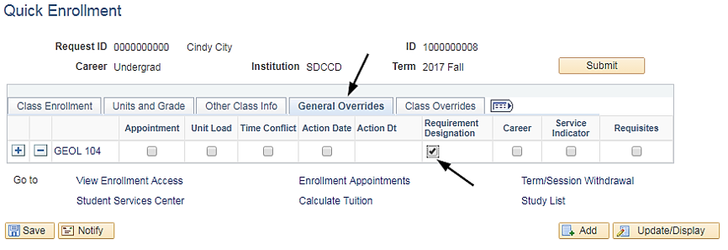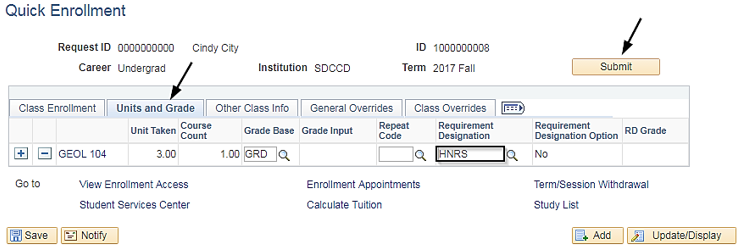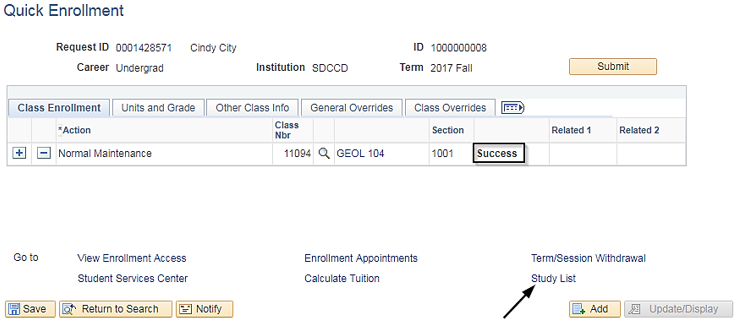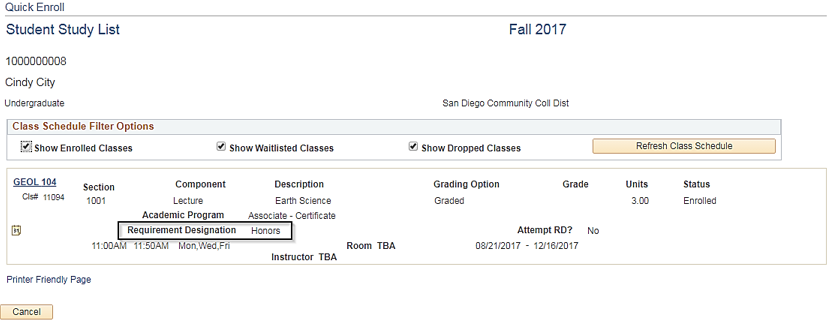Honors Designation for Individual Students
Business Process:
Module: Student Records
Instructions
This guide explains the procedure for adding an Honors designation for students who complete an honors contract in a regular class.
| Step | Action |
|---|
| Navigate to → Records and Enrollment → Enroll Students → Quick Enroll A Student - Select the Add a New Value
- Enter Student ID number, Academic Career, and
- Academic Institution will default to SDCCD.
- Click Add.
|
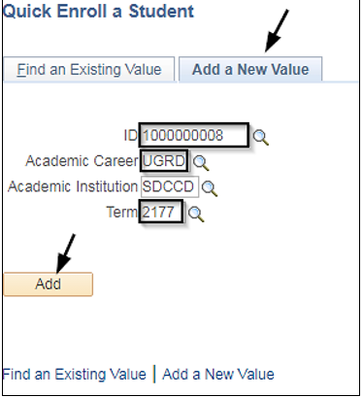
| Step | Action |
|---|
| 2. | On the Class Enrollment tab, select Normal Maintenance from the drop down menu under Action. |
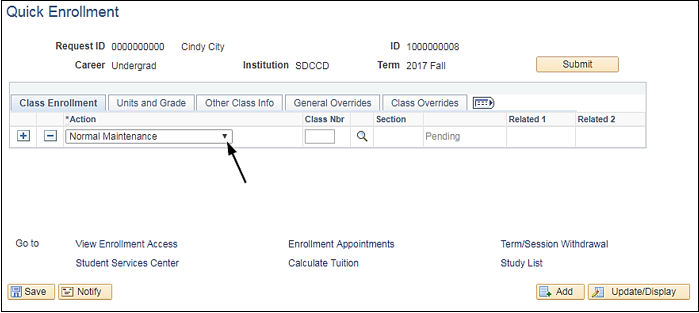
| Step | Action |
|---|
| 3. | - Enter the Class Nbr.
- If you do not know the number, click on the magnifying glass to search for the class.
|

| Step | Action |
|---|
| 4. | On the Enrollment Listing page, select the appropriate class by clicking on the checkmark next to it. |
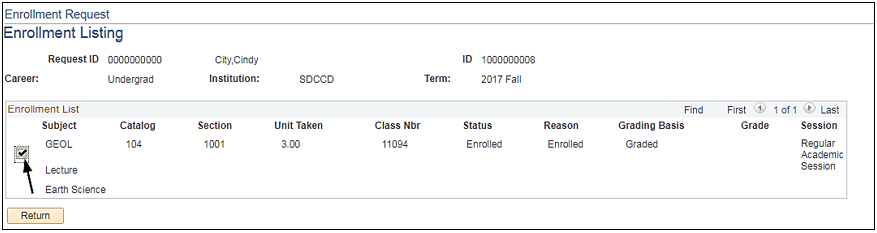
| Step | Action |
|---|
| 5. | Click on the General Overrides tab. - Check the box under Requirement Designation.
|
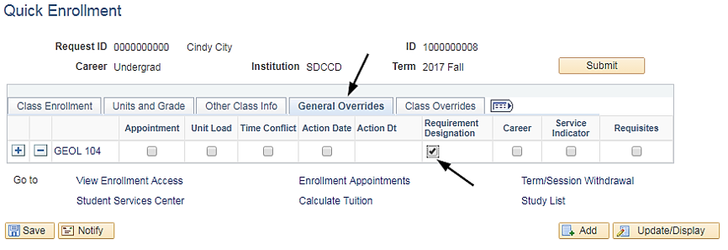
| Step | Action |
|---|
| 6. | Click on the Units and Grade tab. - Enter HNRS in the Requirement Designation
- Click Submit (not Save).
|
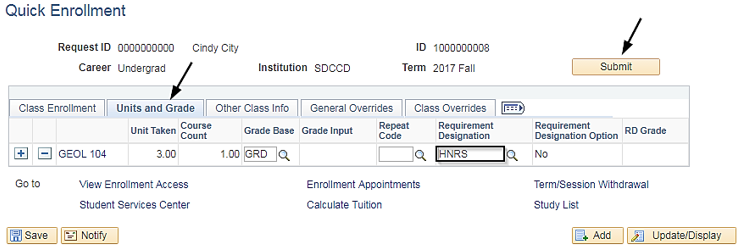
| Step | Action |
|---|
| 7. | Once submitted, the status of the transaction will display: - Success—transaction completed.
- Messages—transaction completed, but with a note or warning. Click to view messages.
- Errors—transaction did not go through. Click to view error message.
Click on Study List to view the Honors designation. |
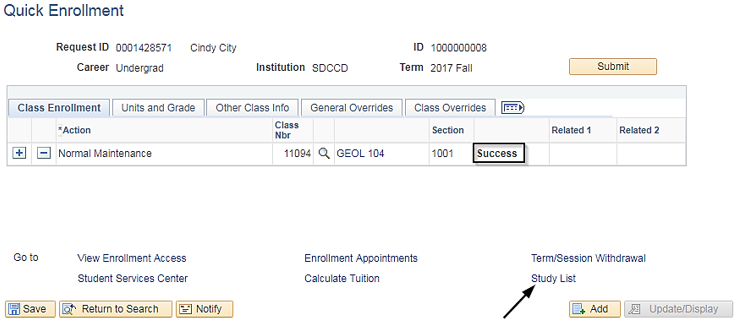
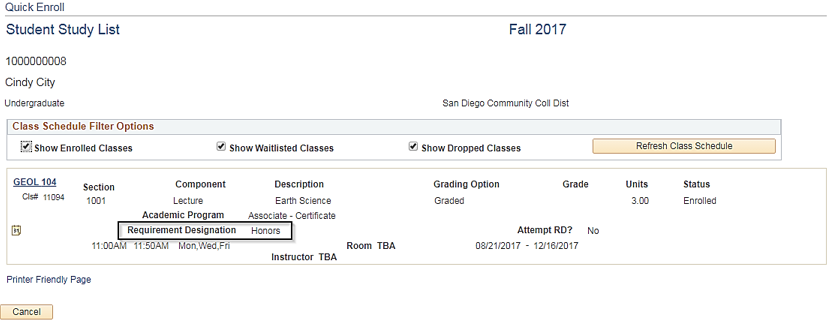
| Step | Action |
|---|
| 8. | End of Job Aid. |