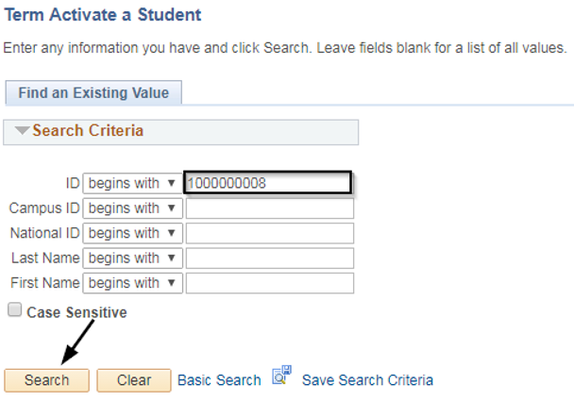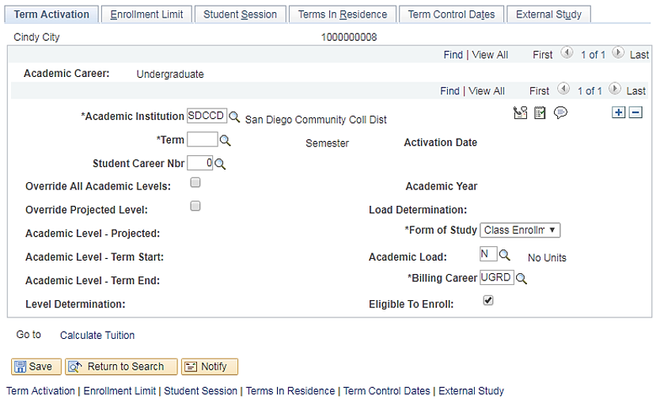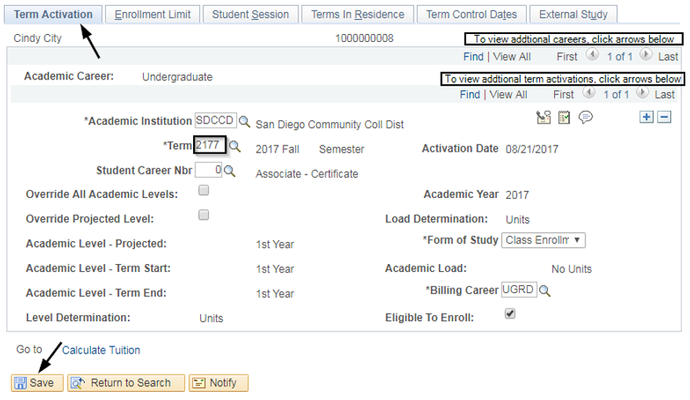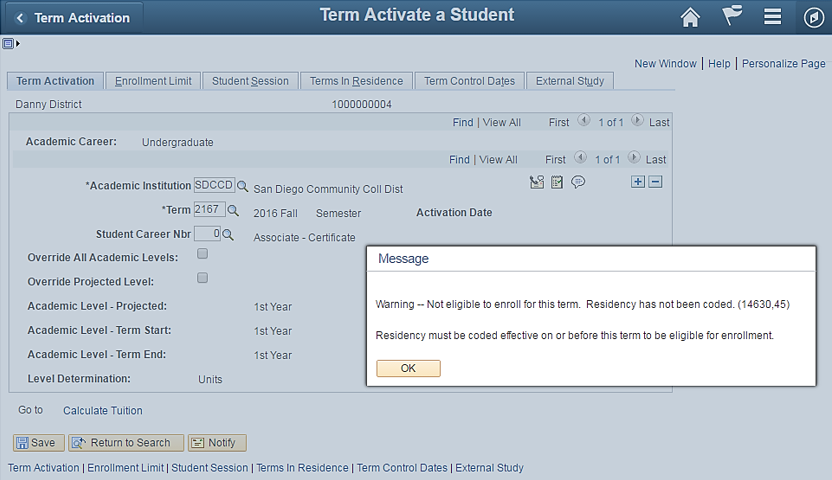Manual Term Activation
Business Process:
Module: Student Records
Prerequisites
Use the Term Activation page to maintain a student's career term record. When you Term Activate a student, the student becomes eligible for registration in the term you select. In order to term activate, the student must be admitted, matriculated and residency must be coded. Manual Term Activation should only be done on students when a manual admission application has been processed.
Instructions
Navigation: Records and Enrollment > Student Term Information > Term Activate a Student
| Step | Action |
|---|---|
| 1. | Begin by navigating to the Term Activate a Student page.
|
| Step | Action |
|---|---|
| 2. | The Term Activation page displays the most recent Term that's been activated for the student. Confirm that the Academic Career and Academic Program for which you want to Term Activate the student is accurate. On the Term Activation tab, enter the following information:
Default Values:
|
| Step | Action |
|---|---|
| 3. | If Residency has not been coded and term activation is attempted, you will receive a warning message that the student is not eligible for the term. Click OK on the message. If the page is saved, the Eligible to Enroll box will remain unchecked. If this happens, the student will not be able to enroll in classes. To correct, enter Residency data then return to Term Activate a Student and check the Eligible to Enroll box. Click Save. |
| Step | Action |
|---|---|
| 4. | End of Job Aid. |