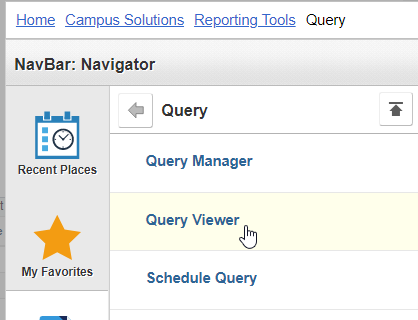This goes over the process to run the Honors Dashboard Query.
Instructions
Users must have access to run query viewer.
On Campus Solutions, click on Navigator
Go to Campus Solutions → Reporting Tools → Query → Query Viewer
Type in the query name in the search field below (1)
Then click on search, you should see the query pop up that you’re looking for.
Click on “HTML” to run it. Be sure to click on “Favorites” to save it to your favorites so you don’t have to search for it each time.
A new window will pop up, from here type in the term you wish to look up (or you can click on the magnifying glass) and type in the college:
CITY = City College MESA = Mesa College MIRA = Miramar College
Click on “View Results” to run the query.
To download the results, you can click on “Excel SpreadSheet” to download your results.