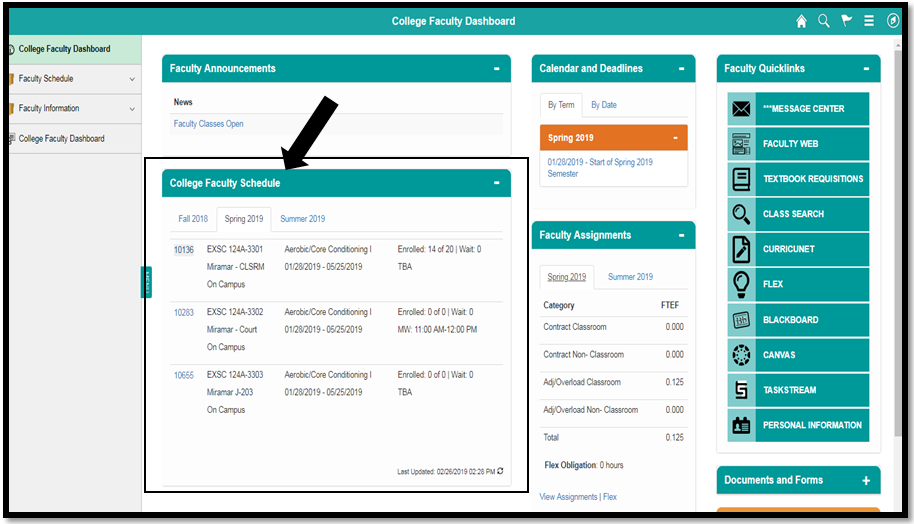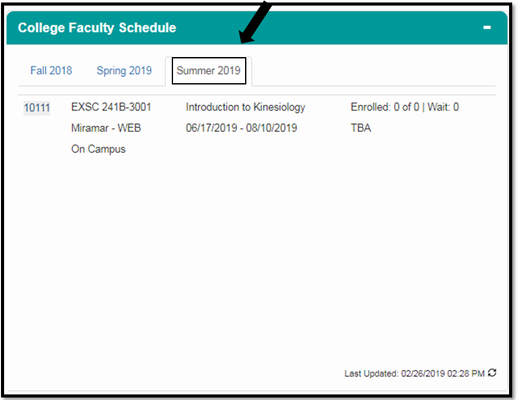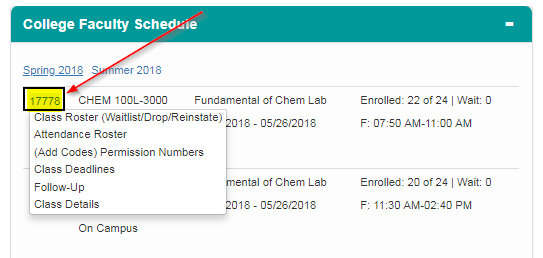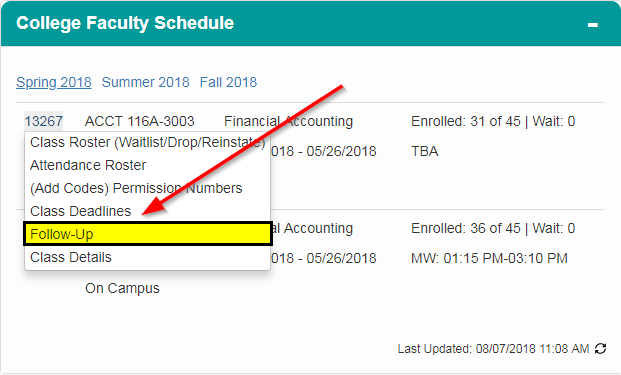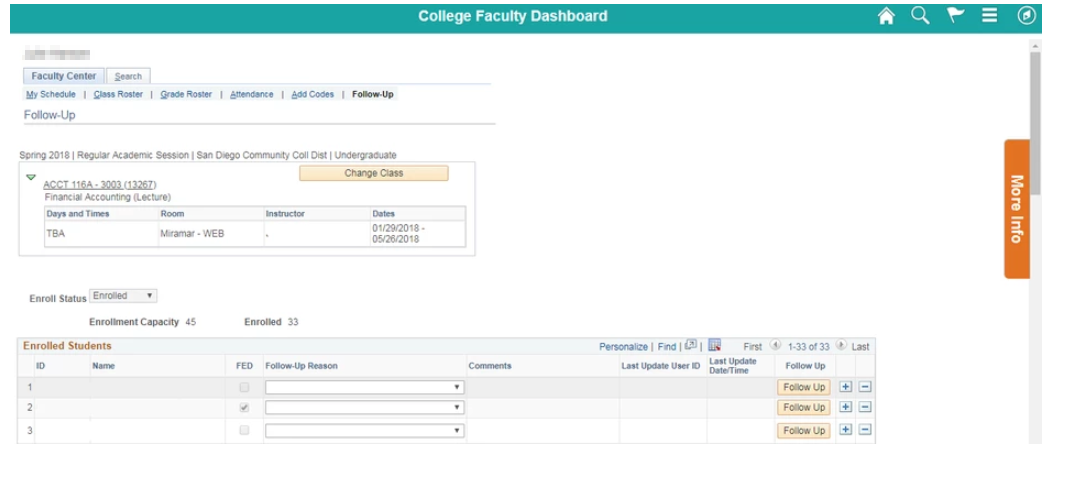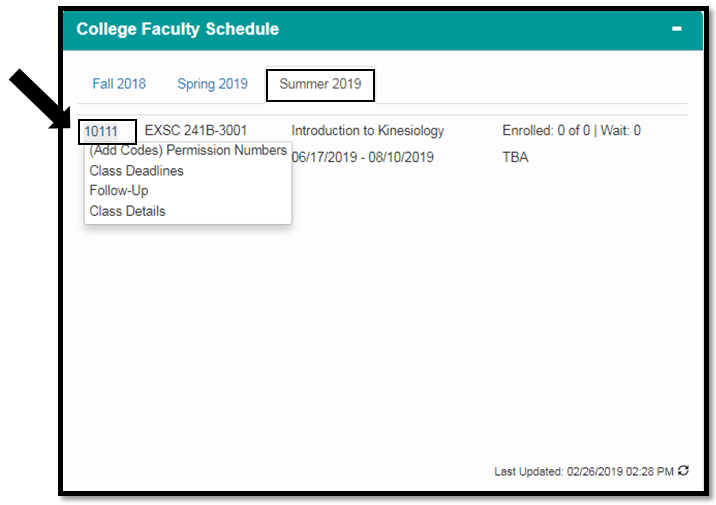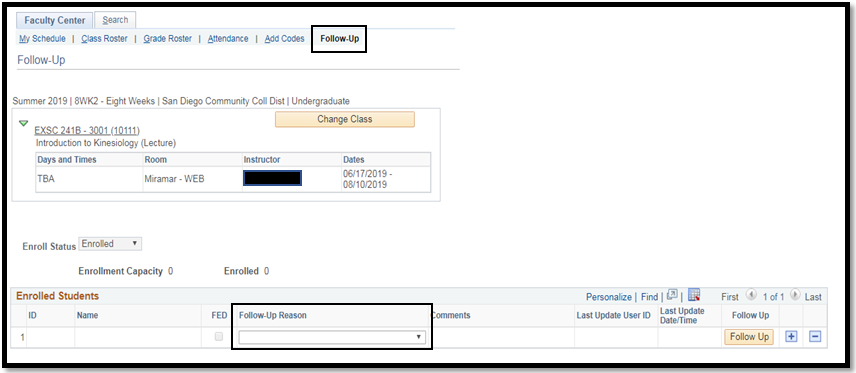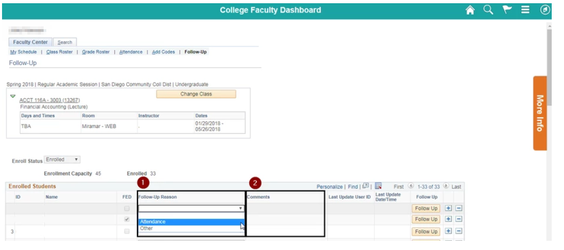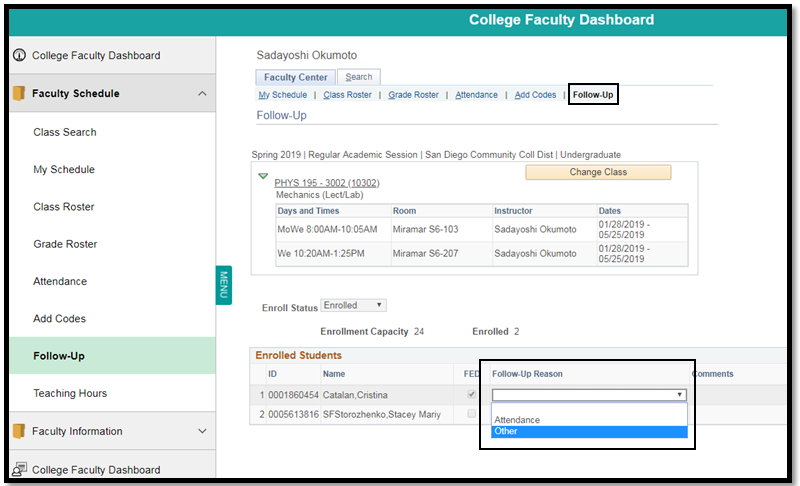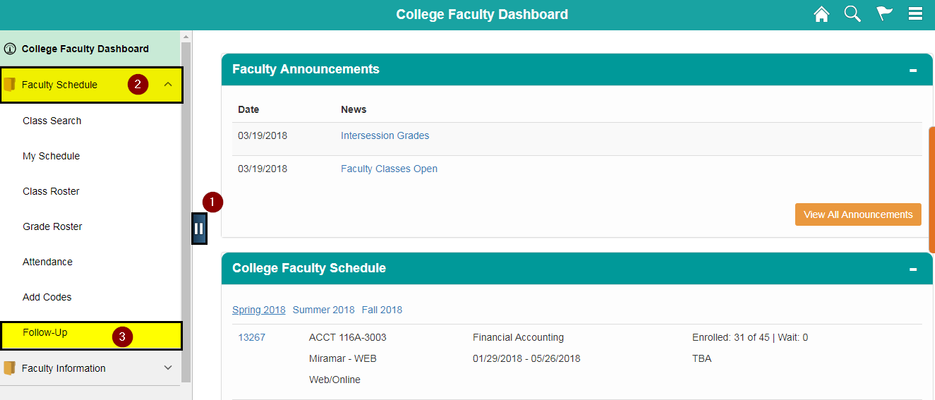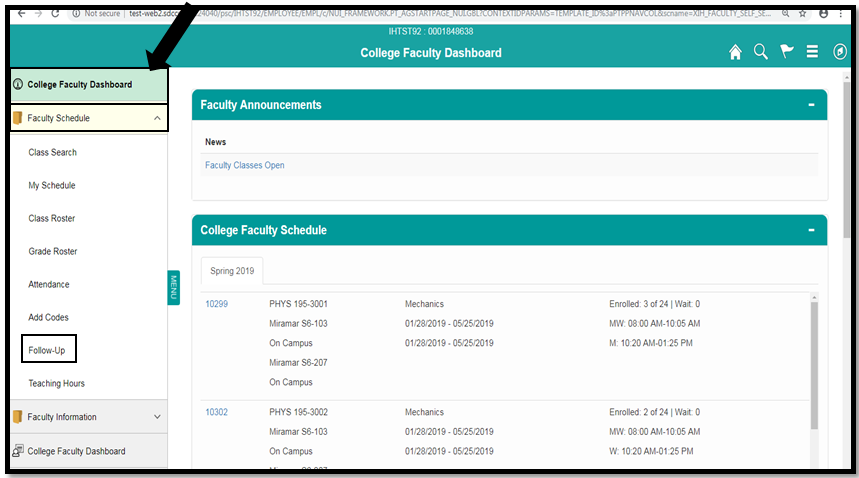Accessing Follow -
...
Instructions
Up Page In College Faculty Dashboard
Prerequisites
Faculty must have an active classroom assignment in a current or future term.
Instructions
This Job Aid will go over the process for faculty to access Follow-Up in College Faculty Dashboard
| Step | Action |
|---|
| 1. | After logging |
into and | and clicking on College Faculty Dashboard, |
Navigate the | the College Faculty Schedule pagelet |
...
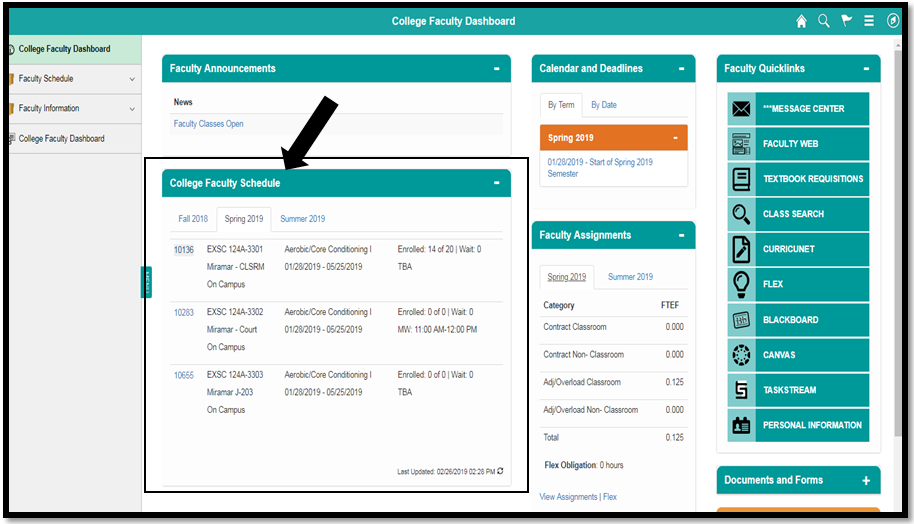 Image Added
Image Added
Step | Step | Action |
|---|
| 2. | Click on the current semester to view a brief overview of class information such as class number, name, location, dates, times, and enrollment |
. ...
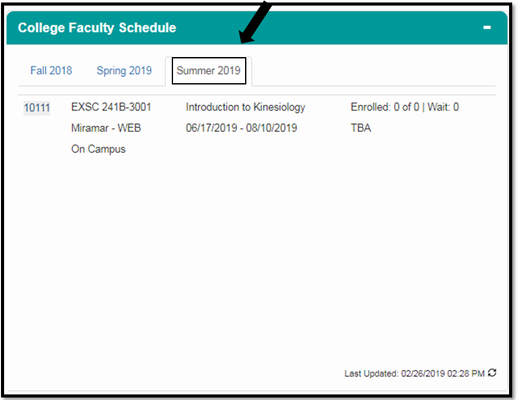 Image Added
Image Added
. Number view | view Class Roster, Attendance Roster, Permission Numbers (Add Codes), Class Deadlines, Follow-Up |
and Details 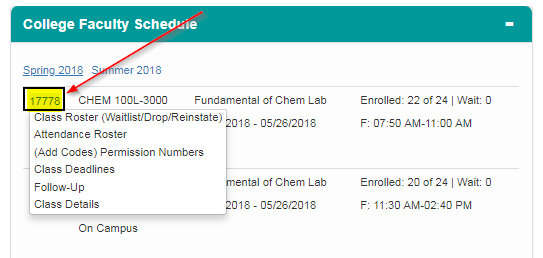 Image Removed
Image Removed
| 4. | Click on | Then, select or click Follow-Up. |
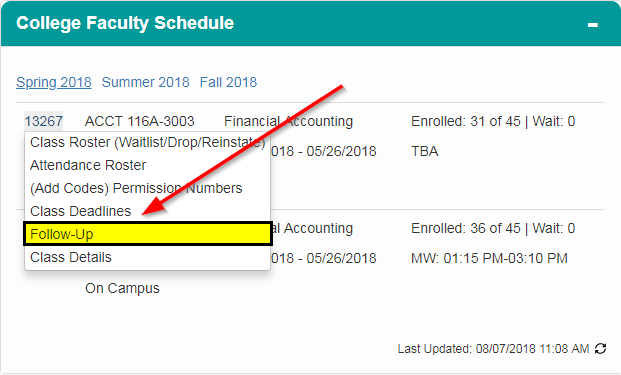 Image Removed
Image Removed
| 5. | The Follow-Up page should now be accessible. |
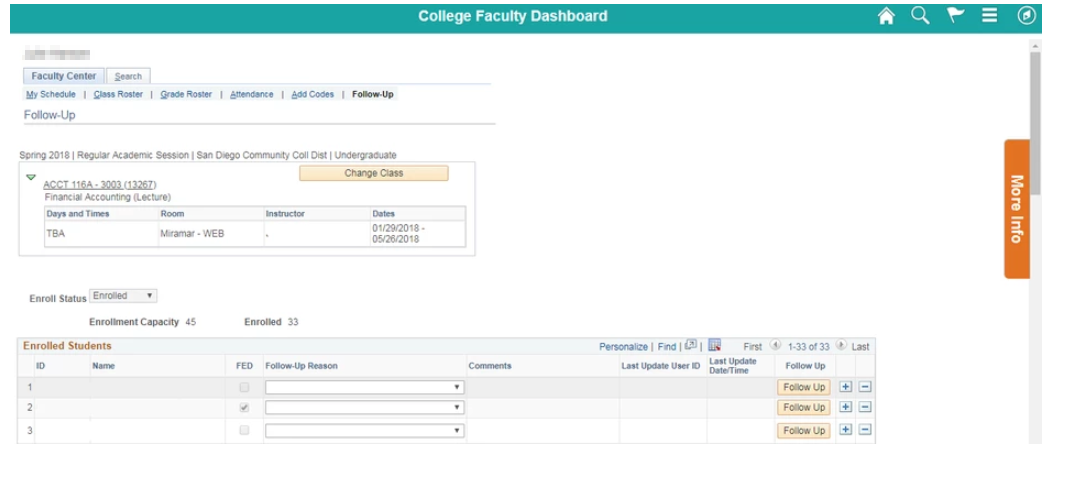 Image Removed
Image Removed
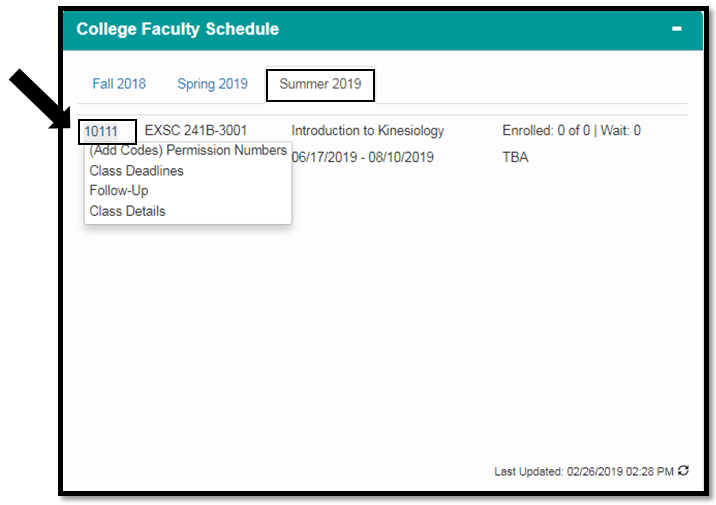 Image Added
Image Added
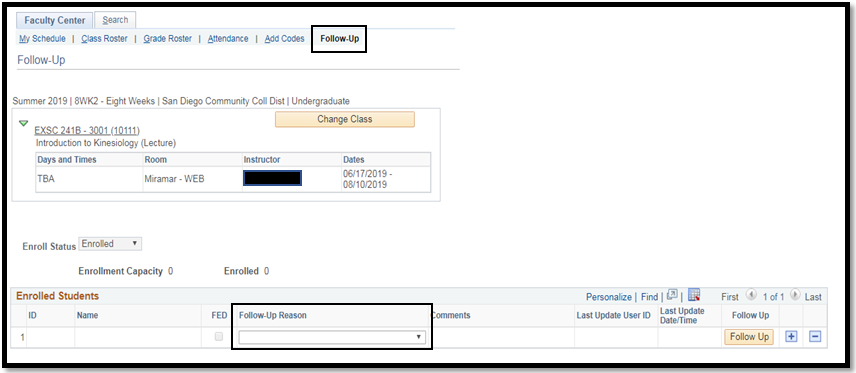 Image Added
Image Added
6| 4. | In the Follow-Up page, faculty members are able to recommend students for campus services, programs, etc. by: - Selecting an option from the drop down menu (Attendance, Other)
- Adding specific details in
|
the - the Comments section (Ex. DSPS services, EOPS, additional notes for why a specific student might need a specific service.
|
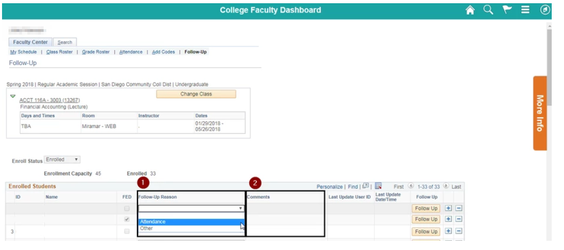 Image Removed
Image Removed
Alternative Navigation 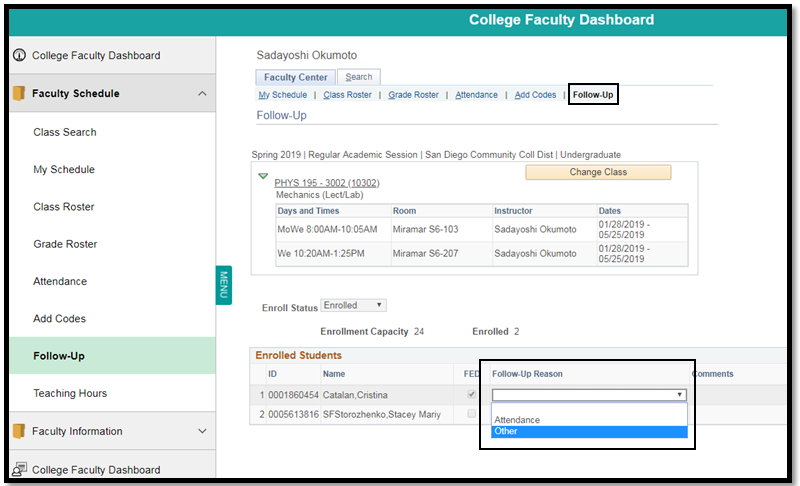 Image Added
Image Added
Action7The Up Up page can also be accessed by: |
- Clicking on the blue tab on the left side of the page
 Image Removed
Image Removed - Clicking on 'Faculty Schedule'
- Clicking on 'Follow-Up'
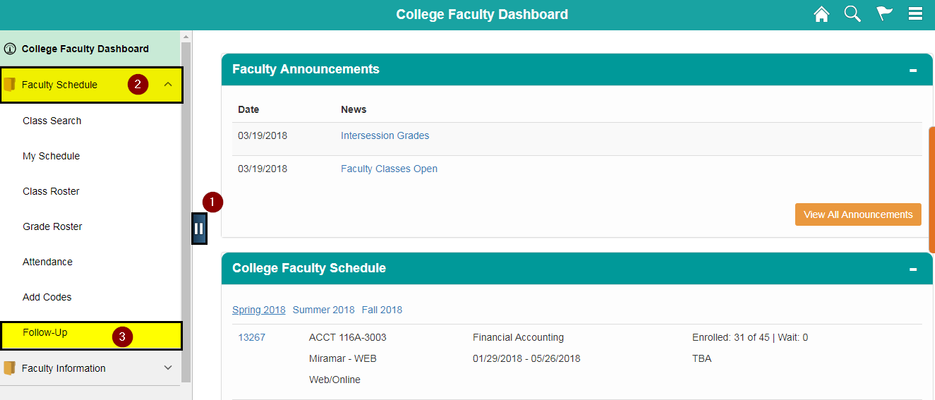 Image Removed
Image Removed
8. | End of Job Aid- Navigating to College Faculty Dashboard of the left hand menu
- Selecting “Faculty Schedule”
- Clicking “Follow-Up”
|
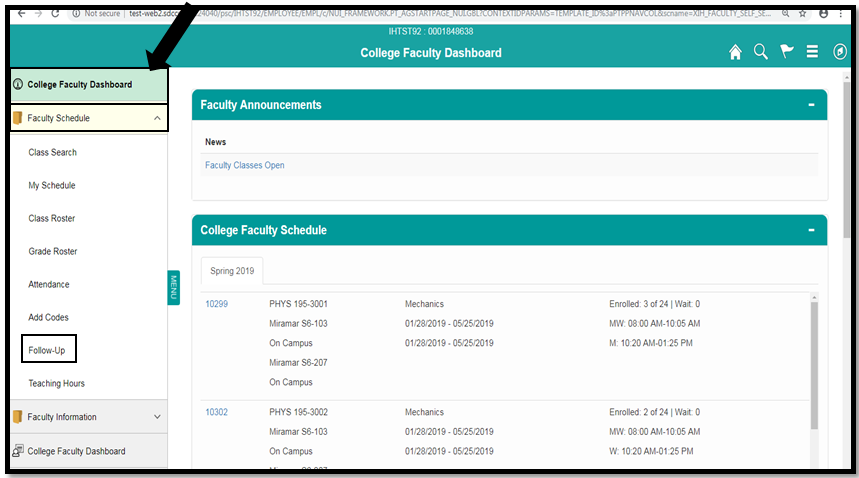 Image Added
Image Added