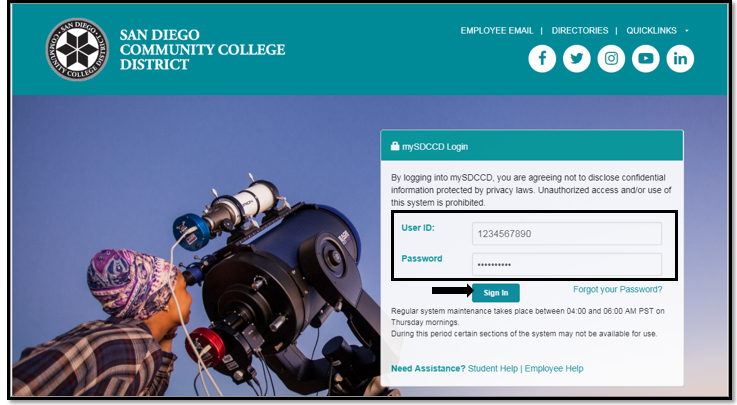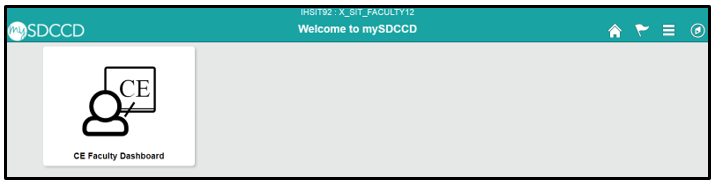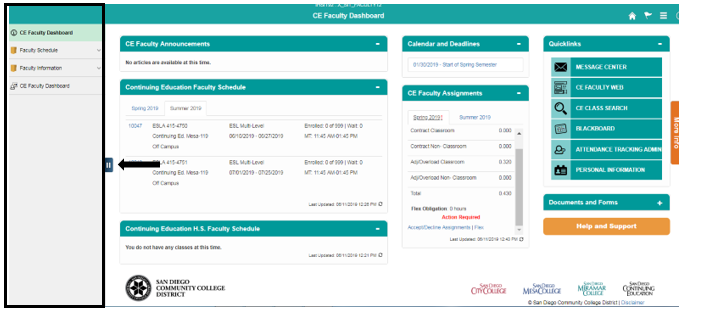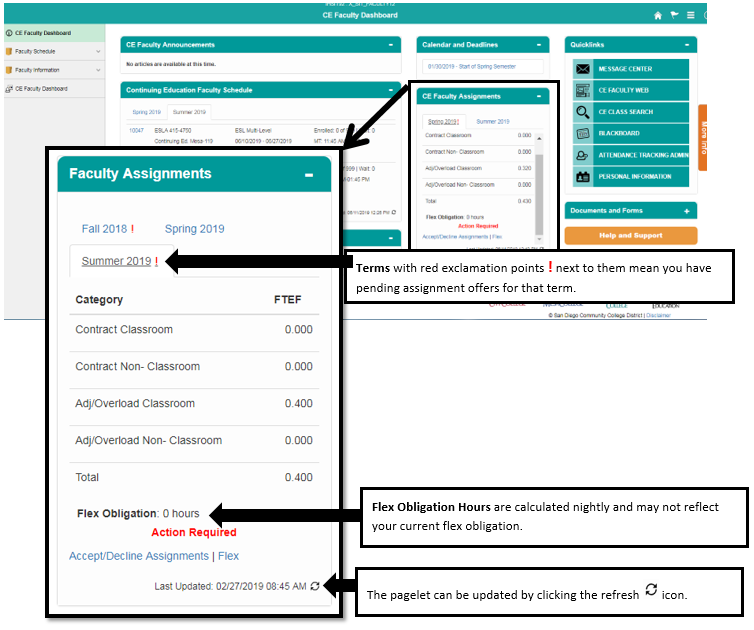How to View and Accept My Tentative Faculty Assignments
Business Process: Faculty Assignment Acceptance
Pre-Requisites
Must have login information to access Campus Solutions and Adjunct, Overload, or Pro-Rata assignments.
Instructions
This Job Aid will go over the process necessary to view and accept or reject any tentative faculty assignments that have been offered to you for a semester.
Step | Action |
|---|---|
| 1. | Login to your mySDCCD portal by entering your User ID and Password. Click the Sign In button. |
| Step | Action |
|---|---|
| 2. | Click on the CE Faculty Dashboard tile. Note: If you teach at College, you may also see a College Faculty Dashboard tile. |
| Step | Action |
|---|---|
| 3. | You will be taken to the CE Faculty Dashboard. A menu will remain open on the left side of your screen. You can collapse the menu by clicking on the MENU tab, or use the menu to navigate to different parts of the portal. |
| Step | Action |
|---|---|
| 4. | To see a quick summary of your tentative assignments look at the Faculty Assignments pagelet. The Faculty Assignments pagelet can be refreshed by clicking on the icon. Click on different tabs to see assignments for different terms. Note: Flex Obligation hours are calculated nightly and may not reflect the most up to date obligation. |
| Step | Action |
|---|---|
| 5. | Click on the Accept/Decline Assignments link. |
...