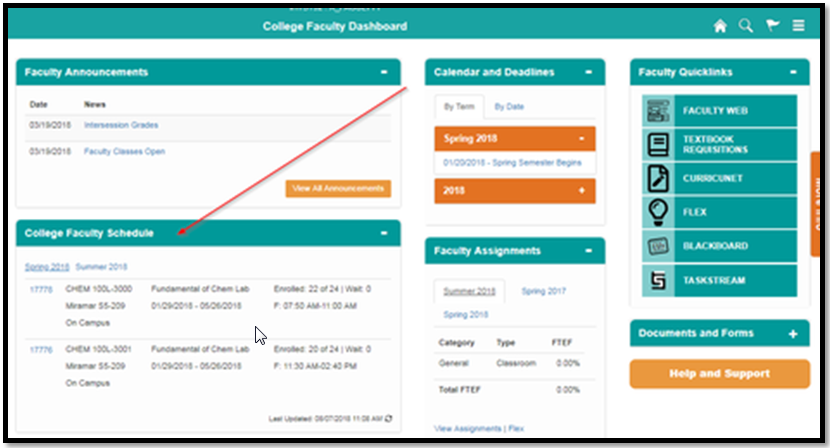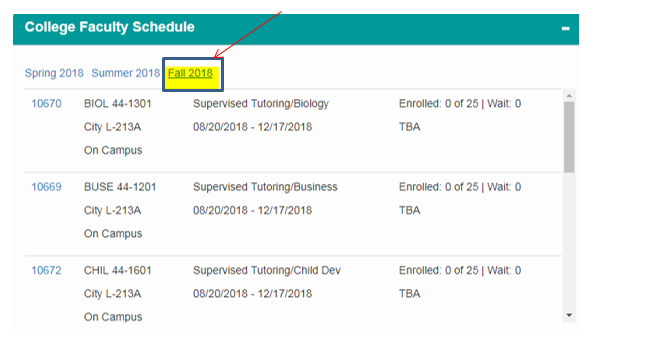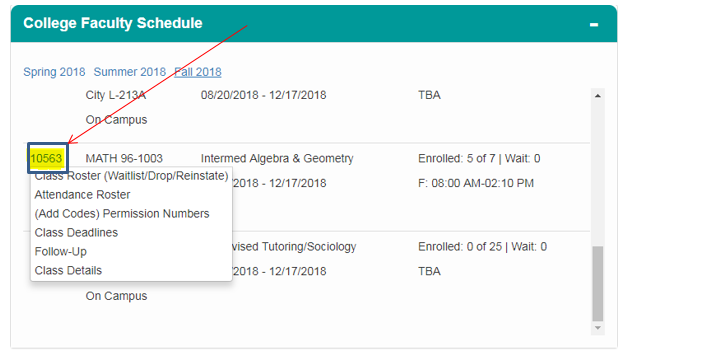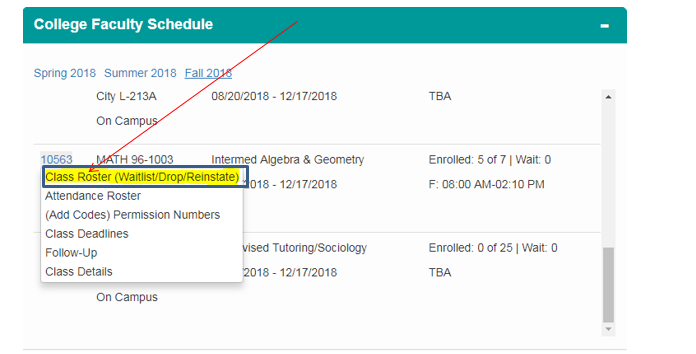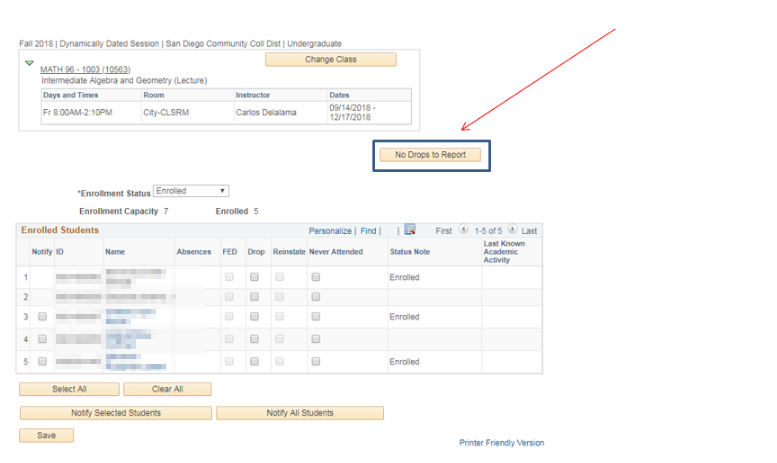Submitting Census Roster
Business Process: Submitting census roster
Faculty Portal
Prerequisites
Class must be created and instructor assigned to class and student enrolled.
Instructions
This Job Aid will go over the process for faculty to submit census roster
| Step | Action |
|---|---|
| 1. | After logging into my.sdccd.edu and clicking on College Faculty Dashboard, Navigate to the College Faculty Schedule pagelet |
| Step | Action |
|---|---|
| 2. | Click on the current semester to view a brief overview of class information such as class number, name, location, dates, times, and enrollment. |
| Step | Action |
|---|---|
| 3. | Click on each Class Number (CRN) to view Class Roster, Attendance Roster, Permission Numbers (Add Codes), Grade Roster, Class Deadlines, Follow-Up and Class Details for that class.
|
| Step | Action |
|---|---|
| 4. | Click on Class Roster. |
| Step | Action |
|---|---|
| 5. |
|
| Step | Action |
|---|---|
| 6. | End of job aid. |