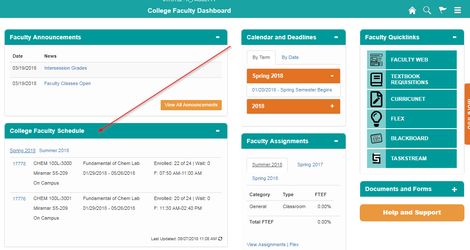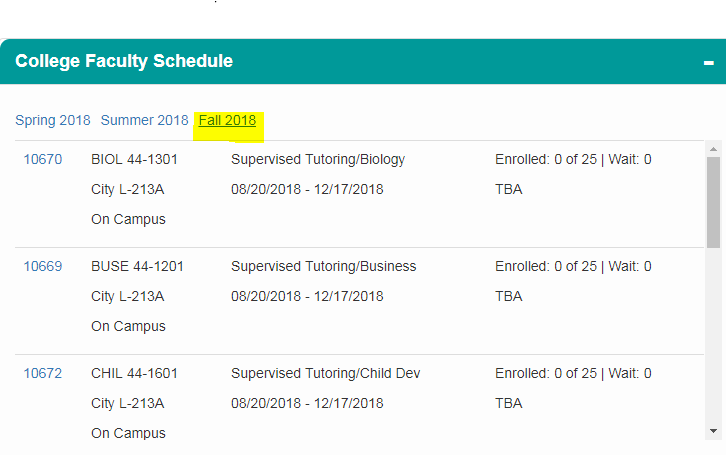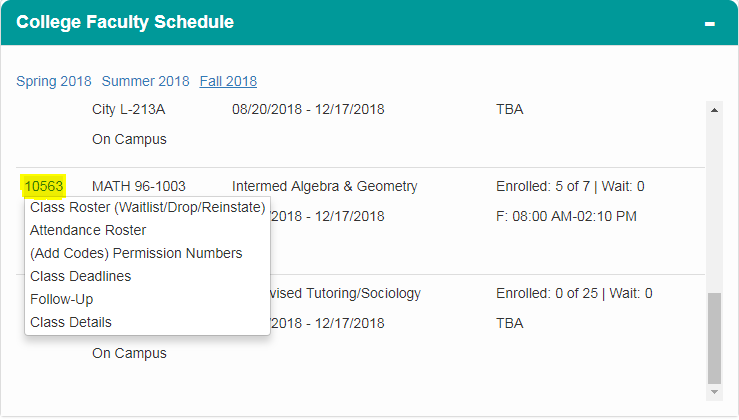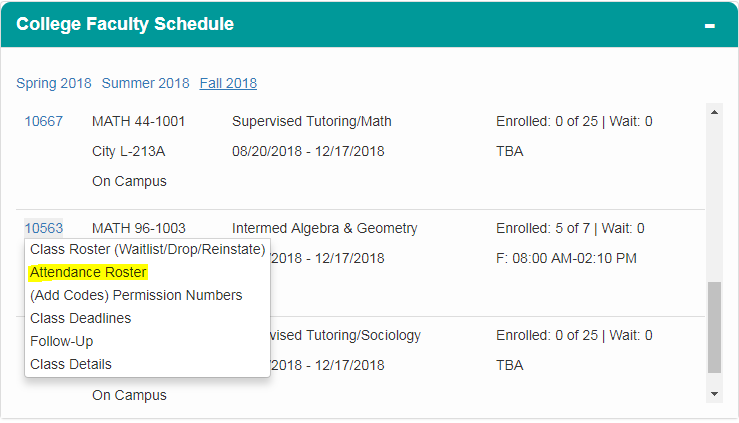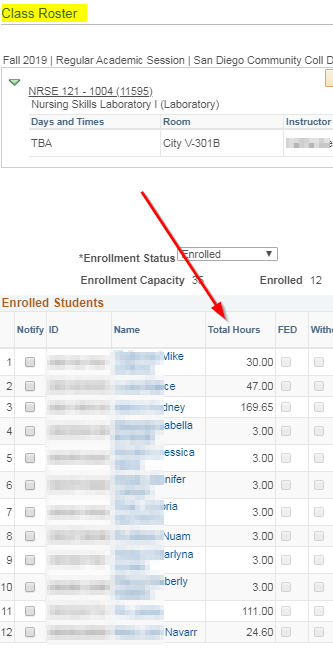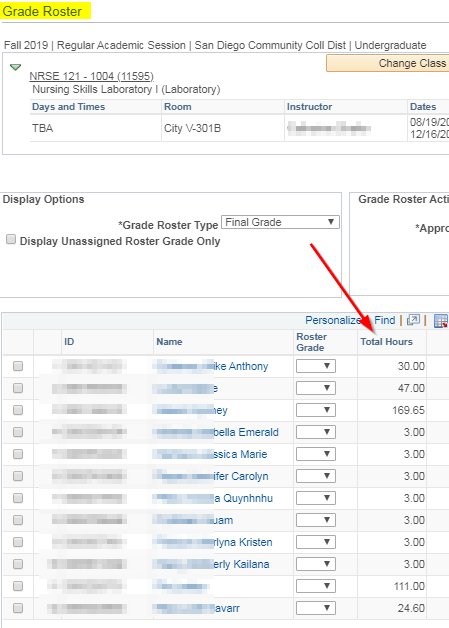Viewing Tracking Hours
Instructions
Step | Action |
1. | After logging into my.sdccd.edu and clicking on College Faculty Dashboard, Navigate to the College Faculty Schedule pagelet |
Step | Action |
2. | Click on the current semester to view a brief overview of class information such as class number, name, location, dates, times, and enrollment. |
Step | Action |
3. | Click on each Class Number (CRN) to view Class Roster, Attendance Roster, Permission Numbers (Add Codes), Grade Roster, Class Deadlines, Follow-Up and Class Details for that class. |
Step | Action |
4. | Click on Attendance Roster. |
Step | Action |
5. | Navigate to the correct date by either using the 1) Previous Week or 2) Next Week buttons. You may also enter the date in the 3) Show Week of box. You cannot navigate to the future. |
Step | Action |
6 | Tracked hours appear by date. |
Step | Action |
7. | Note: Hours will total on both the Class Roster and Grade Roster (once available). |
Step | Action |
8. | End of Job Aid. |