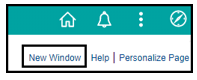Opening A New Window
Business Process: Opening a New Window
Module: Academic Advising
To work across multiple components/pages, it is helpful to be able to use several windows within Campus Solutions. Before opening a new window, save any changes made in the current window. If the session times out while you are working in a new window, you may lose any unsaved changes.
| Step | Instructions |
|---|
| 1) | To open a new window, do not use the “new tab” feature built into your browser. |

| Step | Instructions |
|---|
| 2) | To open a new window, use the “New Window” link located near the top header bar. |
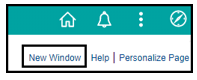
| Step | Instructions |
|---|
| 3) | Once the link is clicked, a new window will appear with the same page open. |

| Step | Instructions |
|---|
| 4) | Click on the navigator icon  in your new window to navigate to a separate page. in your new window to navigate to a separate page. |

| Step | Instructions |
|---|
| 5) | End of Procedure |