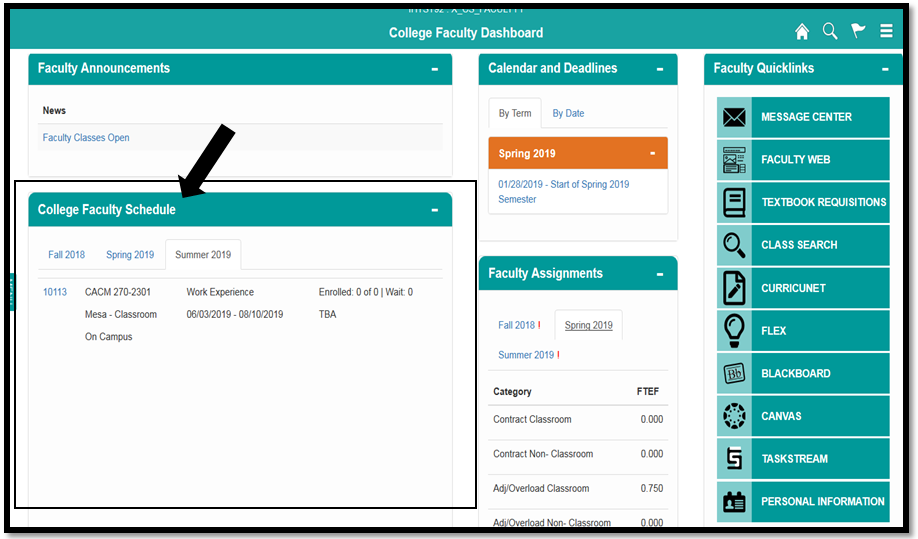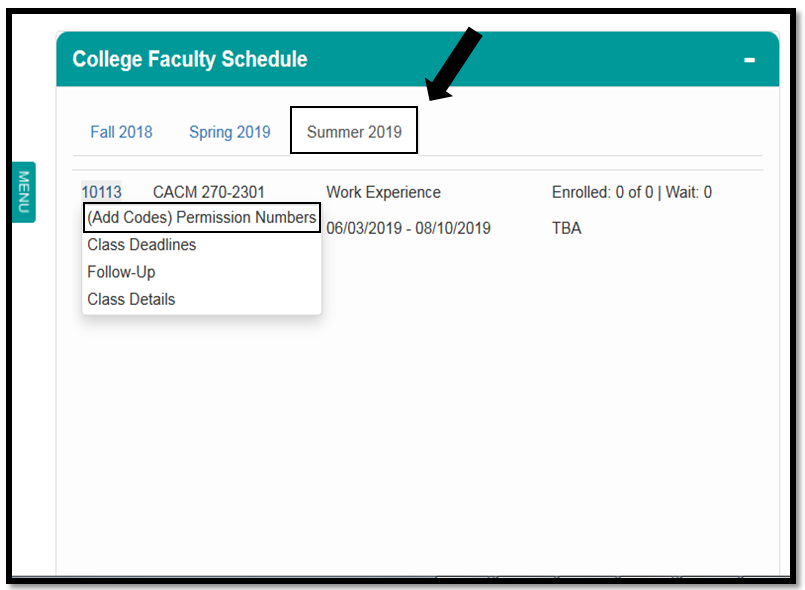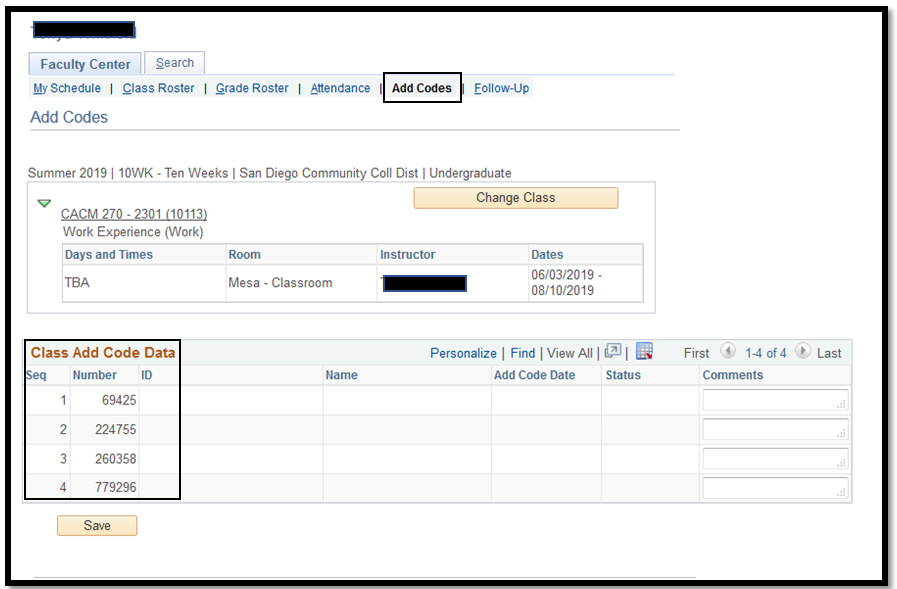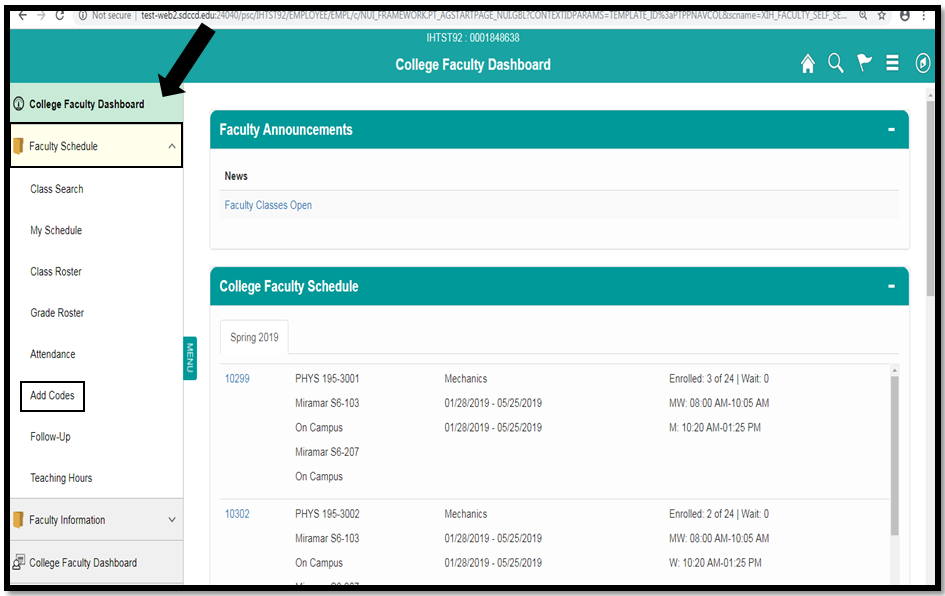Accessing Permission Numbers (Add Codes) In College Faculty Dashboard
Prerequisites:
Faculty must have an active classroom assignment in a current or future term; and permission numbers are administratively generated.
Instructions:
This Job Aid will go over the process for faculty to access Permission Numbers (Add Codes) in College Faculty Dashboard.
| Step | Action |
|---|---|
| 1. | Navigate to Campus Solutions > Records & Enrollment > Term Processing > Class Permissions > Class Permissions. |
| 2. | After logging into my.sdccd.edu and clicking on the College Faculty Dashboard navigate to the College Faculty Schedule pagelet. |
| Step | Action |
|---|---|
| 2. |
|
| Step | Action |
|---|---|
| 3. | Permission numbers (add codes) will appear under Class Code Data table. NOTES:
|
| Step | Action |
|---|---|
| 4. | The Permission Numbers (Add Codes) page can also be accessed by:
|
| Step | Action |
|---|---|
| 5. | End of job aid. |