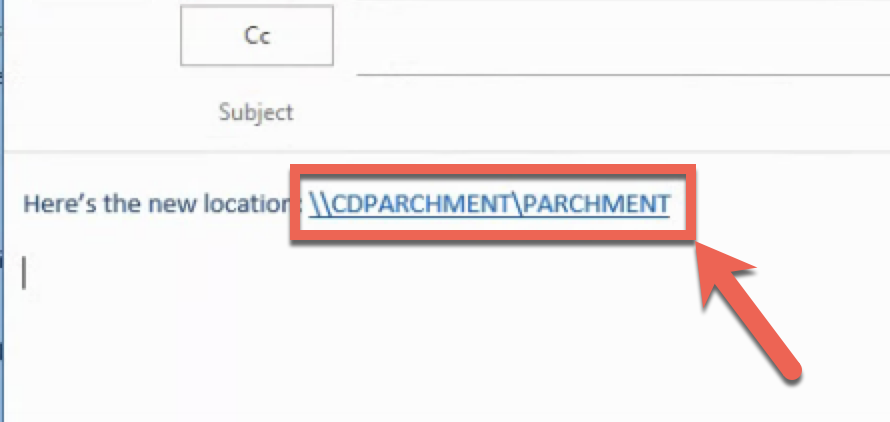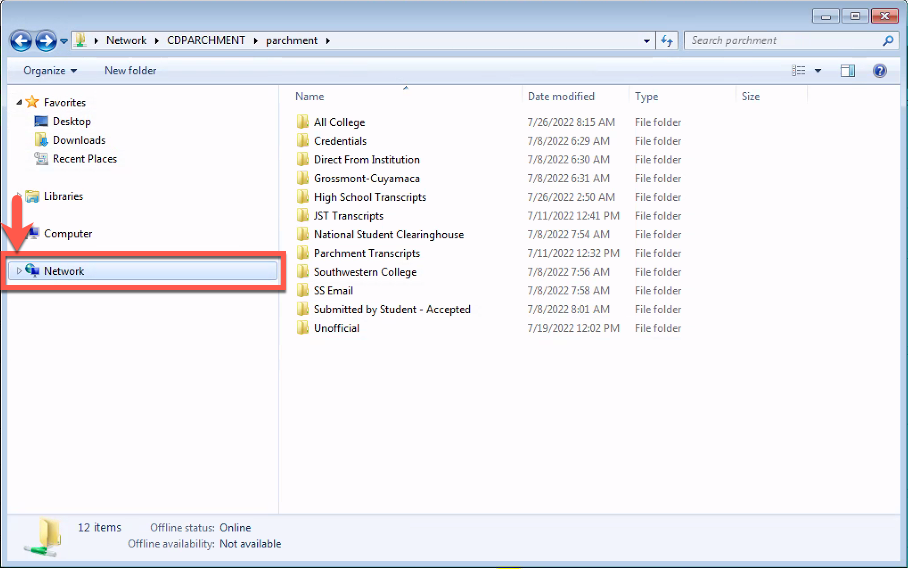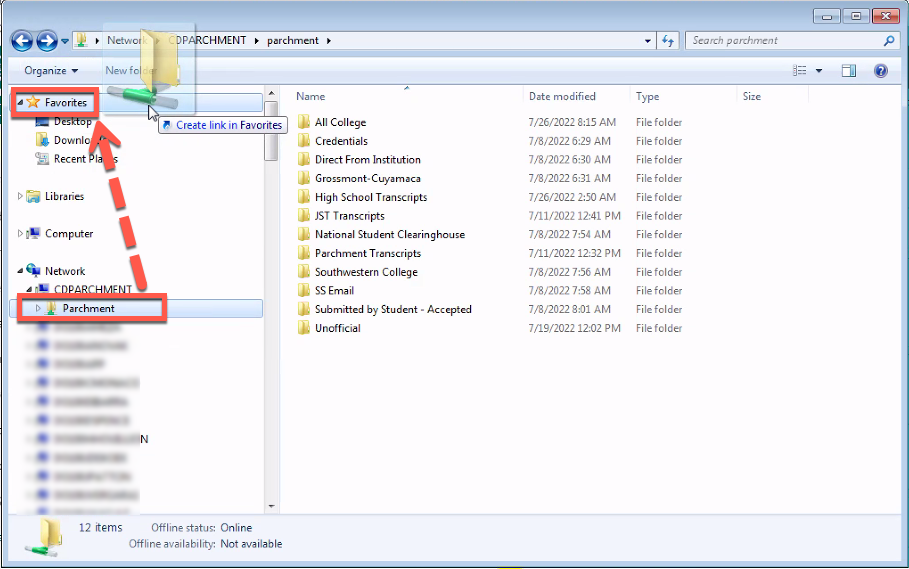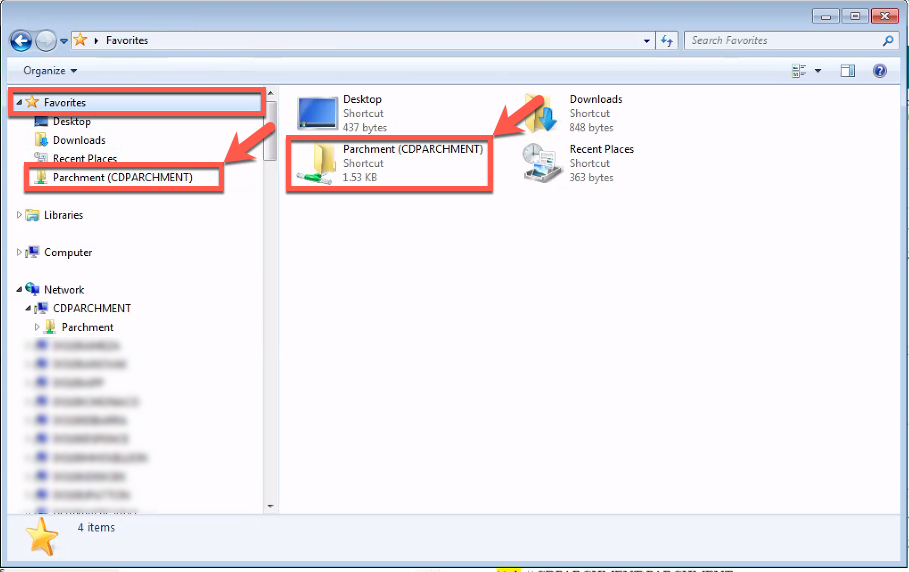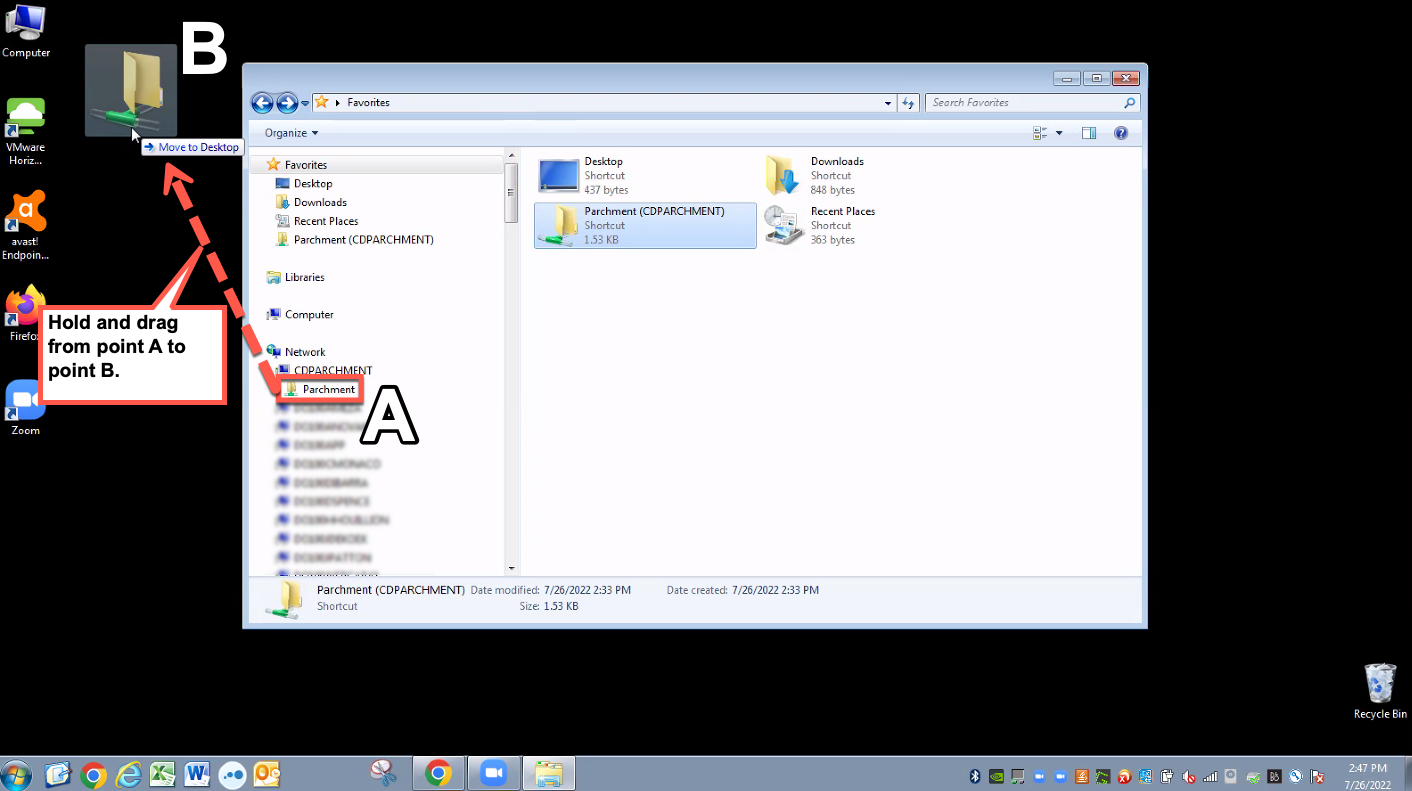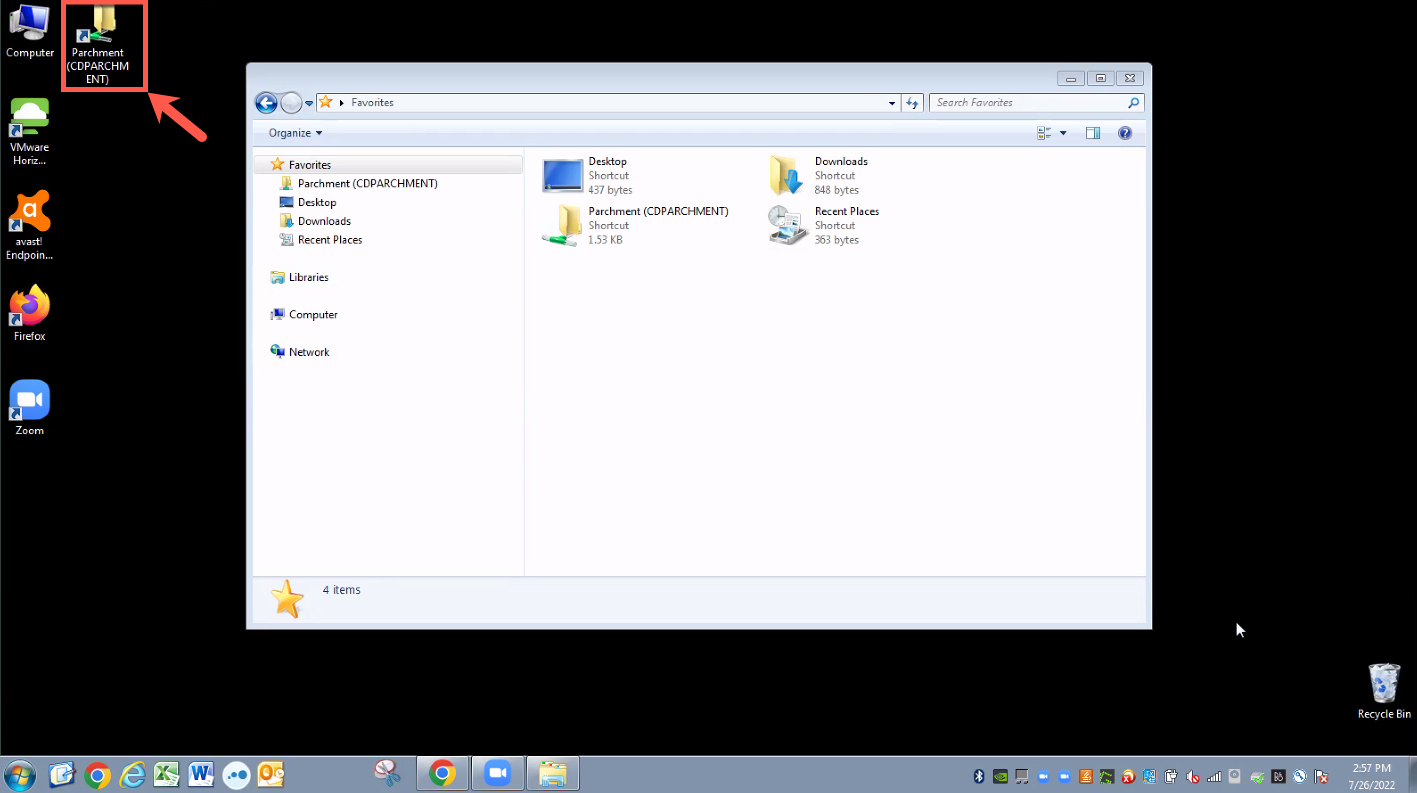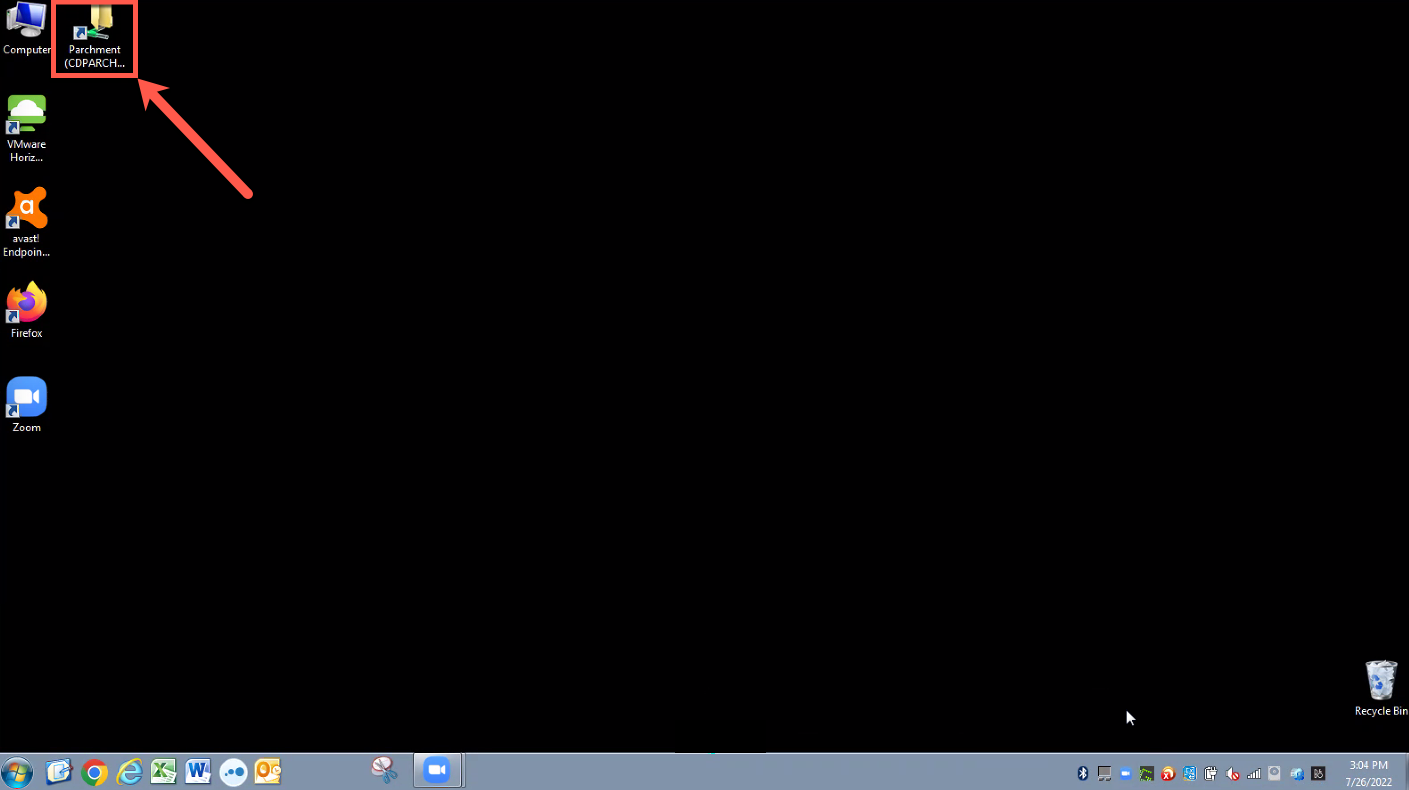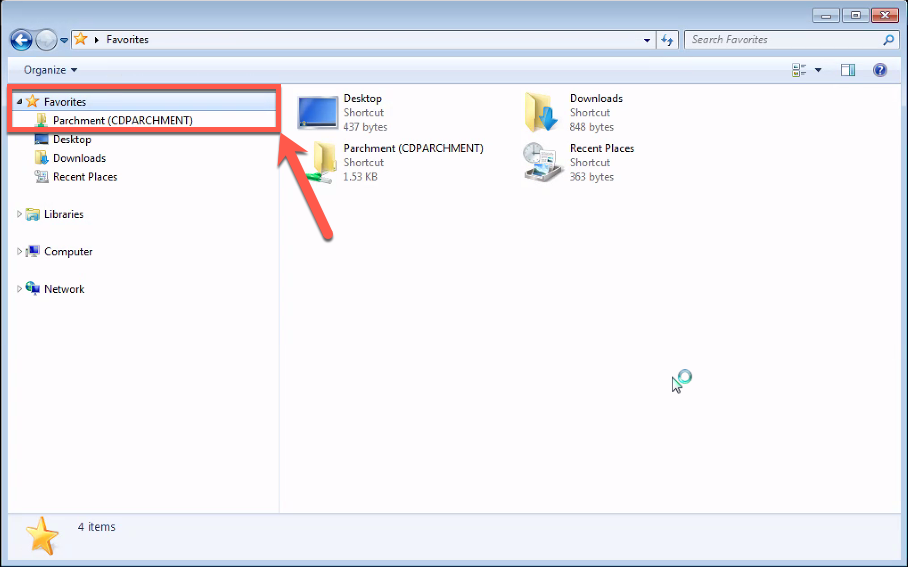Summary
Label | Description |
|---|---|
| Business Process | Retrieving transcript images (temporary workaround for WebXtender) |
| Description | This version of job aid is for Windows 7. If you are using Windows 10, please use the Windows 7 version job aid. |
Instructions:
| Step | Instructions |
|---|---|
| 1 | From the email you received, click on the link provided. Link: \\CDPARCHMENT\PARCHMENT IMPORTANT: You can only connect to the network drive when using your work computer at your workstation or through LogMeIn. |
| 2 | Your File Explorer window should then pop up. |
| 3 | Look for CDPARCHMENT. |
| 4 | Once you see the Parchment folder, hold and drag to Favorites. |
| 5 | Now Parchment (CDPARCHMENT) is saved and accessible through Favorites. |
| 6 | You can also create a shortcut on your desktop. |
| 7 | You can now also access the Parchment (CDPARCHMENT) folder on your desktop. |
Quick Overview:
After following the steps in this document, you should have 2 ways to access CDPARCHMENT.
Method 1: Click on the PARCHMENT icon on your Desktop.
Method 2: Click on Computer, and the folder can be found under Favorite.