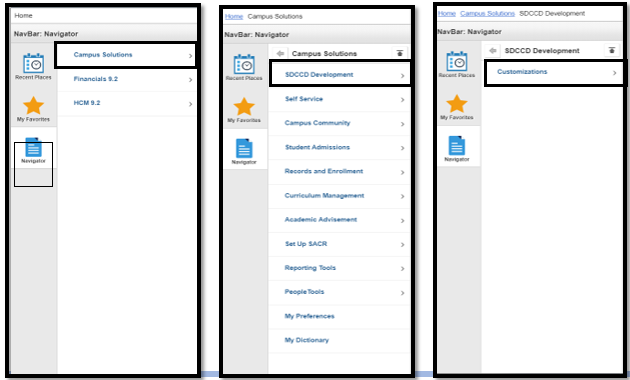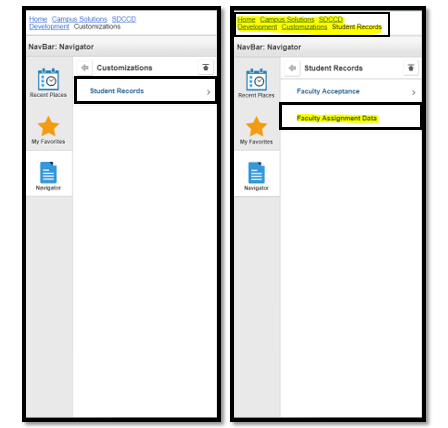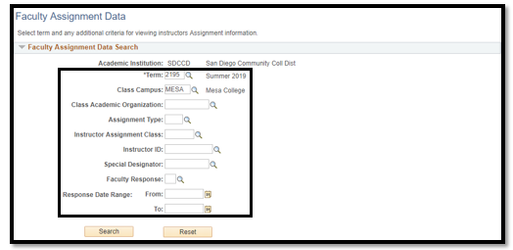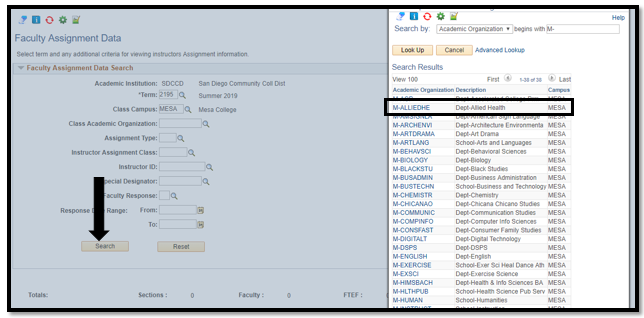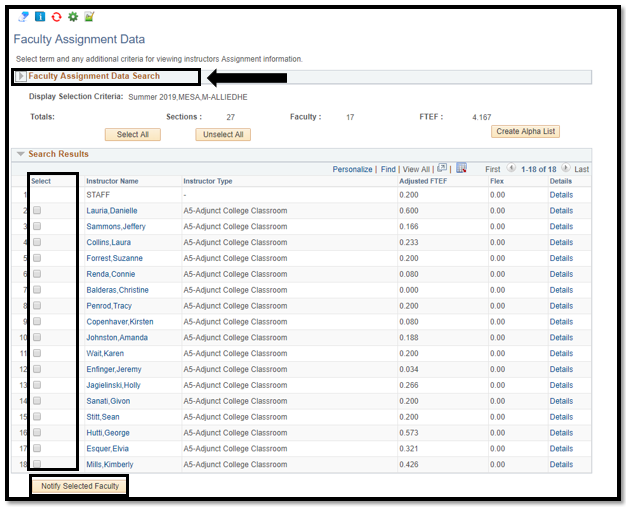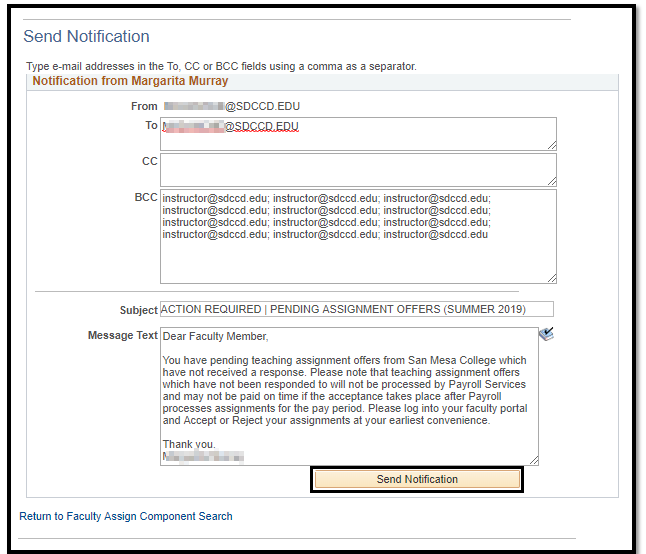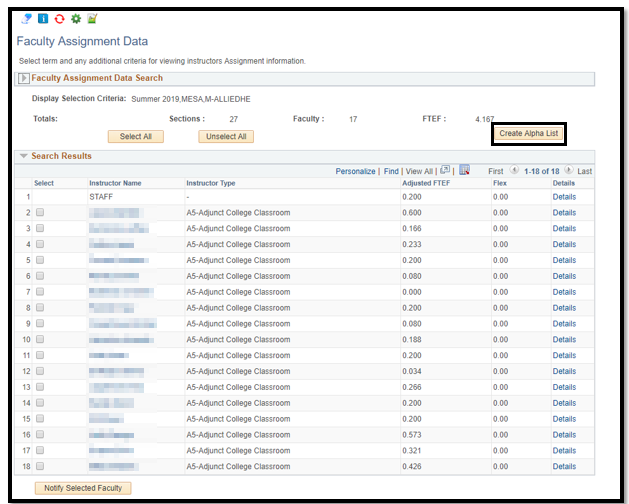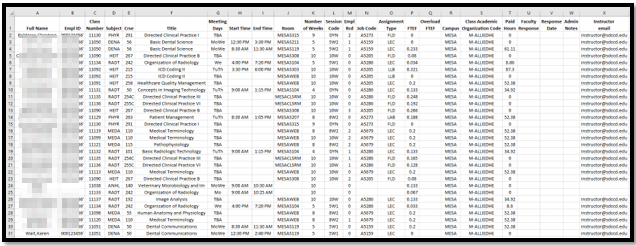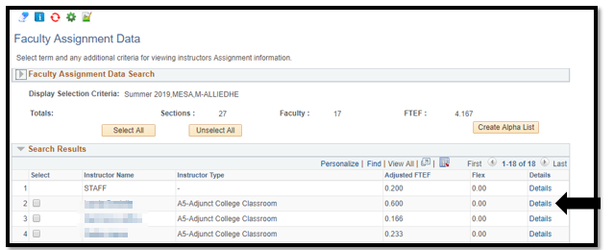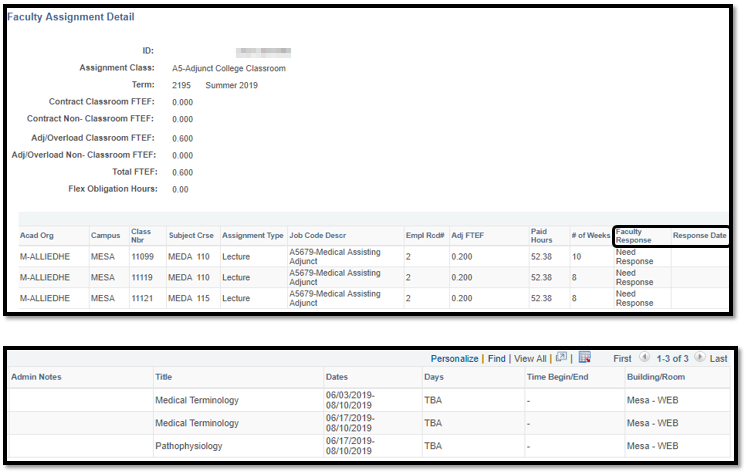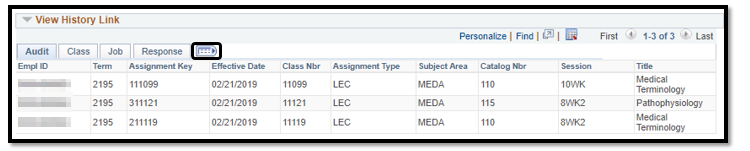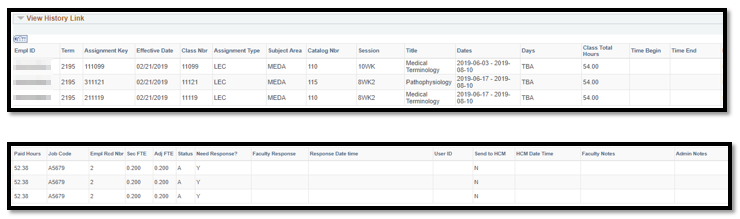Viewing And Exporting Faculty Assignment Data
Business Process: Viewing Faculty Assignment Data
Module: Curriculum Management
Prerequisites:
Class sections must be scheduled and faculty may be assigned.
Instructions:
This Job Aid will go over how to view the Faculty Assignment Data pages. The purpose of Faculty Assignment Data is to see a detailed listing of instructor assignments, whether faculty have accepted their assignments, and create reports dealing with faculty workload (FTEF).
| Step | Action |
|---|---|
| 1. | Navigate to Faculty Assignment Data Navigator> Campus Solutions> SDCCD Development> Customizations> Student Records> Faculty Assignment Data |
| Step | Action |
|---|---|
| 2. | *Term is a required field. Input any other value to begin your search. |
| Step | Action |
|---|---|
| 3. | You can look for sections within a specific Academic Organization by clicking the magnifying glass icon and selecting the value from the lookup menu. Click Search. Note: To display search results for your entire school, only enter the Term and Campus values. |
| Step | Action |
|---|---|
| 4. | The Faculty Assignment Data Search menu collapses upon returning search results. If you would like to modify your search criteria, you can click on the triangle to expand the search criteria again. Note: There is a Notify feature on this page, which allows for faculty contact through email. You can click on the faculty member’s name to email that faculty member only, or you can select a group of faculty to send a notification to by checking the boxes in the select column and then clicking the Notify Selected Faculty button. |
| Step | Action |
|---|---|
| 5. | Enter your message in the Message Text field and click the Send Notification button when you are ready to send the notification to the faculty. Note: To keep a copy of the notification in your own email mailbox, you can add your email address to the CC or BCC line. |
| Step | Action |
|---|---|
| 6. | To export the data you see in your search results, click the Create Alpha List button. Open the Excel file. If you do not see a file, you may need to disable pop-up blocker on your browser. This will export all faculty assignments specified in the search criteria into an Excel file. |
| Step | Action |
|---|---|
| 7. | The report shows the information as below. Note: The column headers have been modified to fit this space. |
| Step | Action |
|---|---|
| 8 | To view all assignment details for an instructor, click on the Details link on the row for the instructor you want to see. |
| Step | Action |
|---|---|
| 9. | The Faculty Assignment Detail for instructor Lauria are shown below. The Faculty Response Column shows if a faculty member has responded to their assignment offer. If a faculty member has Accepted or Rejected an assignment, the Response Date column would show a date and time stamp for when the faculty member provided a response. |
| Step | Action |
|---|---|
| 10. | You can expand the View History Link by clicking on the triangle to the left of the header. |
| Step | Action |
|---|---|
| 11. | The View History Link shows an audit record of the transactions executed on the faculty member’s assignments. |
| Step | Action |
|---|---|
| 12. | You can expand the view by clicking the expand icon. |
| Step | Action |
|---|---|
| 13. | Click OK or Cancel buttons to return to the search results. |
| 14. | End of job aid. |