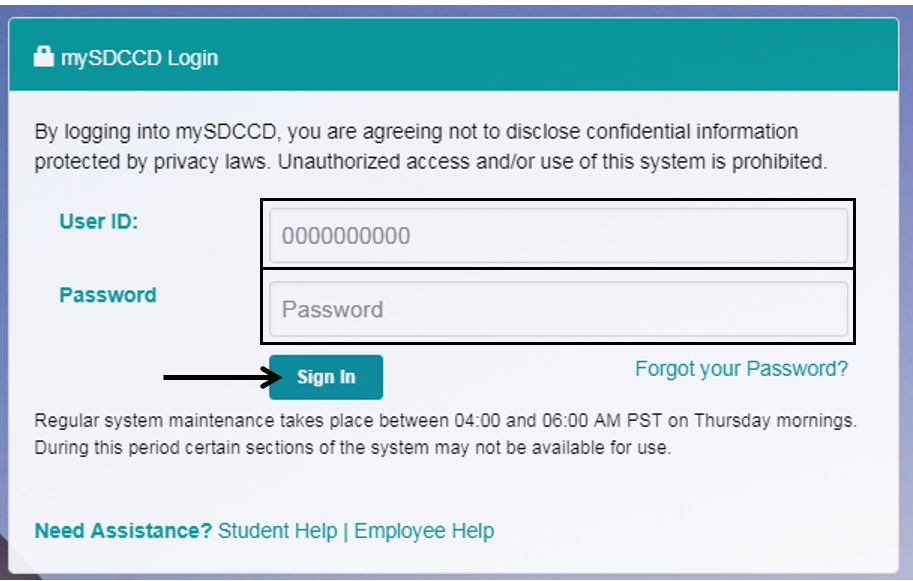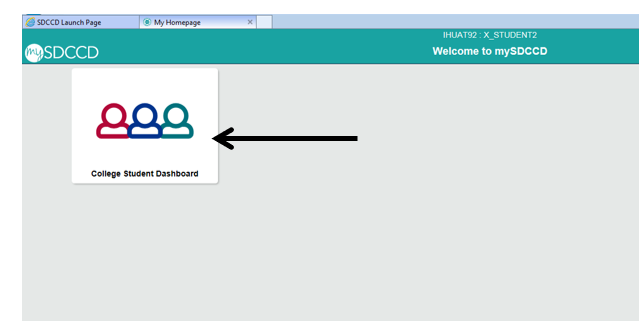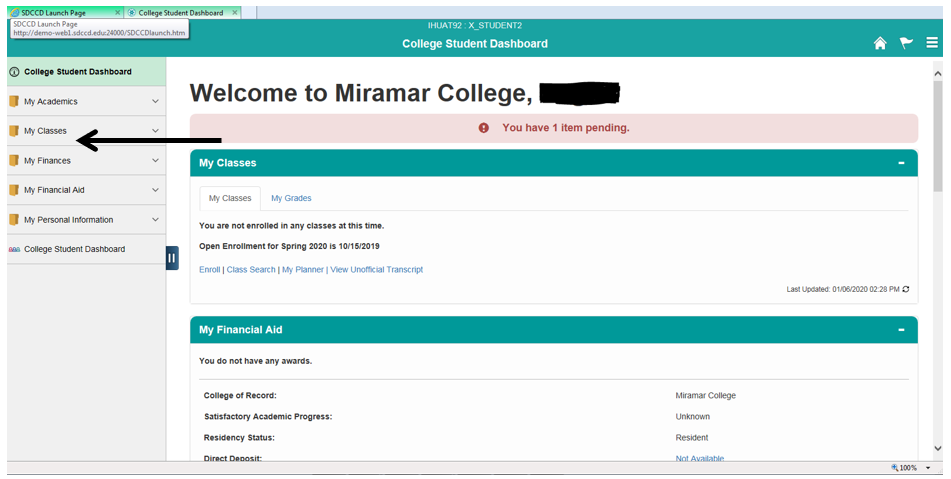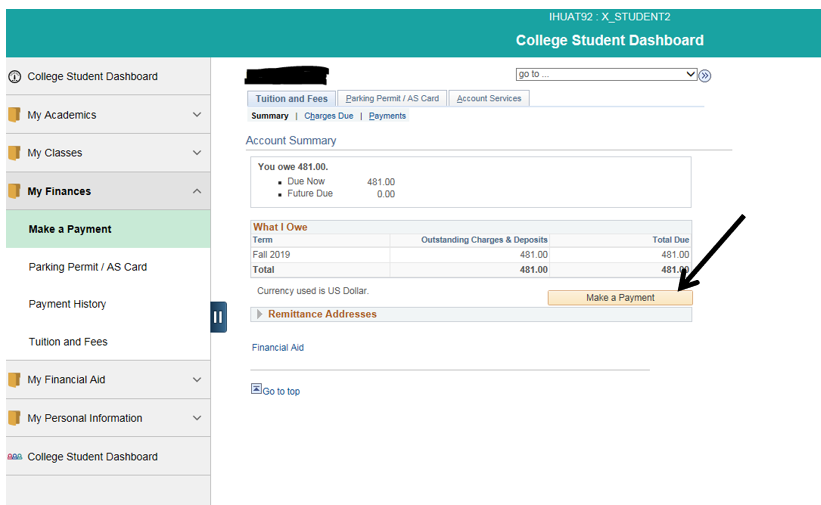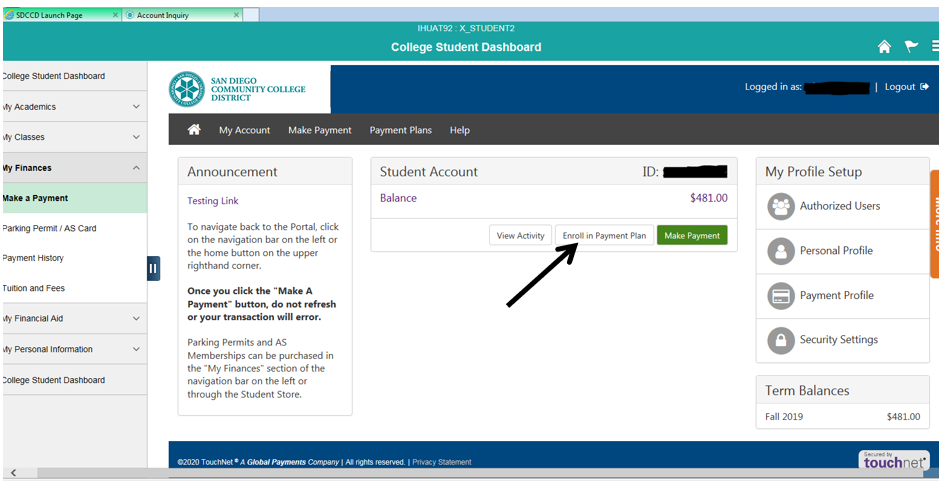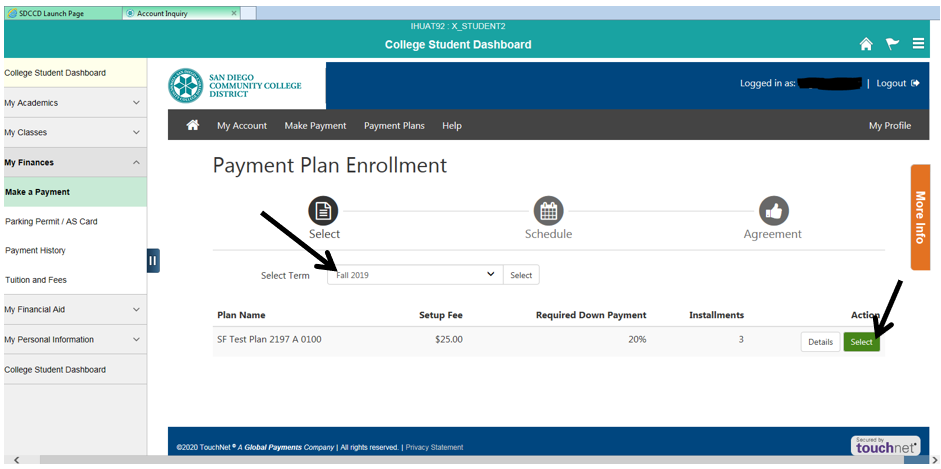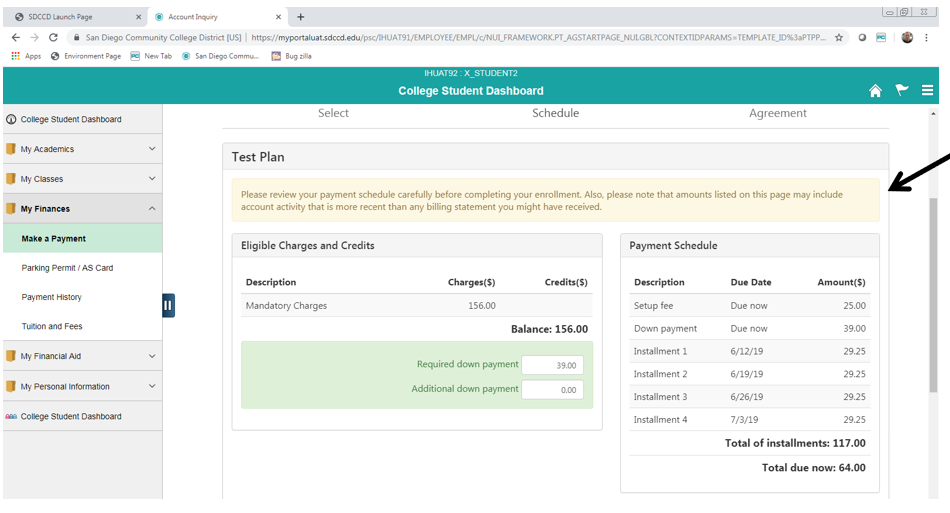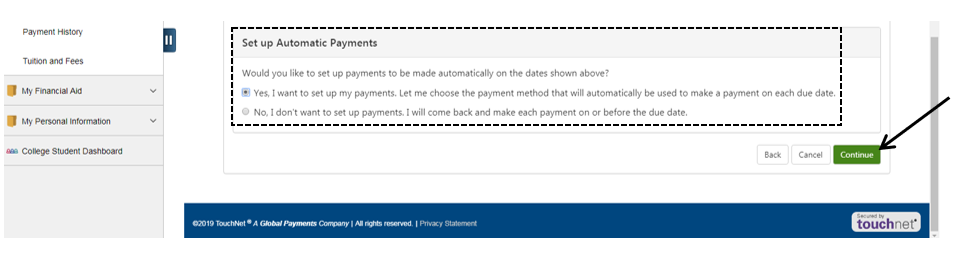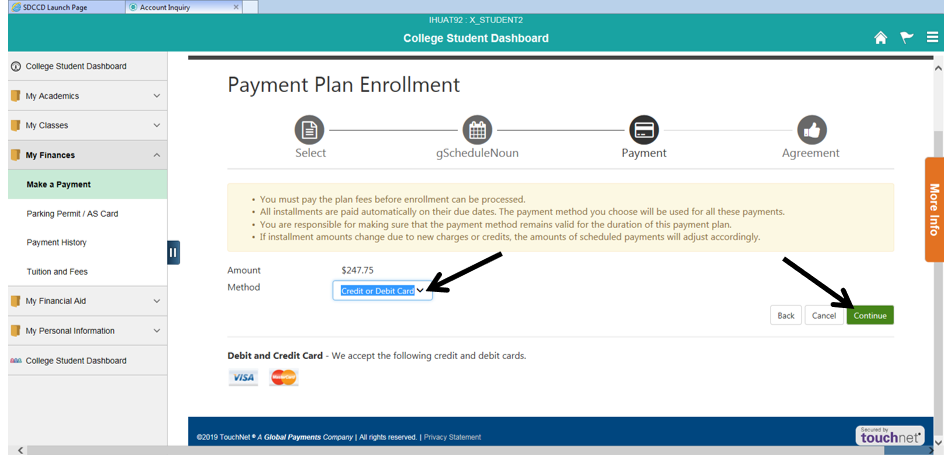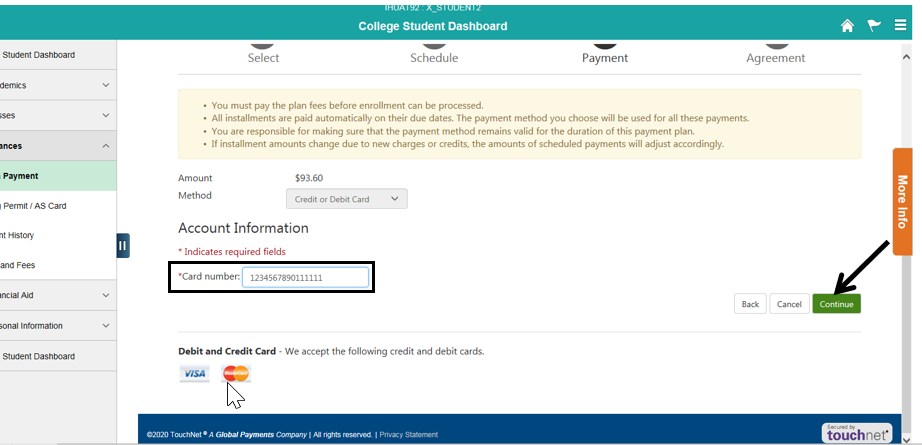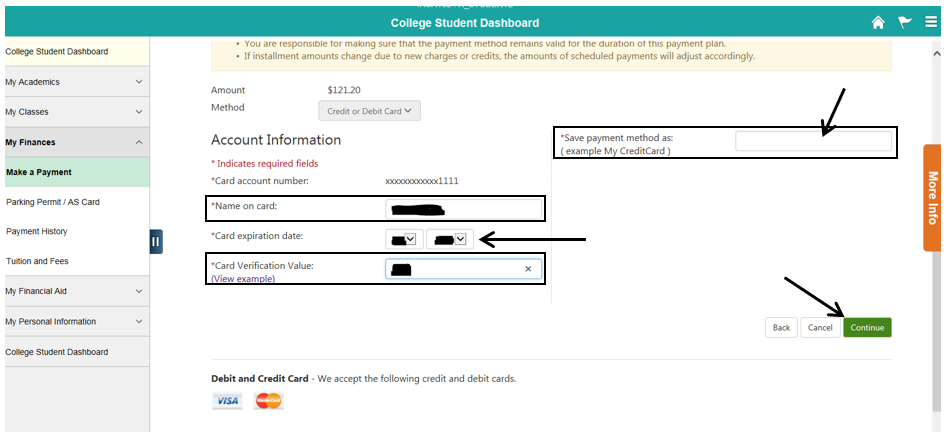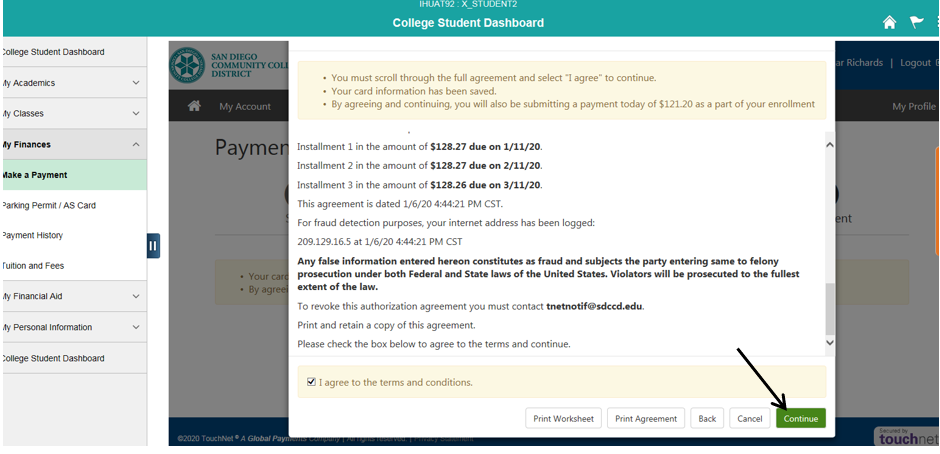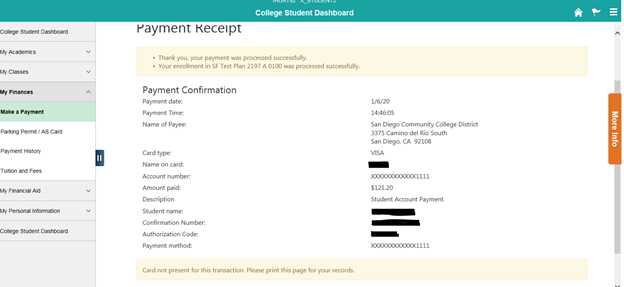...
Label | Description |
|---|---|
| Prerequisites |
|
| Description | This Job Aid illustrates the student initiated Payment Plan option (Student’s Point of View). |
Instructions:
| Step | Instructions |
|---|---|
| 1 | Login to myportal.sdccd.edu |
| 2 | Click “College Student Dashboard”. |
| 3 | On the left side menu, click “My Finances”. |
| 4 | Click “Make a Payment”. |
| 5 | Click “Enroll in Payment Plan”. |
| 6 | In the “Select Term” field, select the appropriate Term. Then select the payment plan. |
| 7 | Review the Payment Plan details, including the option to “Set-up Automatic Payments”. Click “Continue”. |
| 8 | Select “Credit or Debit Card”. Click “Continue”. |
| 9 | Enter the card number into the “*Card number” field. Click “Continue”. |
| 10 | Enter the additional Account Information in the following fields: · *Name on card: · *Card expiration date: · *Card Verification Value: · Save payment method as: (Only enter if selecting automatic payment method) Click “Continue”. |
| 11 | Review the “Payment Plan Agreement”. Click the “I agree to the terms and conditions” checkbox, acknowledging agreement of the terms and conditions of the Payment Plan. Click “Continue”. |
| 12 | A Payment Receipt is generated. |
| 13 | Students may contact Touch Net for assistance at 1-833-269-3675 M-F 5am-5pm PST. |