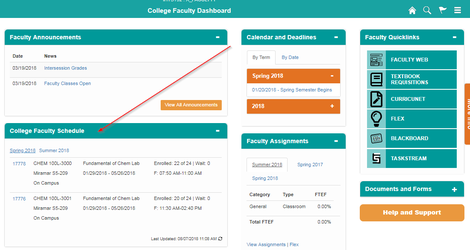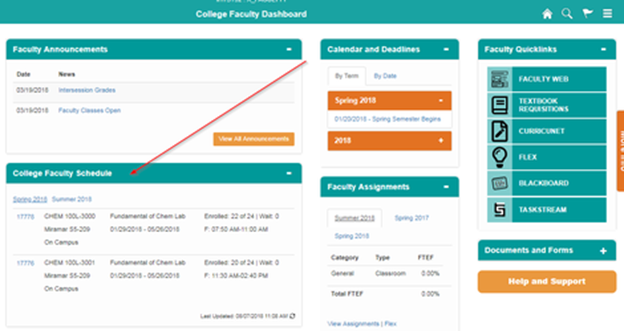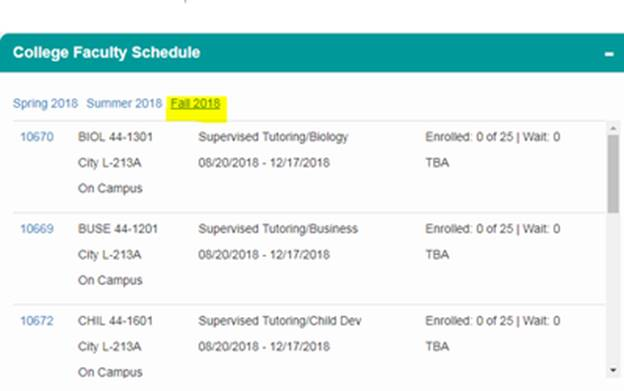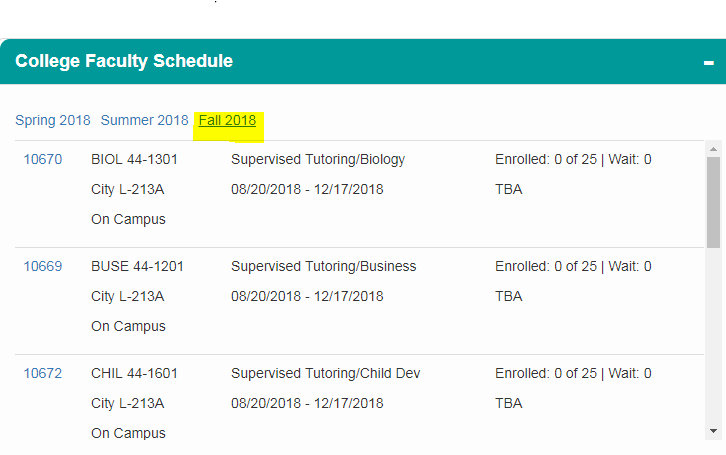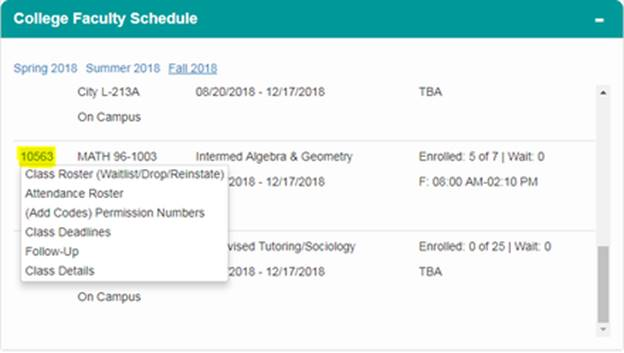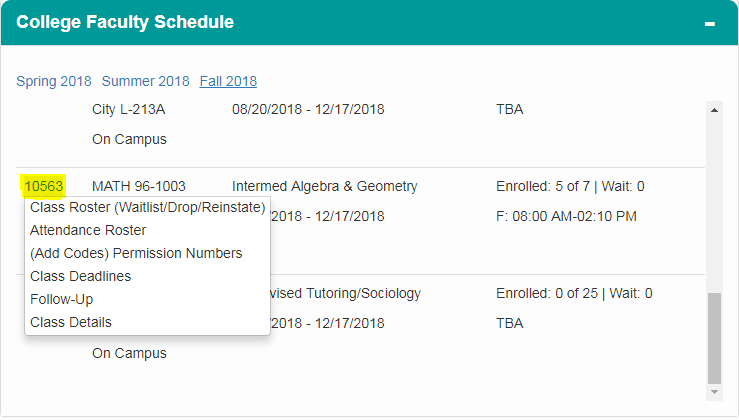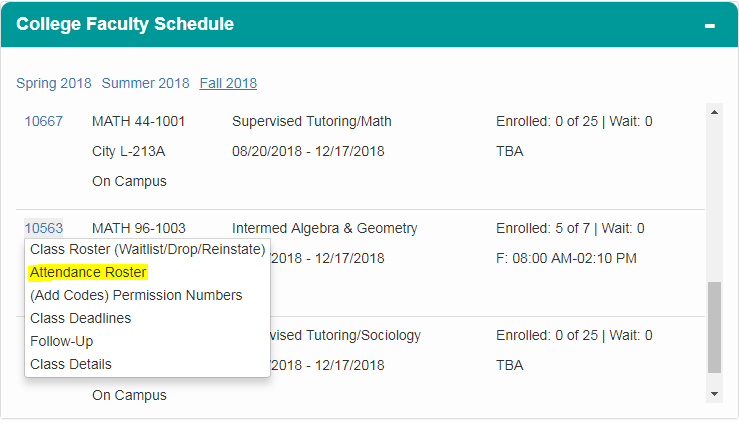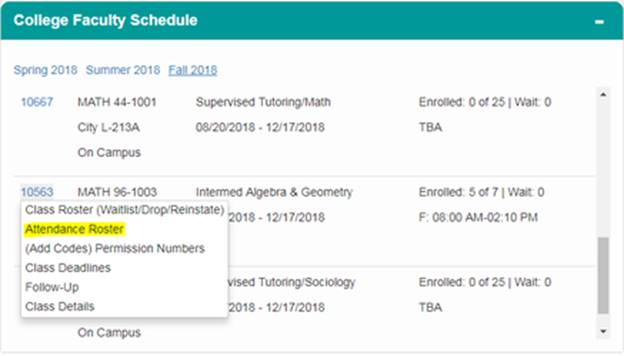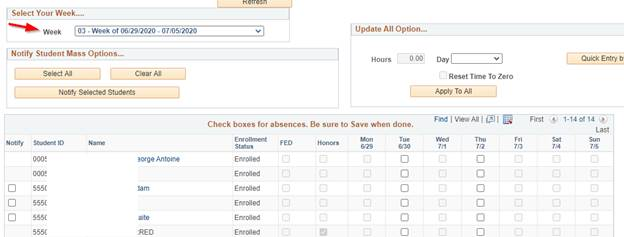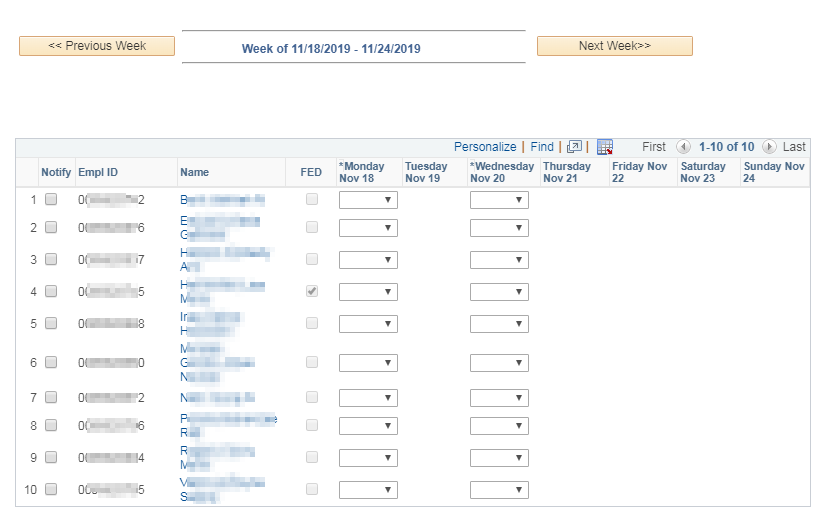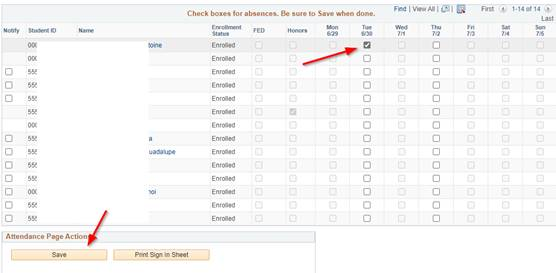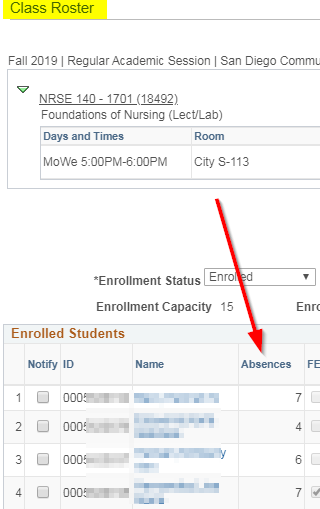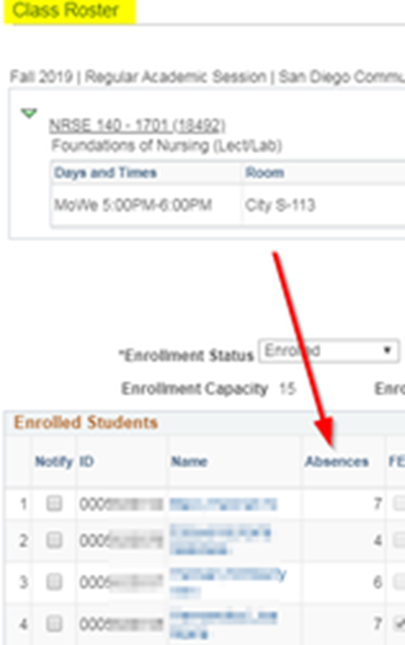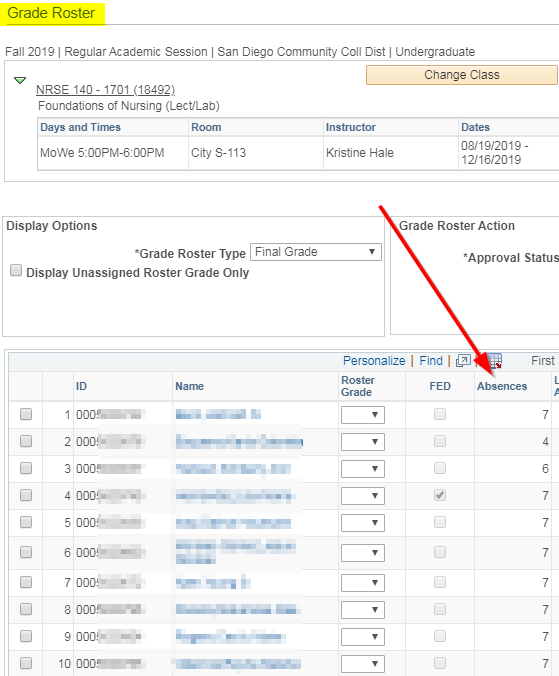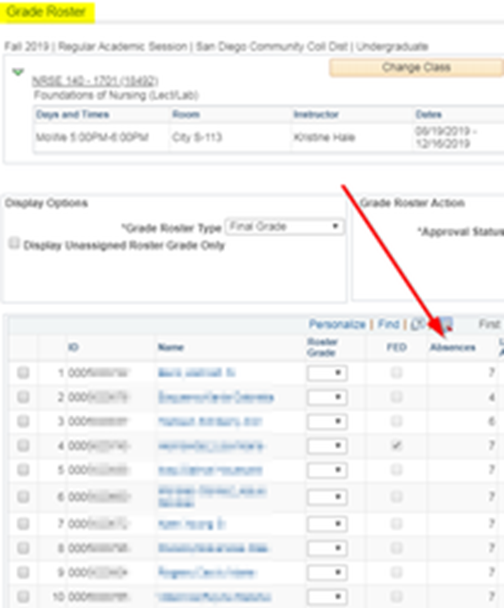Attendance - Census Classes
Instructions
Step | Action |
1. | After logging into my.sdccd.edu and clicking on College Faculty Dashboard, Navigate to the College Faculty Schedule pagelet |
Step | Action |
2. | Click on the current semester to view a brief overview of class information such as class number, name, location, dates, times, and enrollment. |
Step | Action |
3. | Click on each Class Number (CRN) to view Class Roster, Attendance Roster, Permission Numbers (Add Codes), Grade Roster, Class Deadlines, Follow-Up and Class Details for that class. |
Step | Action |
4. | Click on Attendance Roster. |
Step | Action |
5. | Navigate to the correct |
week using the dropdown menu. Future days and holidays are unavailable for entry. |
...
Step
...
Action
...
7.
...
Click Save.
Note: If you are entering multiple weeks of attendance, you must click Save on each page. Your changes will not be kept if you navigate away without saving.
...
Step | Action |
6. | Enter absences |
...
checking the box for the date. Be sure to click SAVE before moving to a new page. |
Step | Action |
7. | Note: Total absences will show on the Class Roster and Grade Roster (once available). |
Step | Action |
8. | End of Job Aid |