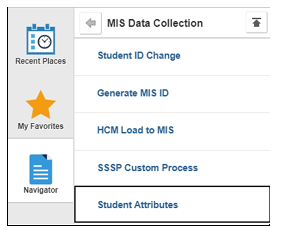...
...
Summary
Label | Description | |||
|---|---|---|---|---|
| Business Process | Adding and updating Student IN MIS Special Programs Module: mis/320 data | Module | BP ID | Students in a Special Program (MCHS/ECHS, MESA-ASEM, PUENTE, UMOJA,) for MIS |
| Module | MIS/320 | |||
| Prerequisites | Students must have a person record before entering a Student Attribute | |||
| Description |
| Info | ||
|---|---|---|
| ||
Student Attributes can be posted to student records through the MIS/320 Component. Students will need to be activated or inactivated depending on their status in the program. There are five parts to this job aid:
|
| This job aid walks you through the steps needed to add a student to a special pop group. |
Instructions:
| Step | Instructions | |
|---|---|---|
| 1 | Click on and navigate to: MIS/320 Reporting → MIS Data Collection → Student Attributes | |
| 2 | Entering a new student into a program. Adding an SG Student Attribute for the first-time to a student. After navigating to the Student Attributes page, click on the Add a New Value tab.
NOTE: It is recommended to not use the search feature (magnifying glass) for the ID, as the search feature will take a long time to load. | |
| 3 | Under the Student Attributes field, click the magnifying glass and select the appropriate Student Attribute code or enter the code manually.
| |
| 4 | Under the Student Attribute Values field, enter the following information:
Spring: 01/01/Year Summer: 06/01/Year Fall: 08/01/Year
In this example, we have an Umoja student who is new to the Umoja program in Fall 2019. Enter 08/01/2019 as the Effective Date, 2197 as the Reporting Term and 1, Umoja Student, as the Attribute Value. | |
| 5 | If entering multiple students at a time, after saving, click the Add button on the bottom of the page to move to the next student. Clicking Add will direct the user back to the Add a New Value entry page. | |
| 6 | Updating the status for a current student for a TERM in an SG program. After navigating to the Student Attributes page, click on the Find Existing Value tab.
NOTE: It is recommended to not use the search feature (magnifying glass) for the ID, as the search feature will take a long time to load. | |
| 7 | Each TERM a new record must be added for MIS reporting. To add a new STATUS (a new TERM and effective dated row) for an existing Student, click on the plus (+) sign under the Student Attribute Values section. A new record will appear with the Effective Date field populated with the current date. The Reporting Term will be blank and must be entered, and the Attribute Value will be the same as the previous effective dated row. (Change now if necessary) | |
| 8 | Change all values to reflect any new information. In this example, Reporting Term will change to 2197. The effective date will change to 08/01/2019 and the Attribute Value will change to reflect any new value, if appropriate. | |
| 9 | Updating MANY students’ status for a specific SG program for a TERM. After navigating to the Student Attributes page, click on the Find Existing Value tab. Each semester, a new record with a new TERM and the students’ current status must be added for MIS reporting. After clicking on the plus (+) sign under the Student Attribute Values section a new record will appear with the Effective Date field populated with the current date, the Reporting Term will be blank and must be entered, and the Attribute Value will be the same as the previous effective dated row. (Change if necessary)
NOTE: The search results will include ALL Students in the SG05 group for City (even students no longer in the program.) | |
| 10 | Select the first Student on the list and examine if the student should be reported in this new MIS Reporting TERM? (e.g. if they are already listed with a status of “WITHDREW from program”, then there is no reason to add a new record for this student, Simple click the Click the “NEXT IN LIST” button and examine the next student. ) If YES – the student should be reported this TERM:
Then click NEXT IN LIST button | |
| 11 | Inactivating students or Reporting them no longer in the program: If a student is no longer in the SG program for various reasons, a new attribute value should be entered on the final reporting TERM. To inactivate, under the Find Existing Value tab, enter the Student’s ID number and click Search. | |
| 12 | Under the Student Attribute Values row, click the plus (+) sign to add a new row. | |
| 13 | Under the Student Attribute Values field, enter the following information:
e.g. MESA-ASEM have several ending status’
| |
| 14 | 15 | 16