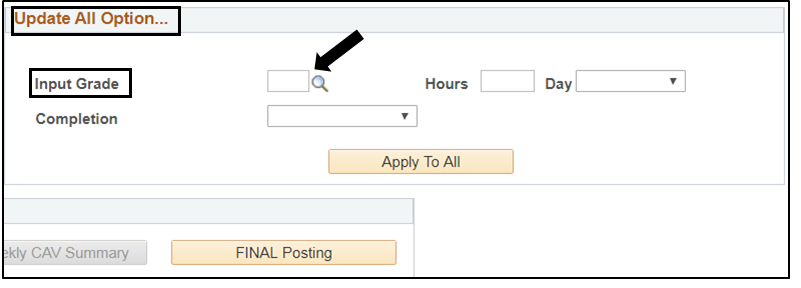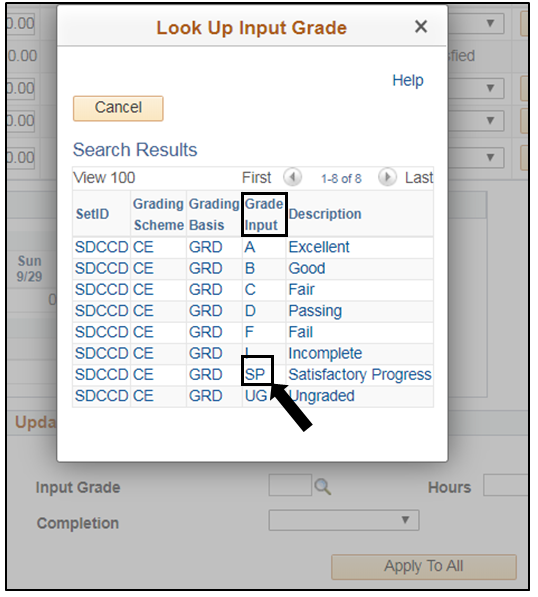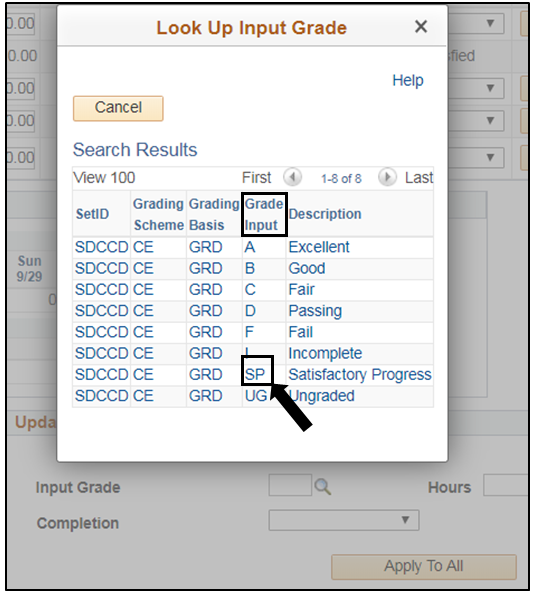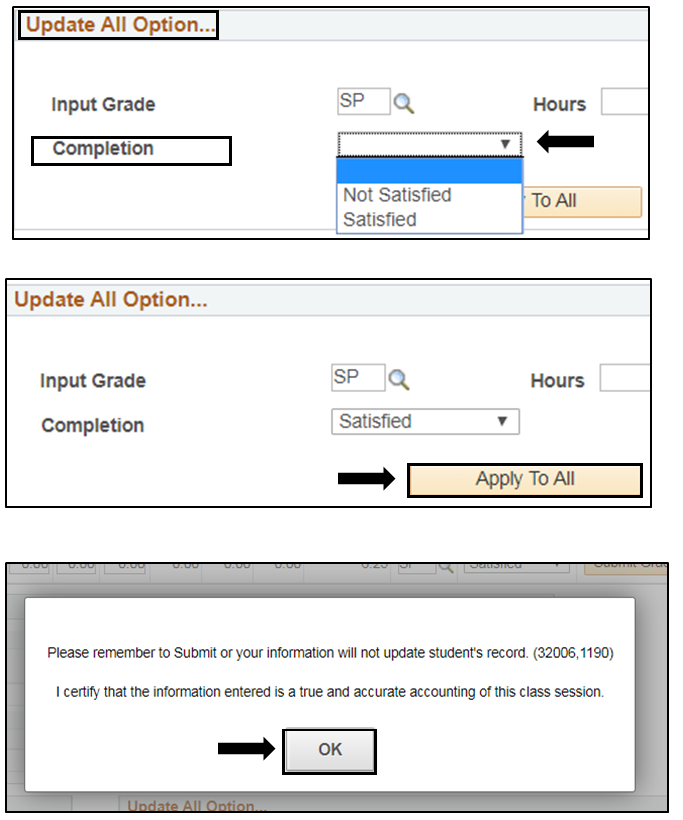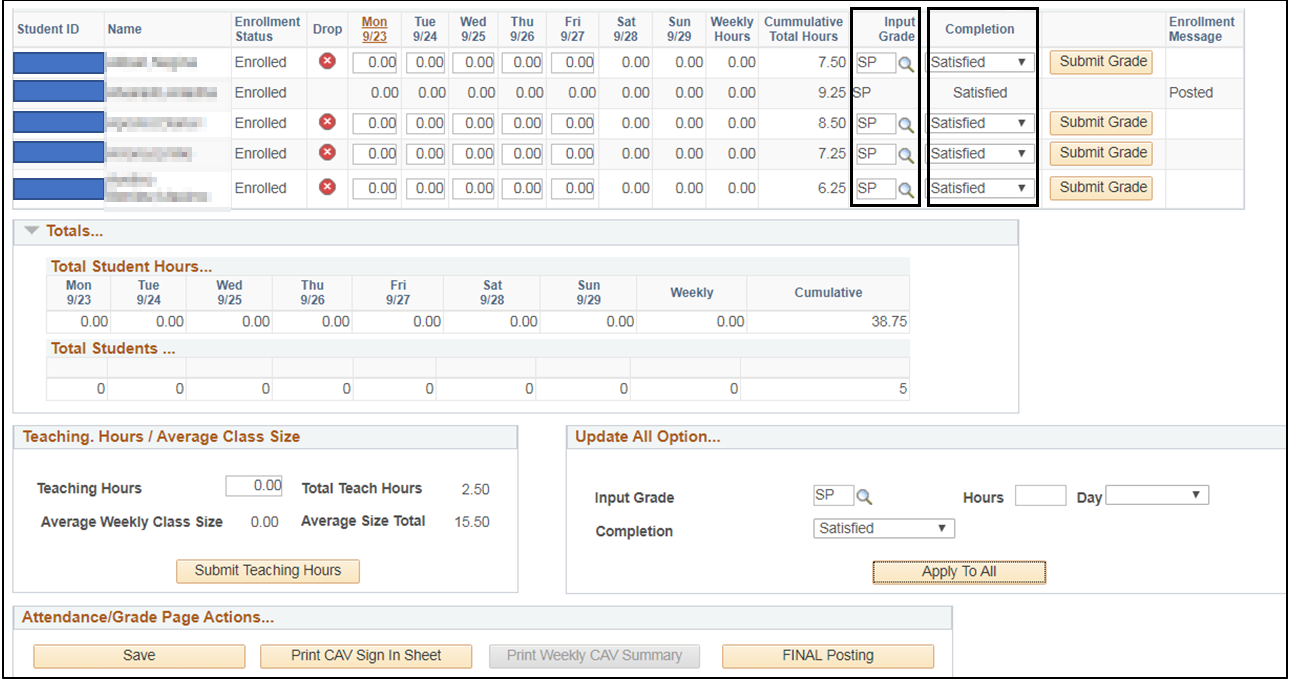...
| Step | Instructions |
|---|---|
| 5 | Update All Option feature to input all students the same Grade (Input Grade) a) Input Grade field, click the magnifying glass icon b) Under Grade Input, select the desired grade |
| Step | Instructions |
|---|---|
| 6 | Update All Option feature to input all students the same Completion status (Completion) after selecting the grade a) Completion field, click the drop down menu b) Select Not Satisfied or Satisfied
c) Click on the Apply To All button d) Click the Ok button at the message box to certify the information Grades and Completion status have auto populated the information to all students |
| Step | Instructions |
|---|---|
| 7 | Posting Final Grades a) Verify that all students have Grades and Completion Status (Satisfied/Not Satisfied) b) Click on the Final Posting button c) Under Enrollment Message column, it will display Posted and all students are now grayed out |
...