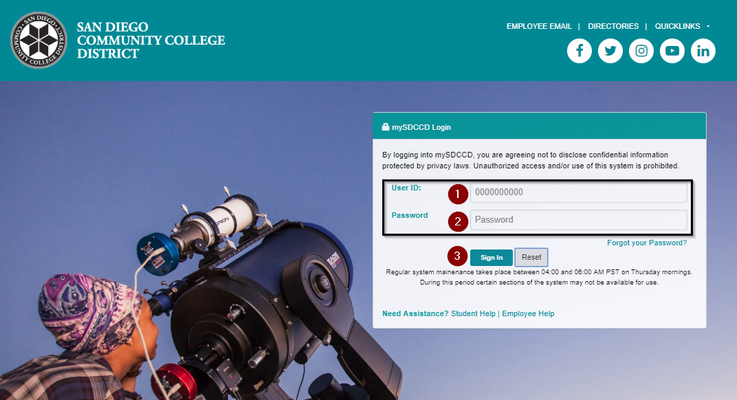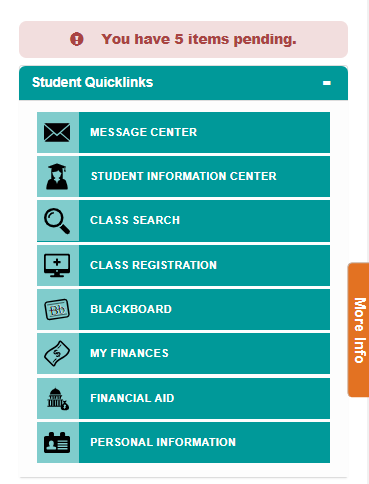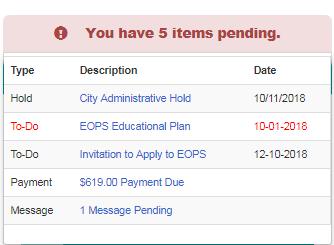Student Guide to mySDCCD
...
mySDCCD provides users with an intuitive interface that provides access to key student activities, such as viewing your class schedule, financial aid, important deadlines, and viewing emails in the message center. It is also mobile friendly, which means that you can access it with full functionality from your phone or tablet. This job aid will go over the basic functions you can perform in your new student portal.
| Step | Action |
|---|---|
| 1. | Log into your mySDCCD account by going to http://my.sdccd.edu and enter your 10-digit User ID, Password and click on "Sign In" |
| Step | Action |
|---|---|
| 2. | On the main navigation page, click on the College Student Dashboard tile. If you see other tiles, you are, or may have been, an employee of the District. |
...
| Step | Action |
|---|---|
| 8. | In the middle section, you will see your "My To-Do List" This contains all open items that you might need to complete in order for us to continue processing your financial aid. |
| 9. | On the To-Do List, you can view any required checklist items that are needed to complete the admissions and enrollment process. Note that any due dates in red text are past due. Click on each item to view the details. In this student's example, they will be required to complete New Student Orientation. |
...
| Step | Action |
|---|---|
| 15. | Scroll back to the top and view the Notifications section in the top right corner. |
| 16. | Click on the red text saying "You have X items pending." |
| Step | Action |
|---|---|
| 17. | The list of items that are still required from you will pop up. In this student's case, there are documents, payments, and messages pending. Items in red are past due. |
| Step | Action |
|---|---|
| 18. | Directly under the Notifications is the Student Quicklinks section. This navigation bar is a one-stop shop for all of your needs, such as your Message Center, Blackboard, and Personal Information. You can also request unofficial and official transcripts, view financial aid, fees due, and search for classes. |
| 19. | Click on the Message Center to view communications from the District. |
...