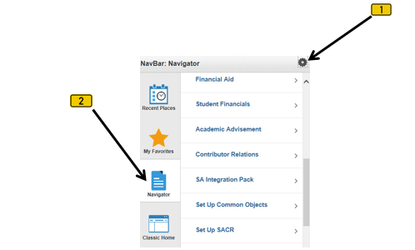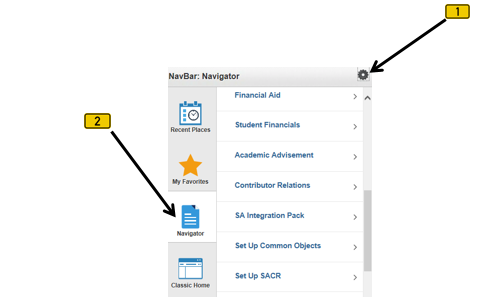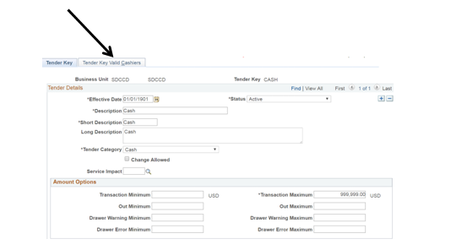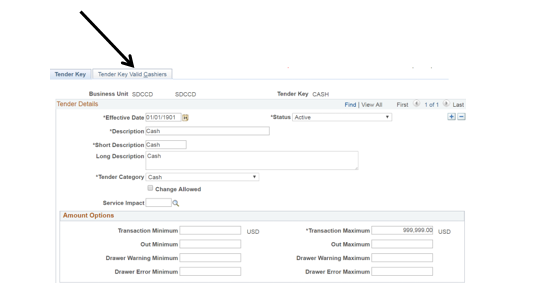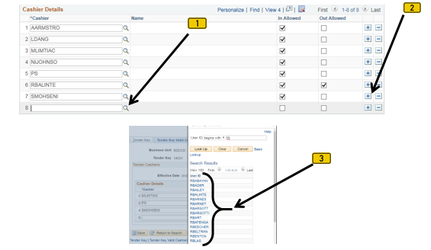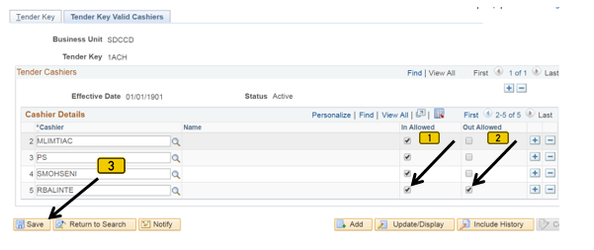How to Assign
...
A Cashier
...
To Tenders
| Label | Description | ||
|---|---|---|---|
| Business Process | Cashiering | ||
| Module | Student Financials | BP ID | SF 014B |
| Prerequisites | The cashier must be activated in PeopleSoft. | ||
| Description | This Job Aid illustrates how to assign Tenders to a Cashier. Tenders are the various forms of payment (e.g. cash, checks, Visa, Mastercard, etc.). | Comments | N/A |
Instructions:
| Step | Action |
|---|---|
| 1. | Click on [ ] then [ ] then navigate to Setup SACR -> Product Related -> Student Financials -> Cashiering -> Tender Keys. |
| Step | Action |
|---|---|
| 2. | Verify that the Business Unit field = “SDCCD”. Click the “Search” button to display a list of “Tender Keys” |
| 3. | Click on the Tender to be assigned to the Cashier (e.g. CASH). |
...
| Step | Action |
|---|---|
| 4. | Click on the “Tender Key Valid Cashiers” page (tab). |
| Step | Action |
|---|---|
| 5. | Click the “Correct History” button. |
...
| Step | Action |
|---|---|
| 6. | Add a new Cashier by clicking the plus sign [ ] in the “Cashier Details” section. This will add a blank row. Click on the magnifying glass [ ] next to the “*Cashier” field to display a list of Cashiers. Click on the appropriate name. The Cashier’s name will populate into the field. |
| Step | Action |
|---|---|
| 7. | Click the boxes in the “In Allowed” and “Out Allowed” columns so they are check-marked. Click the Save [] button. |
| Result of Step 7 |
|---|
| The Cashier can now accept CASH transactions. Follow steps 2-7 to assign more tenders (e.g. CHEK, VISA, MAST) to Cashiers. |
...