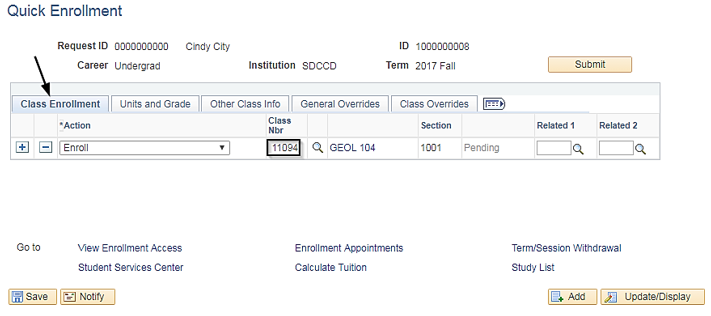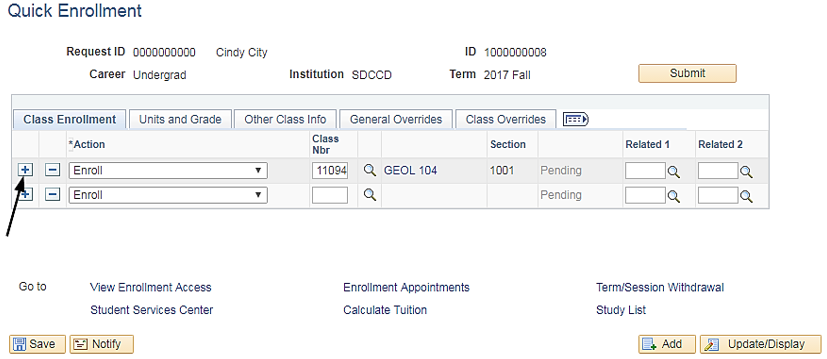Adding A Class Through Quick Enroll
Label | Description |
|---|---|
| Business Process |
...
Module: Student Records
...
| Enrollment (Manual) | |
| Module | Admissions |
| Prerequisites | |
| Description | Quick Enroll is the process used to assist a student with the enrollment process. The student must already be admitted and term activated for the term in which you are attempting the enrollment actions. The student must also have a personal data record and be activated in an academic program. If a student has a hold on their record there will be an icon that is shown on the top of the page. |
Instructions
| Step | Action |
|---|---|
| 1. | Navigate to→ Records and Enrollment → Enroll Students → Quick Enroll A Student Be sure the Add a New Value tab is highlighted.
|
...
| Step | Action |
|---|---|
| 2. | On the Class Enrollment tab, click in the Class Nbr field. If you know the class number the student wishes to enroll in, enter it in the Class Nbr field, e.g. “11094”. Otherwise use the magnifying glass to look up the class schedule and select the class from there. (See the Class Search job aid for assistance). |
| Step | Action |
|---|---|
| 3. | To register a student for multiple courses in one transaction, click the plus icon and repeat step 2. |
| Step | Action |
|---|---|
| 4. | If a permission number is required, click the Other Class Info tab. Enter the permission number in the box below the permission section. |
...