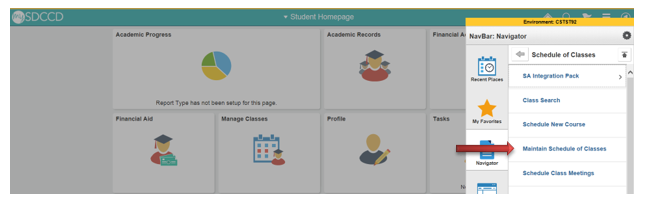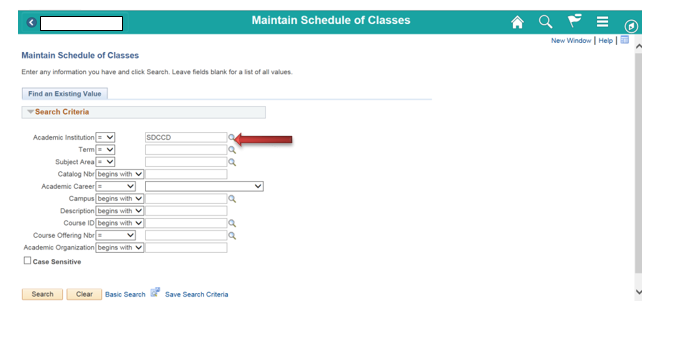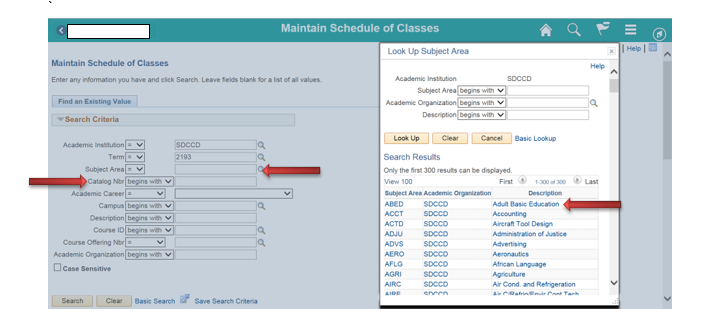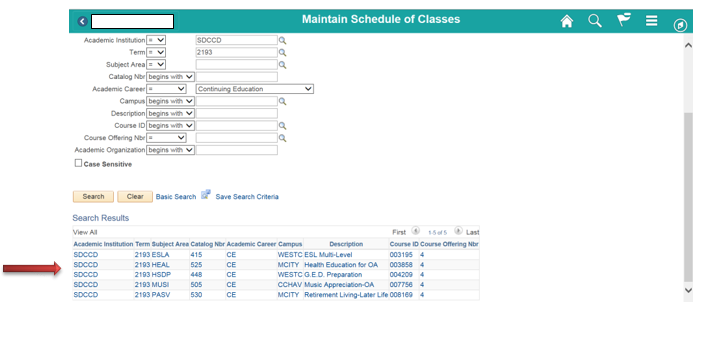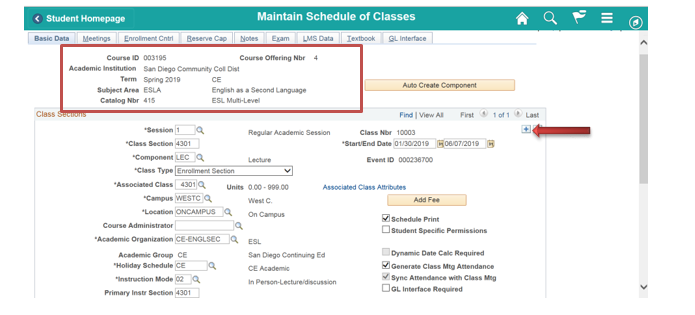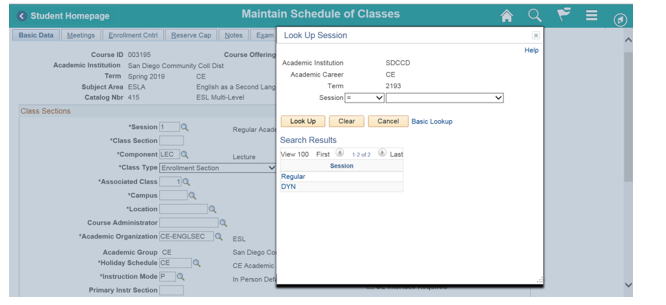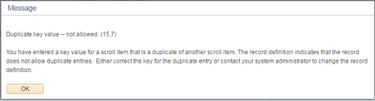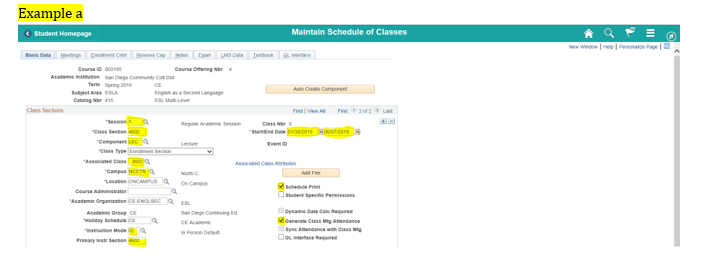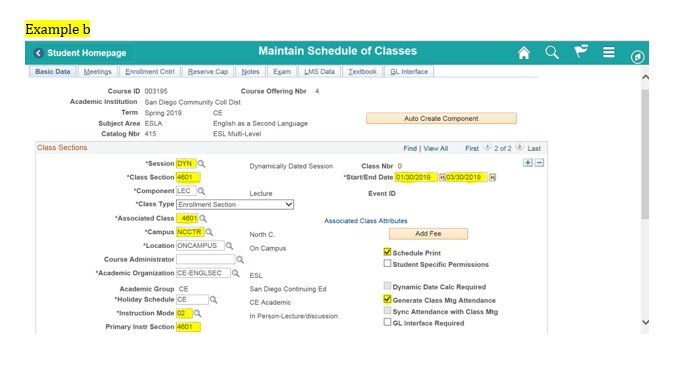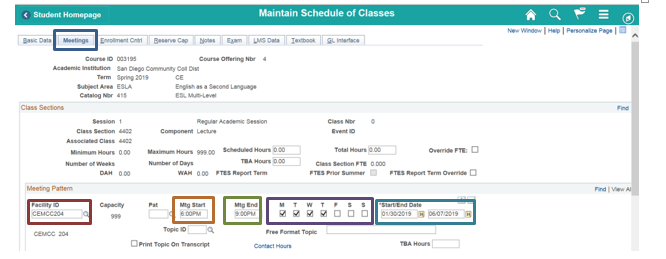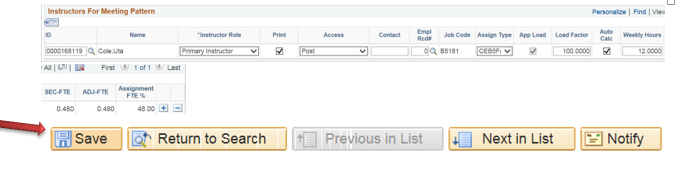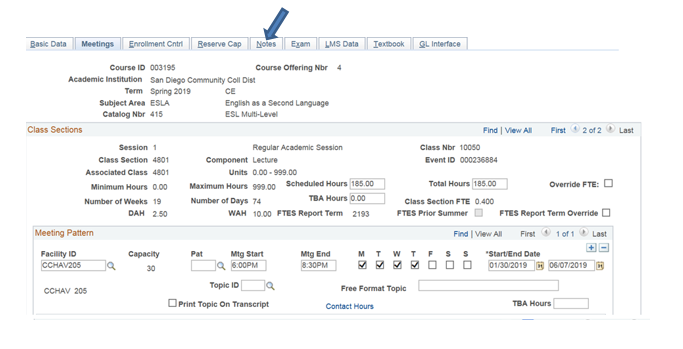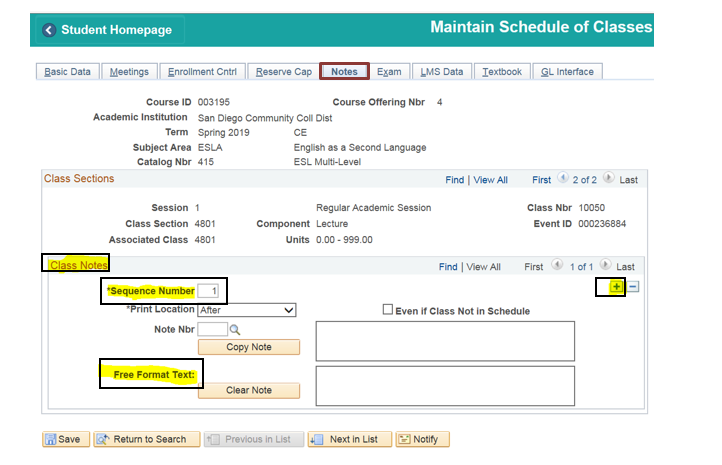...
Step | Action |
|---|---|
| 1. | Click onthen Navigate to Curriculum Management → Schedule of Classes→ Maintain Schedule of Classes |
| Step | Action |
|---|---|
| 2. | Next Academic Institution Defaults to SDCCD. |
| Step | Action |
|---|---|
| 3. |
Note: Term 3 (Spring) + year (2019)= Spring 2019 i.e. 2193 Term 5 (Summer) + year (2019) = Summer 2019 i.e. 2195 Term 7 (Fall) + year (2019) = Fall 2019 i.e. 2197 |
| Step | Action |
|---|---|
| 4. |
|
| Step | Action |
|---|---|
| 5. |
|
| Step | Action |
|---|---|
| 6. | Your selection class will open to show a previously scheduled course. Click the “+” to create a new row (new class screen) |
| Step | Action |
|---|---|
| 7. | Type in 1=Regular (semester long class) or DYN (dynamic dates) or click on the magnifying glass and choose a session. |
| Step | Action |
|---|---|
| 8. | Under the Class Sections:
|
| Step | Action |
|---|---|
| 9. | Click on the Meetings tab to build the class’s meeting pattern.
|
| Step | Action |
|---|---|
| 10. | Instructors Fro Meeting Patter section:
|
| Step | Action |
|---|---|
| 11. | A “Facility Scheduling Conflict Warning” message, will appear if room/days/times conflict with a scheduled course. For concurrent classes, click OK and message will disappear and class will SAVE. This message will reappear for each concurrent course scheduled for the same room/day/time; the most common Subject Areas would be HSDP and OFSY lab. |
| Step | Action |
|---|---|
| 12. | Next step is click on “Notes” tab. |
| Step | Action |
|---|---|
| 13. | Click on Note Tab: Class Notes Section; click the “+” to add a row for another Sequence Number if necessary. Sequence numbers are set ups as: Sequence Number 1=Star Line and description of class Sequence Number 2=Material Fees Sequence Number 3=Community Ed Fees Click SAVE |
| Step | Action |
|---|---|
| 14. | End of job aid. |