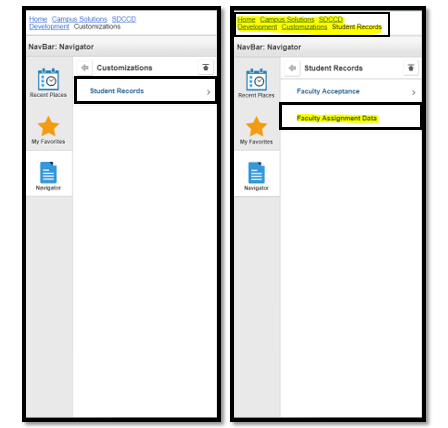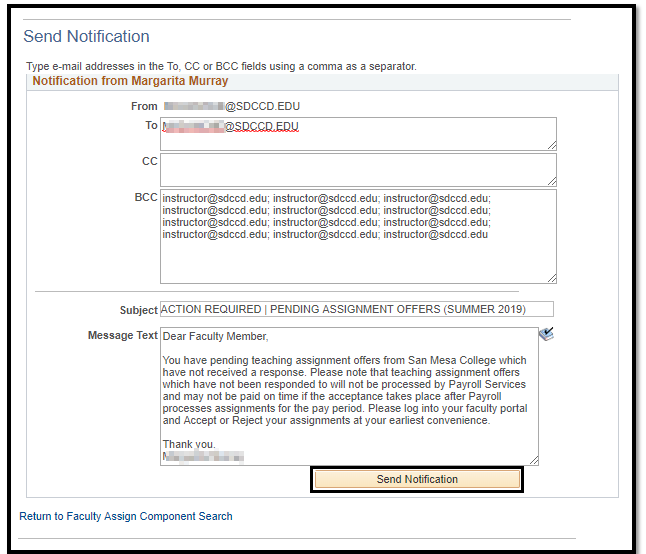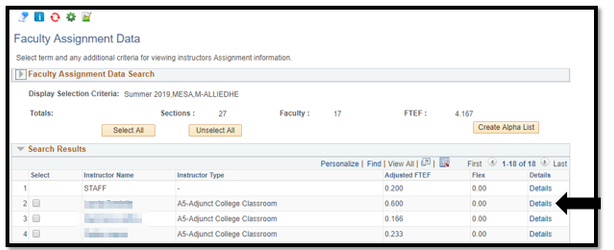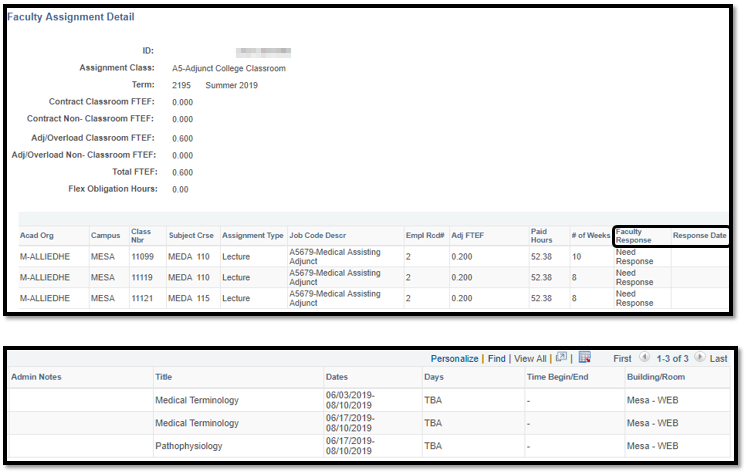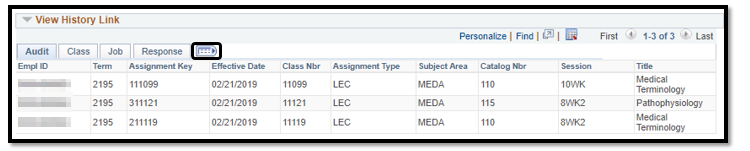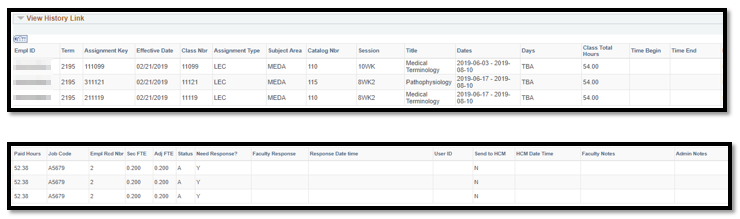...
Class sections must be scheduled and faculty may be assigned.
Instructions:
This Job Aid will go over how to view the Faculty Assignment Data Search pages. The purpose of Faculty Assignment Data is to see a detailed listing of instructor assignments, whether faculty have accepted their assignments, and create reports dealing with faculty workload (FTEF).
Step | Action |
|---|---|
1. | Navigate to Faculty Assignment |
Search: |
Campus |
Solutions > SDCCD Development> Customizations> Student Records> Faculty Acceptance > Faculty Assignment |
Search |
...
Step | Action |
|---|---|
2. | *Term is a required field. Input any other value to begin your search. |
...
Step | Action |
|---|---|
3. | A. You can look for sections within a specific Academic Organization by clicking the magnifying glass icon and selecting the value from the lookup menu. B. You can search by Instructor Assignment Class (Contract, Adjunct, Pro-Rata, etc). C. Click Search. Note: To display search results for your entire school, only enter the Term and Campus values. |
...
Step | Action |
|---|
The |
...
search results that meet your criteria will display at the bottom of the page. |
...
Step | Action |
|---|---|
5 |
. |
To |
export the data you see in your search results, click the Create Alpha List button. Open the Excel file. If you do not see a file, you may need to disable pop-up blocker on your browser. This will export all faculty assignments specified in the search criteria into an Excel file. |
...
Step | Action |
|---|
6. | The |
file will likely be in your downloads folder. Below is a sample of the report. Note: The column headers have been modified to fit this space. |
...
Step | Action |
|---|
7. | To view all assignment details for an instructor, click on the Details link on the row for the instructor you want to see |
. |
The Faculty Response Column shows if a faculty member has responded to their assignment offer.
If a faculty member has Accepted or Rejected an assignment, the Response Date column would show a date and time stamp for when the faculty member provided a response....
You will be directed to the Instructor’s Term Workload page. |
...
Step | Action |
|---|
...
You can expand the view by clicking the expand icon.
Click OK or Cancel buttons to return to the search results.
End of job aid.8. | End of Process. |