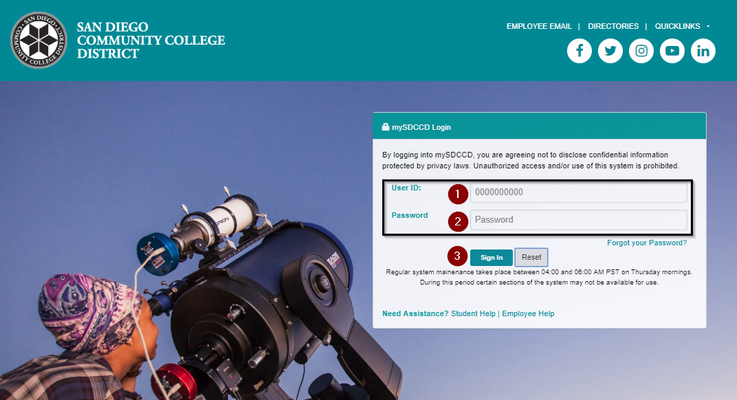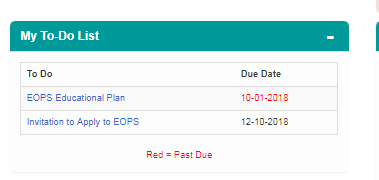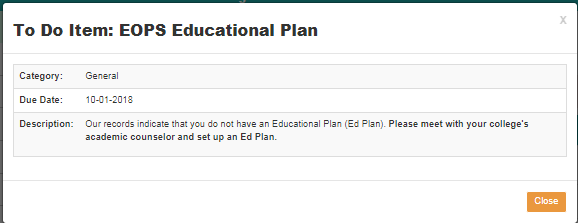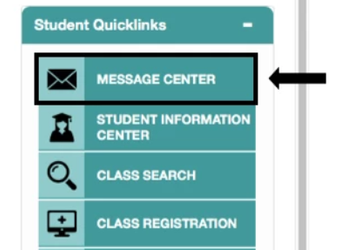Student Guide to mySDCCD
...
mySDCCD provides users with an intuitive interface that provides access to key student activities, such as viewing your class schedule, financial aid, important deadlines, and viewing emails in the message center. It is also mobile friendly, which means that you can access it with full functionality from your phone or tablet. This job aid will go over the basic functions you can perform in your new student portal.
| Step | Action |
|---|---|
| 1. | Log into your mySDCCD account by going to http://my.sdccd.edu and enter your 10-digit User ID, Password and click on "Sign In" |
| Step | Action |
|---|---|
| 2. | On the main navigation page, click on the College Student Dashboard tile. If you see other tiles, you are, or may have been, an employee of the District. |
...
| Step | Action |
|---|---|
| 8. | In the middle section, you will see your "My To-Do List" This contains open items required for you to complete. |
| 9. | On the To-Do List, you can view any required checklist items that are needed to complete the admissions and enrollment process. Note that any due dates in red text are past due. Click on each item to view the details. |
| Step | Action |
|---|---|
| 10. | Below My To- Do List, is "My Finances". This pagelet shows total charges due, payments, tuition and fees, refund policy, and 1098-T Tax Information |
...
| Step | Action |
|---|---|
| 18. | Directly under the Notifications is the Student Quicklinks section. This navigation bar is a one-stop shop for all of your needs, such as your Message Center, Blackboard, and Personal Information. You can also request unofficial and official transcripts, view financial aid, fees due, and search for classes. |
| 19. | Click on the Message Center to view communications from the District. |
| Step | Action |
|---|---|
| 20. | A new tab will open with the Student Message Center. You can view all official emails from the District and your college. In this student's example, their only message is the Admissions Application confirmation. Please note: Pop up blockers must be disabled Otherwise you messages will not open. |
| 21. | Close this tab when you are done viewing your messages. |
...