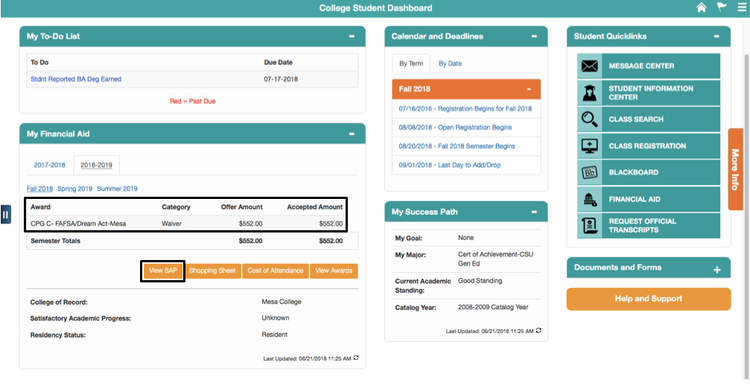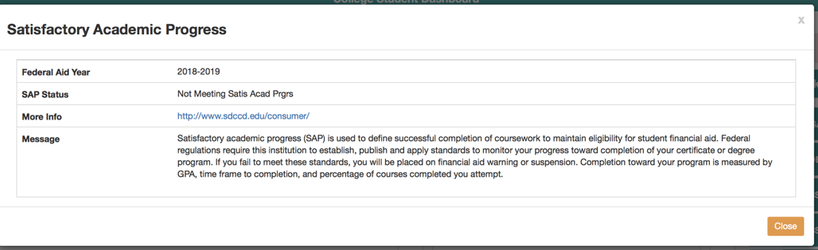Viewing Financial Aid Awards
...
Label | Description |
|---|---|
| Module | Viewing Financial Aid |
| Description | This guide walks you through how to view and accept your financial aid awards. |
Instructions
This job aid will go over the process of viewing your financial aid awards on the Student College Dashboard.
Note: After submitting a financial aid application, you will receive an email from your college containing information regarding mySDCCD. It will look like the email below:
...
Once your account has been set up, proceed with this job aid.
| Step | Action |
|---|---|
| 1. | Log into your mySDCCD account using your ID and password. Click Sign In. |
| Step | Action |
|---|---|
| 2. | On the main navigation page, click on the College Student Dashboard tile. |
...
| Step | Action |
|---|---|
| 6. | This student received the same award as Fall for the Spring. This award is estimated to be distributed in February 2019. |
| 7. | Click on the View SAP button. |
| Step | Action |
|---|---|
| 8. | A pop-up window will give you information on your Satisfactory Academic Progress status. Once you are done viewing this window, click Close. |
** this button does not yet work: error message says 'An error has occured opening the modal window.' "
| Step | Action |
|---|---|
| 9. | Next, click on the Shopping Sheet button. |
...