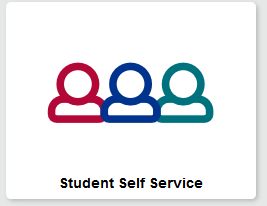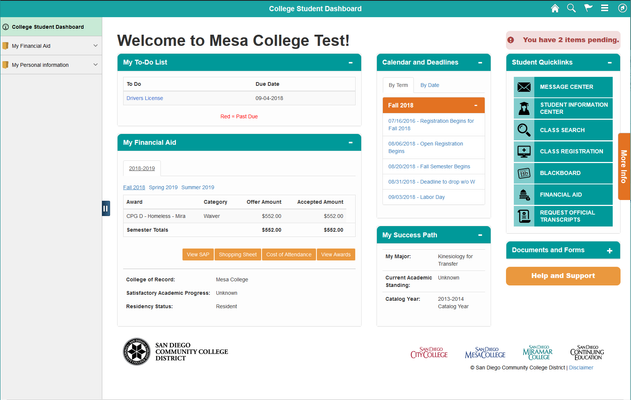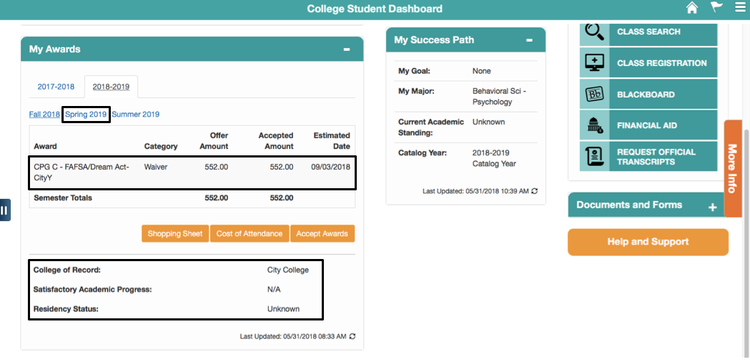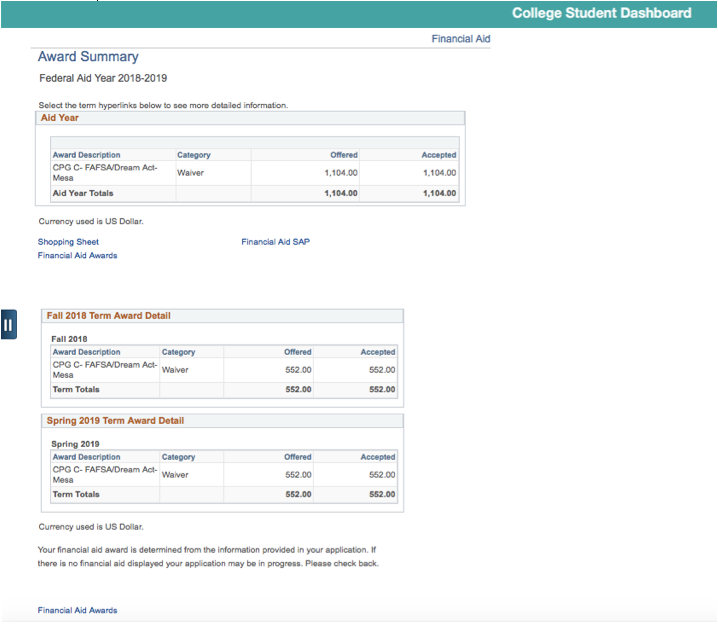Viewing Financial Aid Awards
...
Label | Description |
|---|---|
| Module | Viewing Financial Aid |
| Description | This guide walks you through how to view and accept your financial aid awards. |
Instructions
This job aid will go over the process of viewing your financial aid awards on the Student College Dashboard.
Note: After submitting a financial aid application, you will receive an email from your college containing information regarding mySDCCD. It will look like the email below:
Once your account has been set up, proceed with this job aid.
| Step | Action |
|---|---|
| 1. | Log into your mySDCCD account using your ID and password. Click Sign In. |
| Step | Action |
|---|---|
| 2. | On the main navigation page, click on the College Student DashboardSelf Service tile. |
| Step | Action |
|---|---|
| 3. | The main dashboard will display. The My Awards section Financial Aid section will display in the bottom left hand corner. Scroll down on your browser to view the entire section. |
| Step | Action |
|---|---|
| 4. | On this student's example, there are two aid years listed on his portal: 2017-18 and 2018-19. This student did not receive a financial aid award for 2017-18. For this example, click on 2018-19 to switch tabs. Your Financial Aid pagelet may only have one year showing as the 2018-2019 aid year will be the first year in the new system. |
| Step | Action |
|---|---|
| 5. | On the 2018-19 tab, note the three separate terms to be viewed: Fall 2018, Spring 2019, and Summer 2019. For Fall 2018, this student received a total of $552 to be distributed during the first week of classes in September. Under the award, the student's College of Record, Satisfactory Academic Progress and Residency Status are listed. Click on Spring 2019 to view the award for next semester.
|
| Step | Action |
|---|---|
| 6. | This student received the same award as Fall for the Spring. This award is estimated to be distributed in February 2019. |
| 7. | Click on the View SAP button. |
...
| Step | Action |
|---|---|
| 16. | The Award Summary will display. This page provides the Award Descriptions of the financial aid awarded in the selected Aid Year. Separate Award Details for Fall 2018 and Spring 2019 are also provided. . This is generally the same information as shown on the portal. |
| Step | Action |
|---|---|
| 17. | End of job aid. |
...