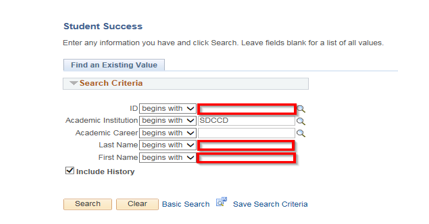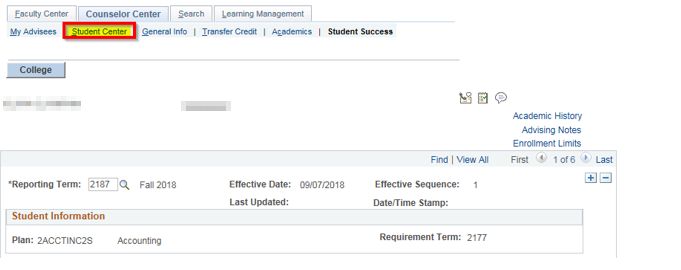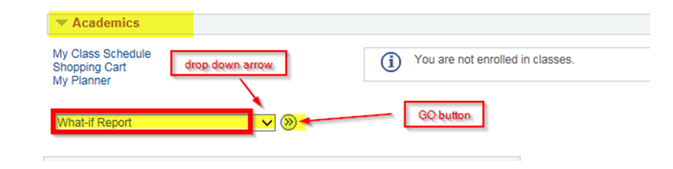...
| Step | Action |
|---|---|
| 2. | To find the student, use “Find an Existing Value” and use the search criteria provided. Enter the Student’s ID. Note: If you do not know the Student’s ID, you can search using the first and last name fields. |
| 3. | Click on Search. |
| Step | Action |
|---|---|
| 4. | You have landed on the Student Success Page. Click on the Student Center tab. |
| Step | Action |
|---|---|
| 5. | Under the Academics area, click the drop down arrow and select What-If Report, next click the GO button. |
| Step | |
|---|---|
| 6. | Click on the Create New Report button |
...
| Step | Action |
|---|---|
| 9. | At the bottom of the “What If” report, Click Cancel to return to the Student Center page. Go to Step 5 to create another “What If” report. NOTE: “What If” reports are not saved Only the last “What If report” is saved. If the report does not show up, check your pop-up blocker. |
| 10. | End of Job Aid. |