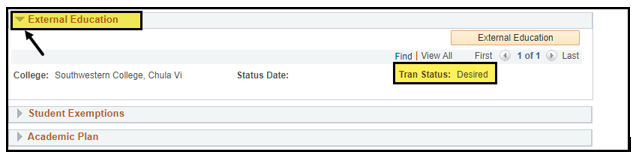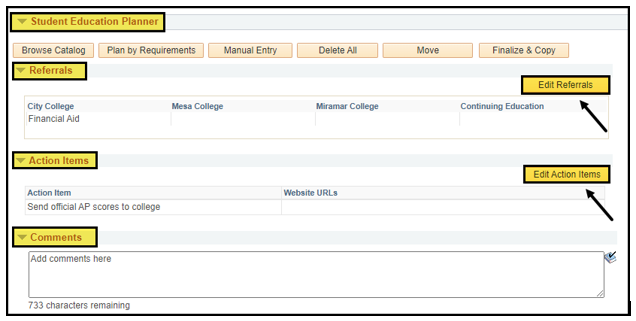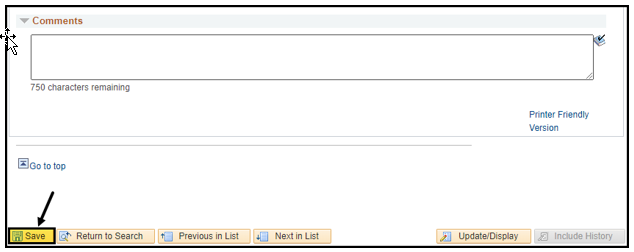Update Student Success Page
Business Process: Updating student success pageUpdate Student Success Page
Module: Academic Advising
...
| Step | Action |
|---|---|
| 8. | Under the External Education section, click on the arrow to view the status of the student’s transfer transcripts. |
| Step | Action |
|---|---|
| 9. | Under the Academic Plan section, click on the arrow to view the student’s current plan(s). Changes can be made to the student’s Program/Plan. See the Program/Plan Stack job aid for instructions. |
| Step | Action |
|---|---|
| 10. | Student Educational Planner: Courses can be added to the student’s Planner by Browse Catalog, Plan by Requirements and Manual Entry. Course can be moved to specific terms and deleted. Please see the Update Student Educational Planner job aid for instructions. Referrals: Click on Edit Referrals to add referrals to the student’s Planner, by campus. Action Items: Click on Edit Action Items to add action items for the student to complete. Comments: Add any necessary comments regarding additional degree requirements that are not part of the advisement report. (Ex: Assist.org major requirements for transfer) |
| Step | Action |
|---|---|
| 11. | Click Save to be sure all updates are saved. |
| Step | Action |
|---|---|
| 12. | End of Procedure. |