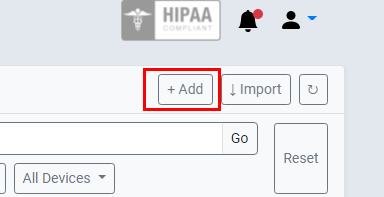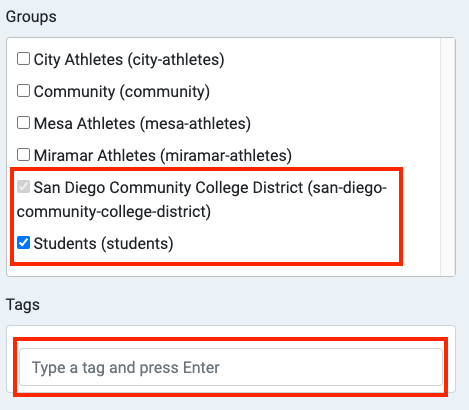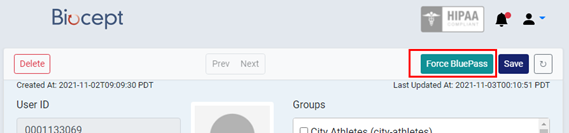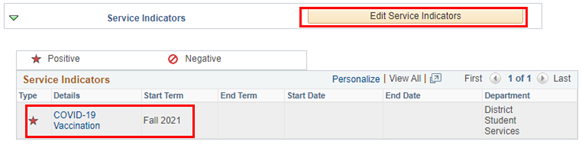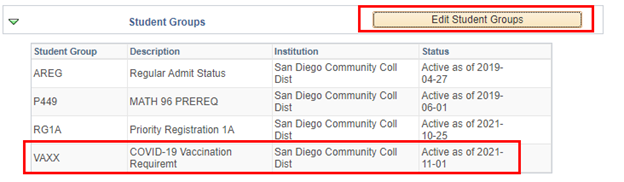...
If a student requires immediate assistance to register in a class with an in-person component, please observe the following:
Student must still upload their vaccination card to Cleared4. If the student exists in Cleared4, please skip to step Step 5. If the student does not exist in the Cleared4 system you may manually add them by clicking on + Add:
On the Add User prompt, enter in the following minimal information:
Code Block User
ID
=
Student
ID
(This
must
match)
First
Name
and
Last
Name
Mobile
Number
(optional) is
advised
for
students to
receive
text
notifications
Email
Address
Under Groups select “Students”
In Tags, enter in one of the following depending on the student’s home campus:
city student
mesa student
miramar student
Once all information is entered click on “Save.” The student will be sent an immediate email and/or text message where they can upload their vaccination card.
Once you see the vaccination card, validate the dates of all doses, and click on save. This will automatically trigger the BluePass process.
If the student is there in front of you and does not have easy access to a camera or scanner, proceed to step Step 6, otherwise, skip to step Step 9.
If the student is with you and has their vaccination card with them, you may “Force BluePass” by clicking on the “Force BluePass” button at the top right.
If you’re forcing a blue pass, you must enter in the following information:
Vaccination Type (Pfizer, Moderna, etc.)
Date of Second Shot or Final Shot (Johnson & Johnson)
Type in your name as having verified the vaccination card.
Then click on “Set” this will force the student to have the vaccination card.
Once they are issued their pass, go to Campus Solutions and do the following:
Navigate to Student Services Center (Campus Solutions -> Campus Community -> Student Services Center)
Enter in the student ID and click on the “General Info” tab:
Click on “Edit Service Indicators” and add the S33 Service Indicator. Use the current term as the start term. You only need to enter the Start Term and click on Oksave.
Then click on “Edit Student Groups” and add the VAXX student group. The effective date must be before the start of the semester.
Then you should be able to quick enroll the student.