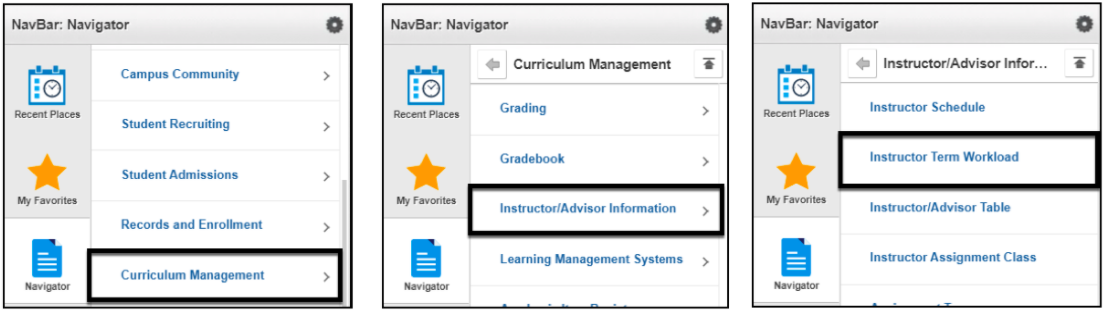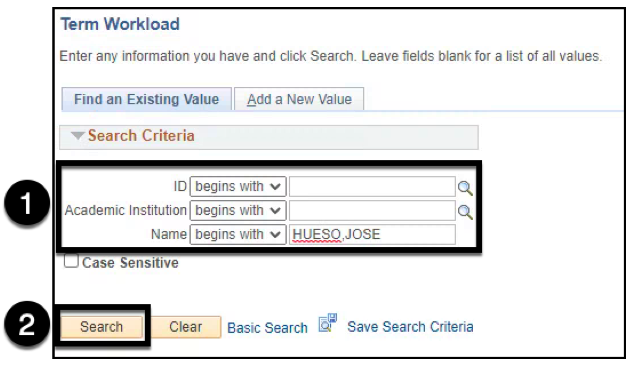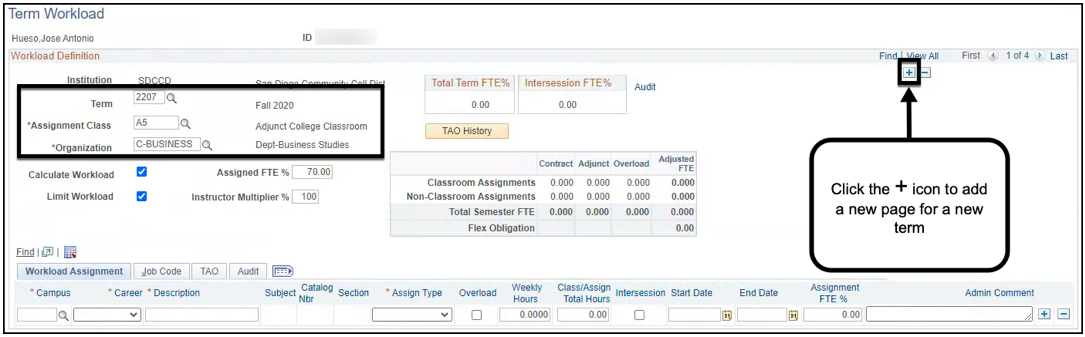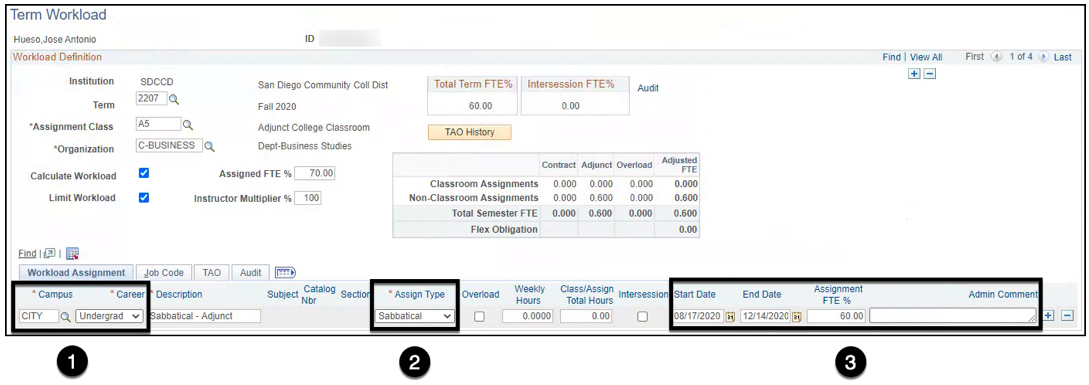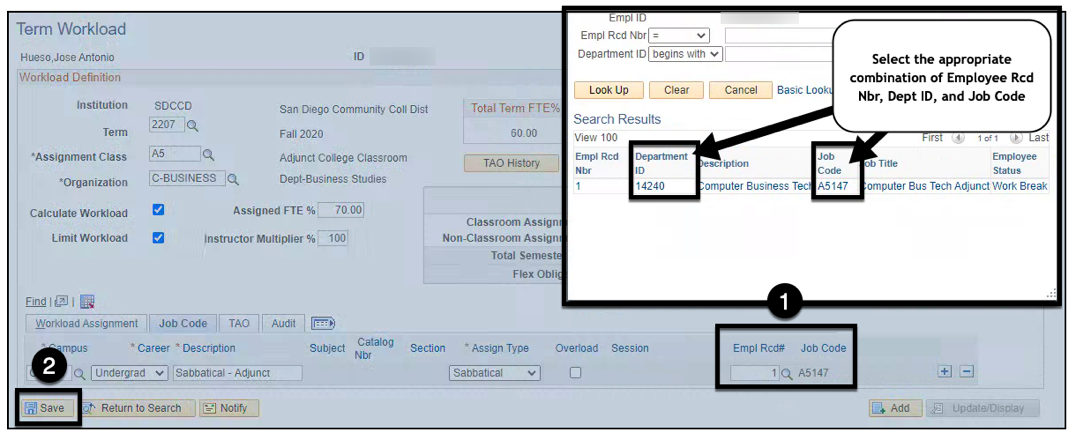Summary
Label | Description |
|---|---|
| Business Process | Faculty Assignments |
| Module | Curriculum Management |
| Prerequisites | |
| Description |
...
...
Instructions:
| Step | Instructions | ||
|---|---|---|---|
| 1 | Screenshots | 2 | 3Click on the Compass icon and then click on the Navigator icon to navigate to: Campus Solutions > Curriculum Management > Instructor/Advisor Information > Instructor Term Workload |
| 2 | Use the Find an Existing Value Tab to locate the instructor. Enter the Employee ID or Name fields to search for the faculty member Click the Search button | ||
| 3 | You will be directed to the most recent term existing term for the instructor. Determine if you will be adding a new assignment to an existing term, or adding an assignment to a new term. Note: If adding a new assignment to a new term that does not yet exist, click the icon on the top right corner to add a new page for the new term. If you are adding the assignment to an existing term, enter the Term, Instructor Assignment Class, and Organization values for the instructor. Note: You will not be able to save the page if the above values are missing. | ||
| 4 | On the Workload Assignment Tab: Enter the Campus value and select the Career value Select the Sabbatical Assign(ment) Type Enter the assignment Start Date, End Date, Assignment FTE %, and Admin Comment Note: The Assignment FTE % value is based on the average of the Adjusted FTEF for last two semesters the instructor taught. | ||
| 5 | On the Job Code Tab: Select the appropriate Empl Rcd Nbr and Job Code Click Save | ||
| 6 | End of Job Aid. |