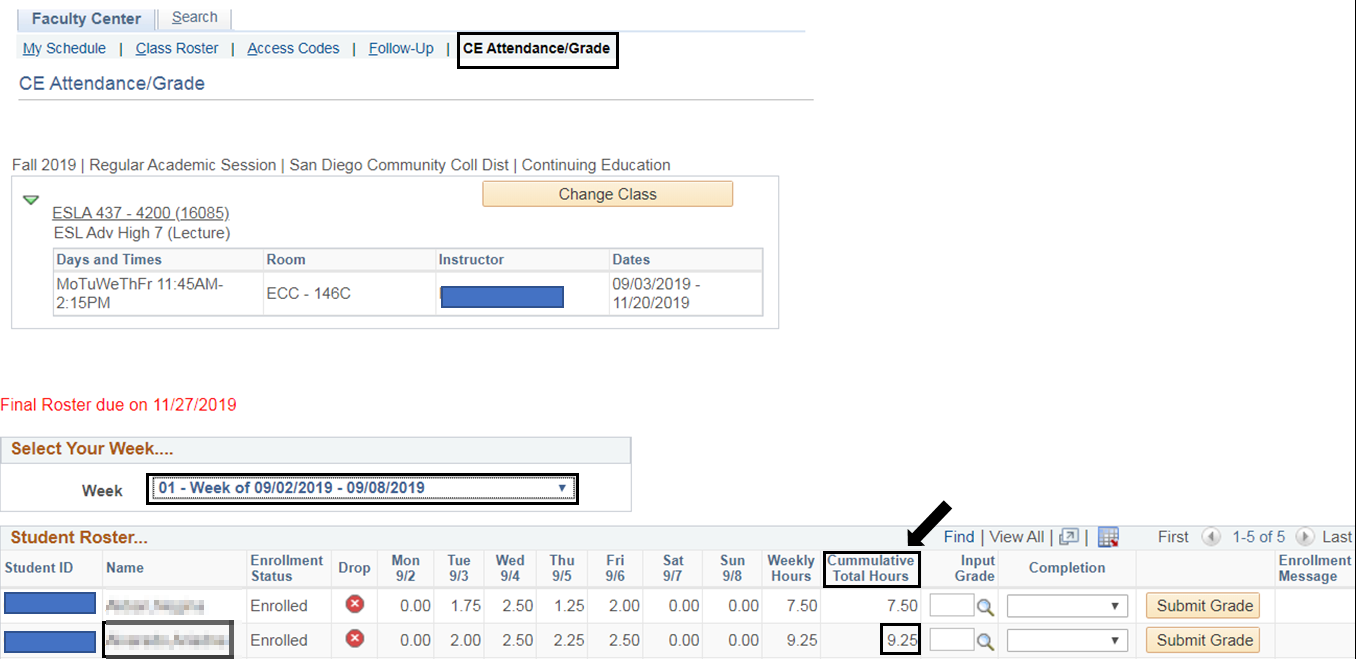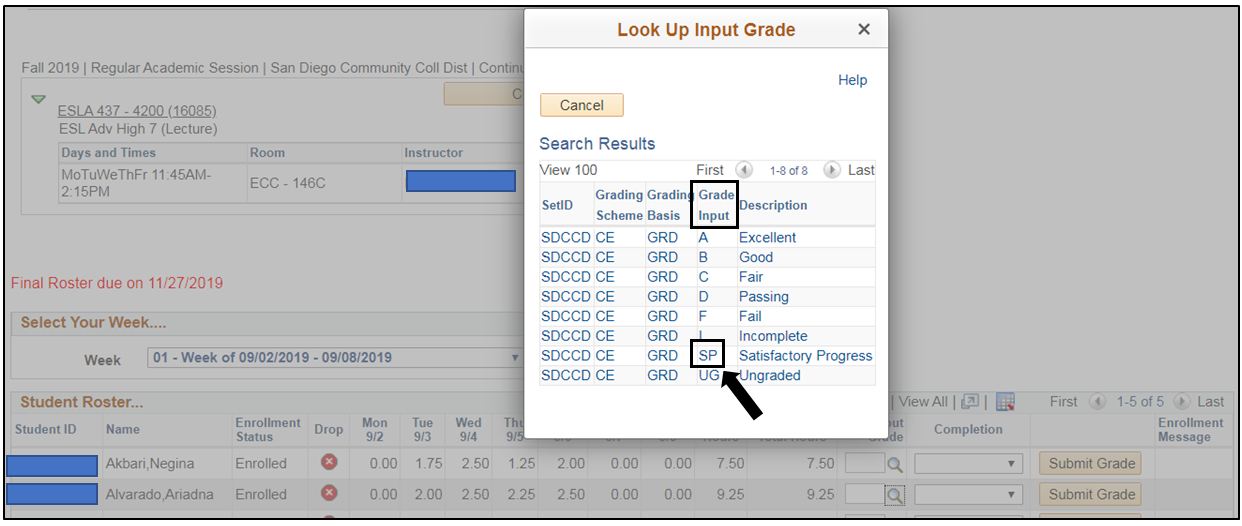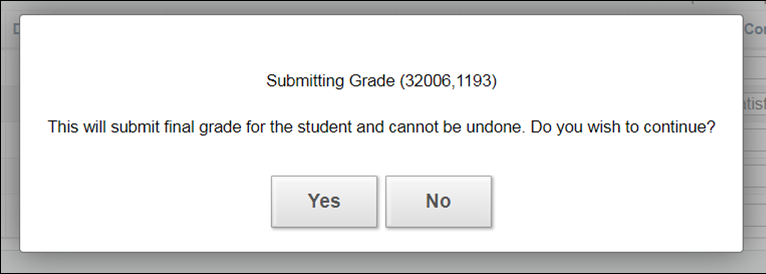Summary
Label | Description |
|---|---|
| Business Process | CE Faculty Posting Grades For Certificate Programs Throughout The Semester |
| Module | |
| BP ID | |
| Prerequisites | Under the Attendance Roster, all weekly student attendance hours must be entered and saved. |
| Description |
| Info | ||
|---|---|---|
| ||
This Job Aid will go over the process for CE Faculty to post individual student grades throughout the semester. |
...
| Step | Instructions |
|---|---|
| 1 | Log into my.sdccd.edu and under the Continuing education Faculty Schedule the tab will default to the current semester with the classes assigned to you. Screenshots |
| Step | Instructions |
|---|---|
| 2 | Click on the desired Class Number and select Attendance/Grade Roster from the drop down menu. |
| Step | Instructions |
|---|---|
| 3 | The CE Attendance/Grade Roster will default to the current week. |
Under Cumulative Total Hours column, verify that final attendance hours are saved for the student you are posting the grade. |
| Step | Instructions |
|---|---|
| 4 | a) Under Input Grade column Click the magnifying glass icon b) Under the Grade Input Select the desired grade |
| Step | Instructions |
|---|---|
| 5 | Under Completion column a) Click the drop down menu Select Not Satisfied or Satisfied
b) Click on the Submit Grade button c) Click Yes or No to the Submitting Grade message box
|
| Step | Instructions |
|---|---|
| 6 | End of Job Aid. |