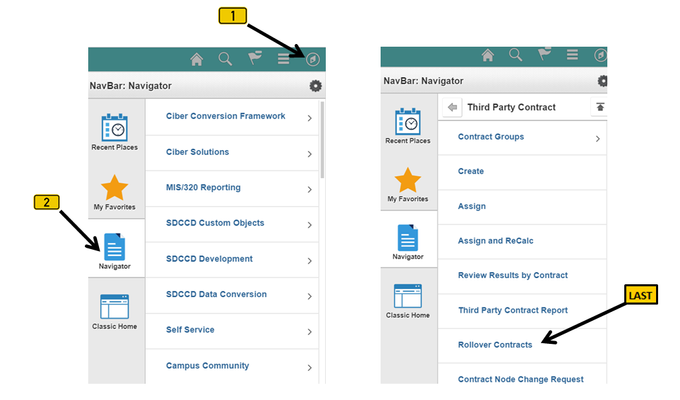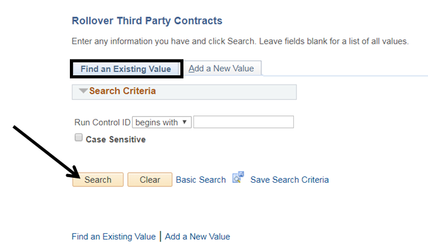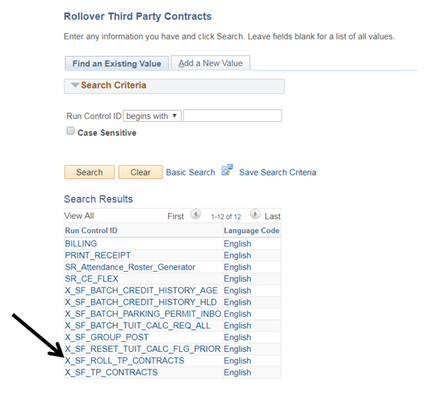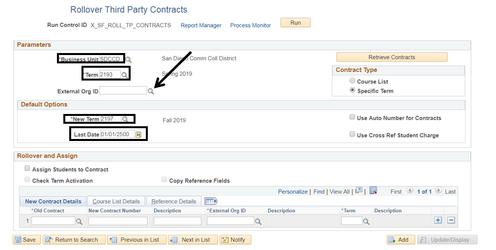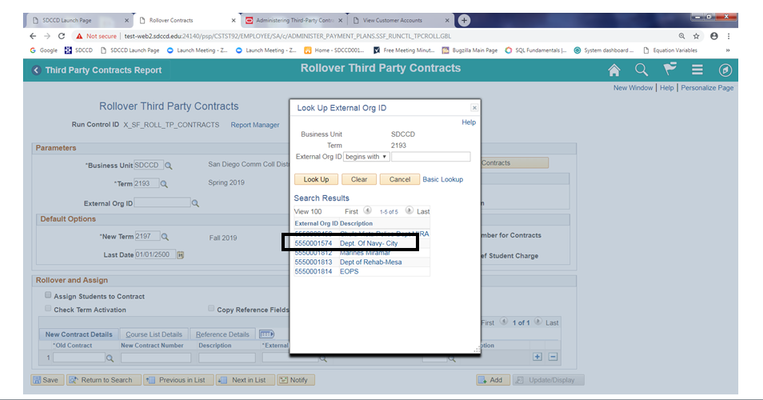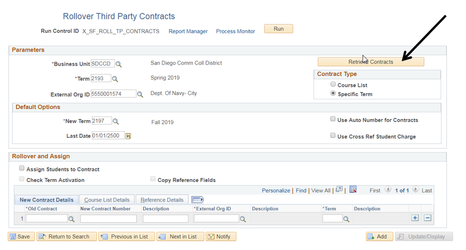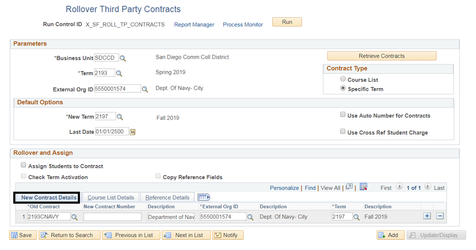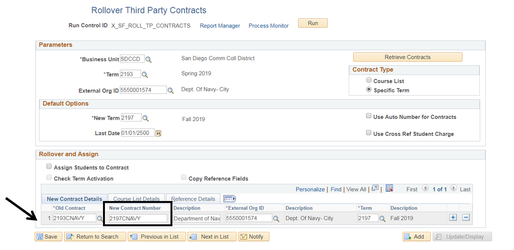Third Party Contract - Rolling Over
Label | Description |
|---|---|
| Business Process | Third Party Contracts |
| Module | Student Financials |
| Prerequisites | The Third Party Contract to be rolled over (copied) must already exist. |
| Description | This Job Aid illustrates how to rollover (copy) Third Party Contracts. |
Instructions:
Step | Action |
|---|---|
| 1. | Click on [] then [] and navigate to Student Financials -> Payment Plans -> Third Party Contract -> Rollover Contracts |
...
| Step | Action |
|---|---|
| 2. | On the “Find an Existing Value” page (tab) click “Search” []. |
...
| Step | Action |
|---|---|
| 3. | Select the Rollover Third Party Contract run control “X_SF_ROLL_TP_CONTRACTS”. |
...
| Step | Action |
|---|---|
| 4. | Verify that the “*Business Unit” field = “SDCCD”. |
...
| Step | Action |
|---|---|
| 5. | Select the appropriate External Org ID. |
...
| Step | Action |
|---|---|
| 6. | Click “Retrieve Contracts”. |
...
| Step | Action |
|---|---|
| 7. | The “New Contract Details” are populated. |
...
| Step | Action |
|---|---|
| 8. | In the “New Contract Number” field, enter the New Contract Number. Click “Save”. |
...
| Step | Action |
|---|---|
| 9. | End of job aid. |