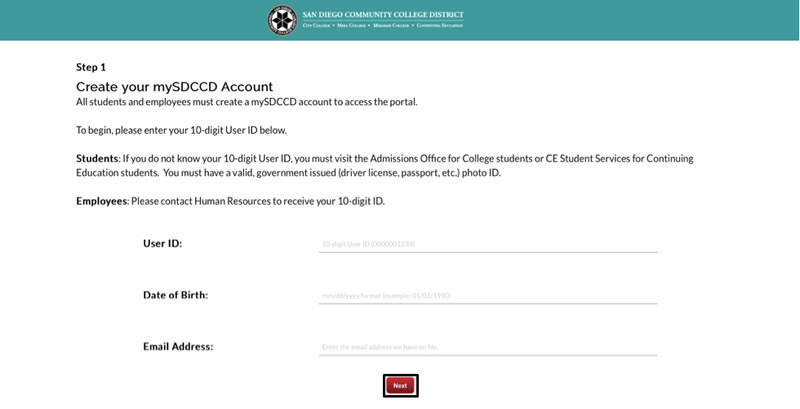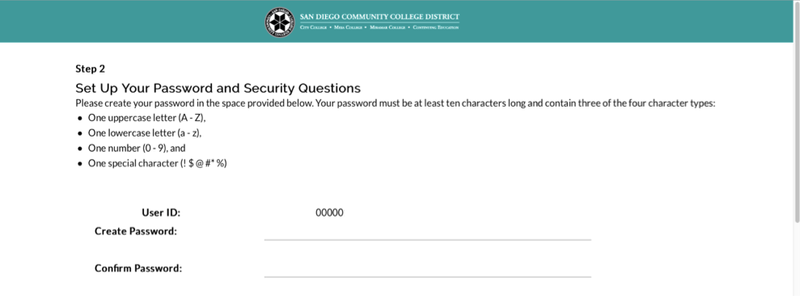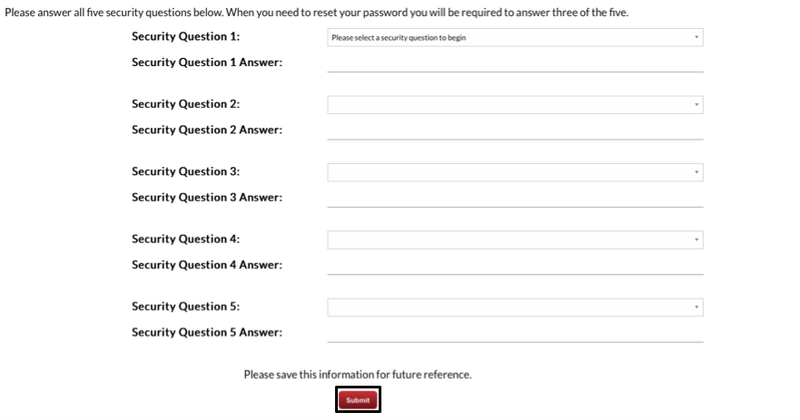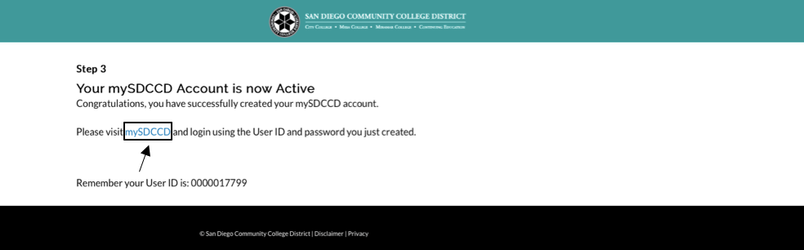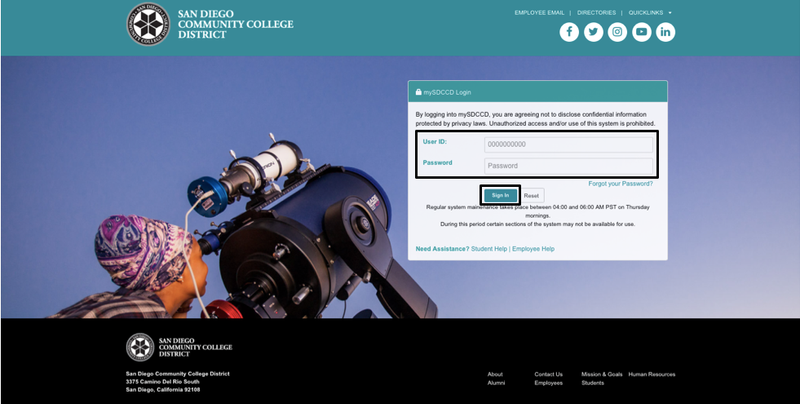...
Label | Description |
|---|---|
| Module | mySDCCD |
| Description | This guide walks you through the process to create your mySDCCD account. |
Instructions
Students should have received an email from the district inviting you to create your mySDCCD account to gain access to the system.
In order to create your account, please click on the link provided on the email. Once you click on it, you will be taken to the mySDCCD Account creation page.
On this page, you will be prompted to enter your ID number, date of birth, and email address.
- User ID: This is your 10-digit User ID that was printed on your email. Typically this will be your 7-digit CSID with additional zeros to make it 10 (e.g. 1234567 would be 0001234567)
- Date of Birth: This is the date of birth we have on file. Please type this in the MM/DD/YYYY format. (e.g. June 01, 2000 would be 06/01/2000)
- Email Address: This is the same email address we sent the invite email to.
![]() If you are receiving a paycheck from the district, you should have received an email on July 2nd. If you already established your account earlier, you do not need to establish it again. You will use the same account to check your pay stubs as you will for viewing your financial aid. If you have not, be sure to use your @sdccd.edu email address instead.
If you are receiving a paycheck from the district, you should have received an email on July 2nd. If you already established your account earlier, you do not need to establish it again. You will use the same account to check your pay stubs as you will for viewing your financial aid. If you have not, be sure to use your @sdccd.edu email address instead.
...
Next, you will be prompted to create a password.
Your password must include a combination of three of the four character types:
- One uppercase letter (A - Z)
- One lowercase letter (a - z)
- One number (0 - 9)
- One special character ( ! $ @ # * %)
...
Select five security questions from the drop down menus and enter the answer into the fields below.
Note: Keep these answers somewhere safe in case you need to access your account in the event you forget/wish to reset your password!
...
...
The next page will confirm the successful creation of your account.
Click on the link to mySDCCD to login to your portal using the password you just created.
...
![]() Students must have already created their mySDCCD account in order to login to the portal. If you have not yet activated your account, please consult this tutorial: mySDCCD: Creating Your mySDCCD Account
Students must have already created their mySDCCD account in order to login to the portal. If you have not yet activated your account, please consult this tutorial: mySDCCD: Creating Your mySDCCD Account
| Step | Action |
|---|---|
| 1. | Open a browser and visit http://my.sdccd.edu |
| 2. | On this page, you will be prompted to enter your ID number (10-digit user ID) and your password: |
| Step | Action |
|---|---|
| 3. | Once logged in, the main navigation dashboard will display. Click on the Student Self Service tileappropriate dashboard tile. |
| Step | Action |
|---|---|
| 94. | End of job aid. |