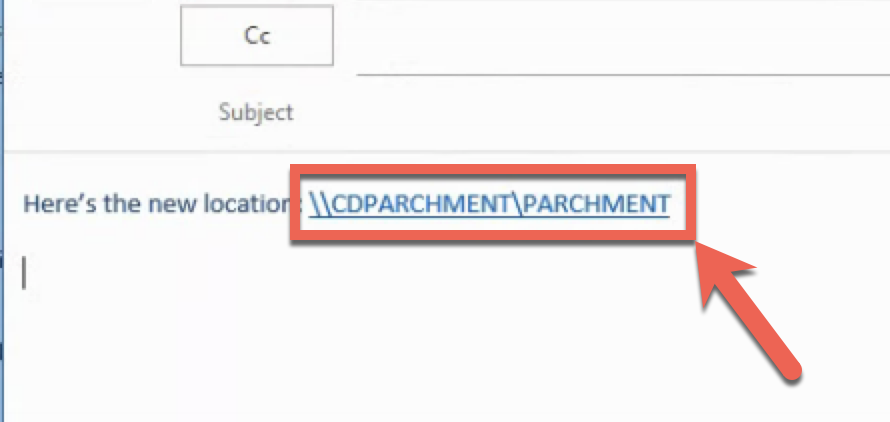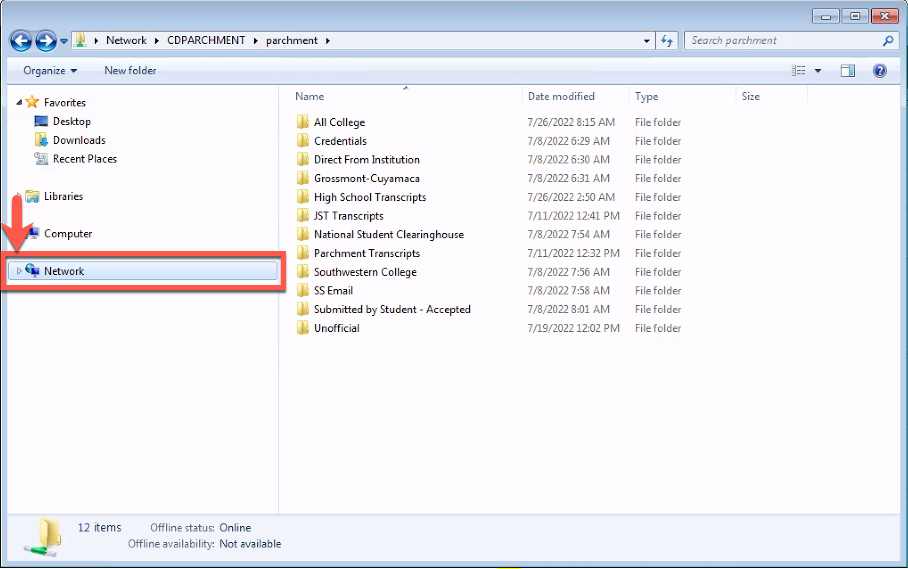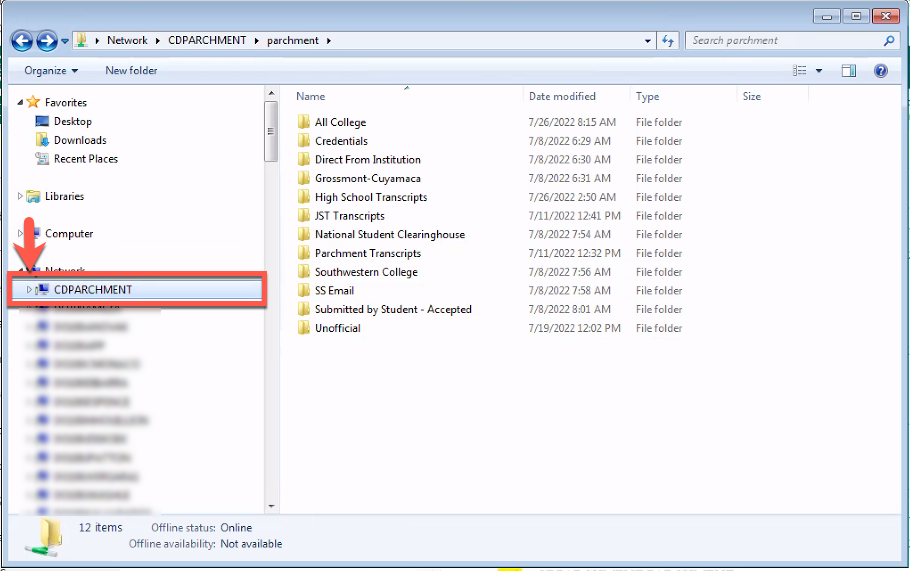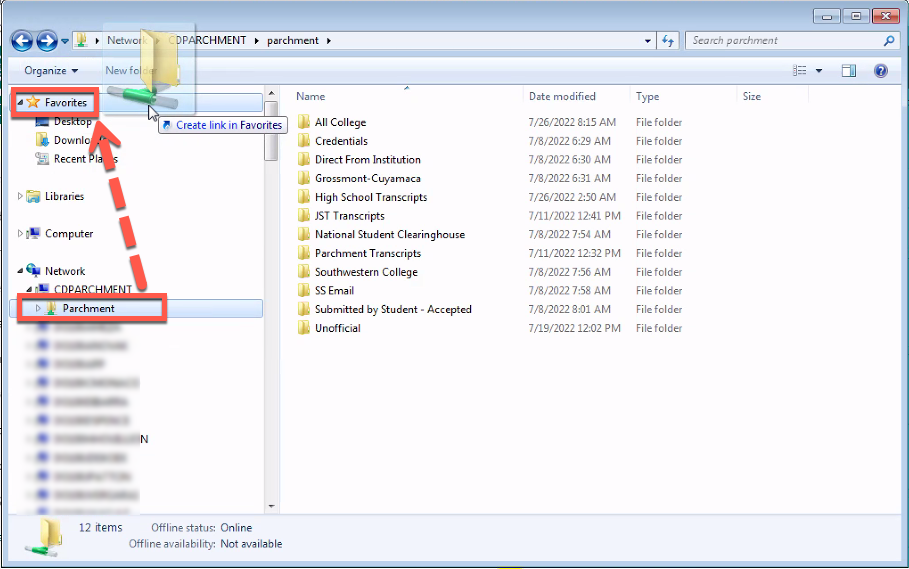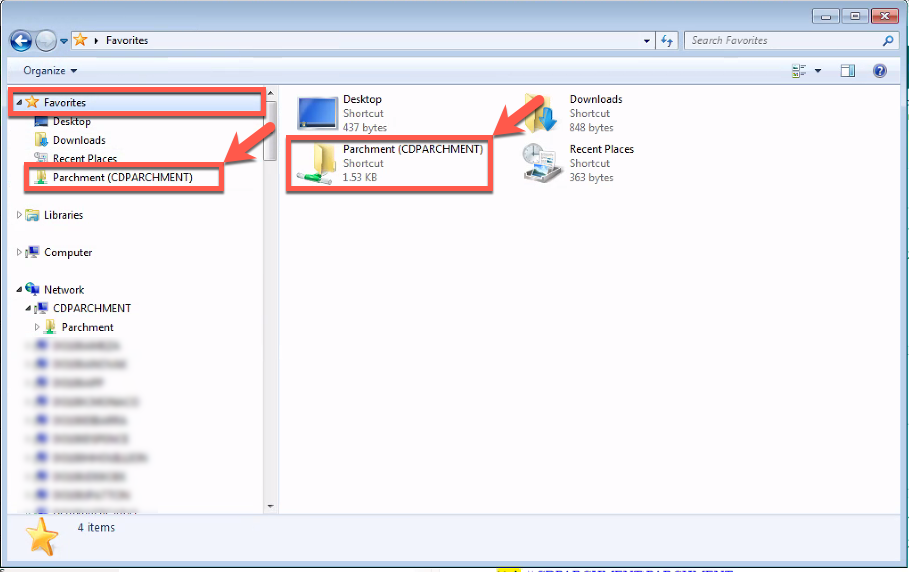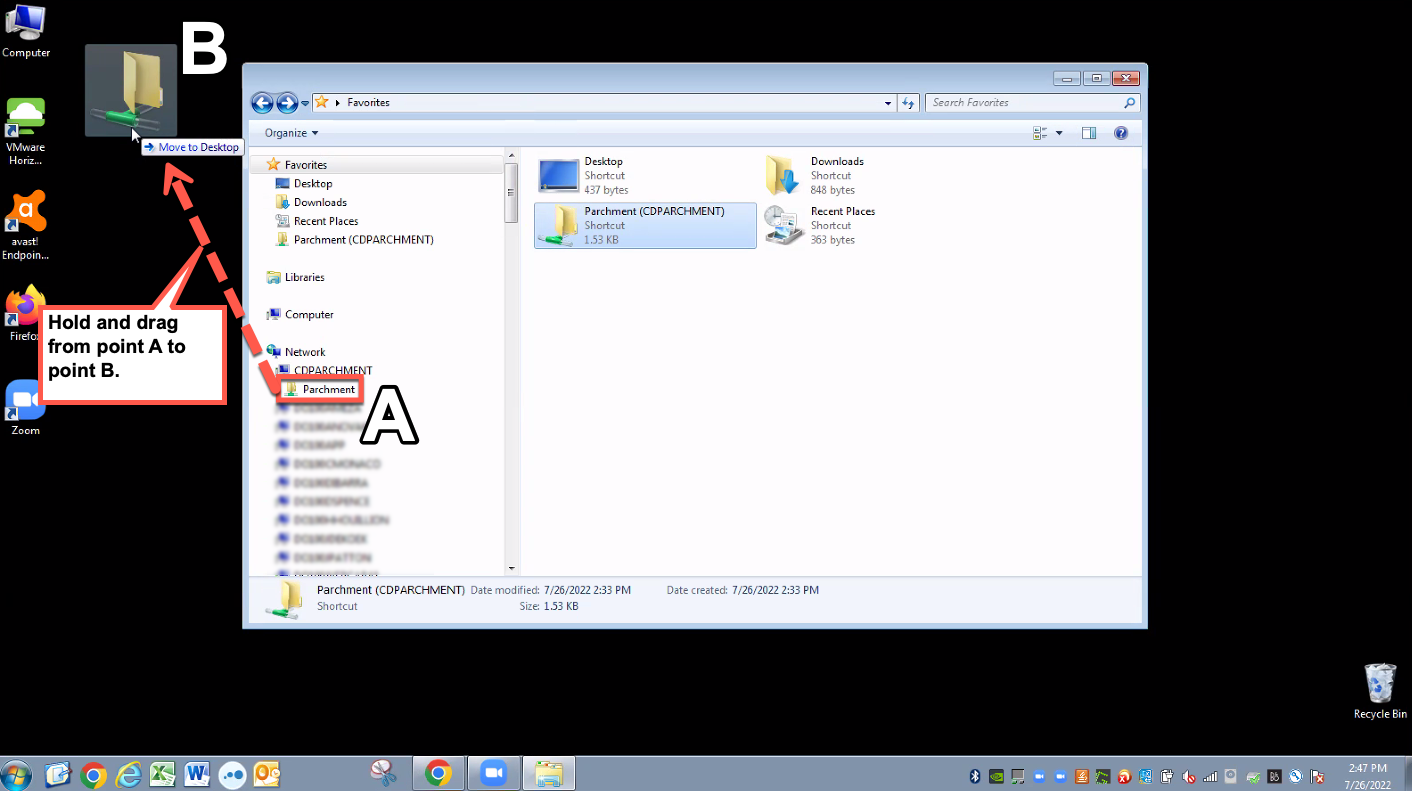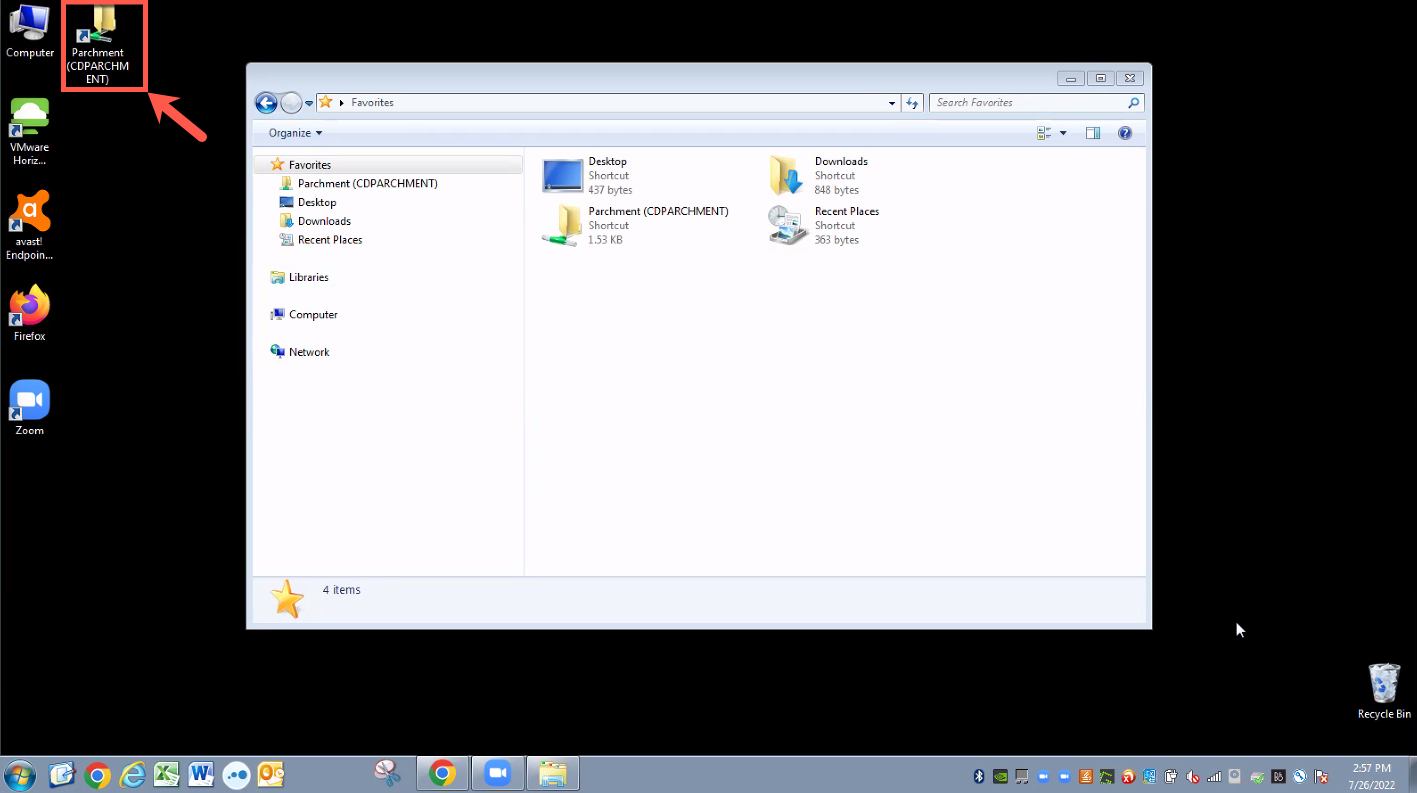Summary
Label | Description |
|---|---|
| Business Process | Retrieving transcript images (temporary workaround for WebXtender) |
| Description | This version of job aid is for Windows 7. If you are using Windows 10, please use the Windows 7 version job aid. |
...
Instructions:
| Step | Instructions | |
|---|---|---|
| 1 | From the email, you received , click on the a link provided. Link. If not, you may use: \\CDPARCHMENT\PARCHMENT IMPORTANT: You can only connect to the network drive when using your work computer at your workstation or through LogMeIn. | |
| 2 | Your File Explorer window should then pop up.Click on Computer on your Desktop. | |
| 3 | In the field, paste \\CDPARCHMENT\PARCHMENT and hit enter on your keyboard. | |
| 4 | You should then be connected to the Parchment (CDPARCHMENT) folder. | |
| 35 | Look for CDPARCHMENT. | |
| 46 | Once you see the Parchment folder, hold and drag to Favorites. | |
| 57 | Now Parchment (CDPARCHMENT) is saved and accessible through Favorites. | |
| 68 | You can also create a shortcut on your desktop. | |
| 79 | You can now also access the Parchment (CDPARCHMENT) folder on your desktop. |
...