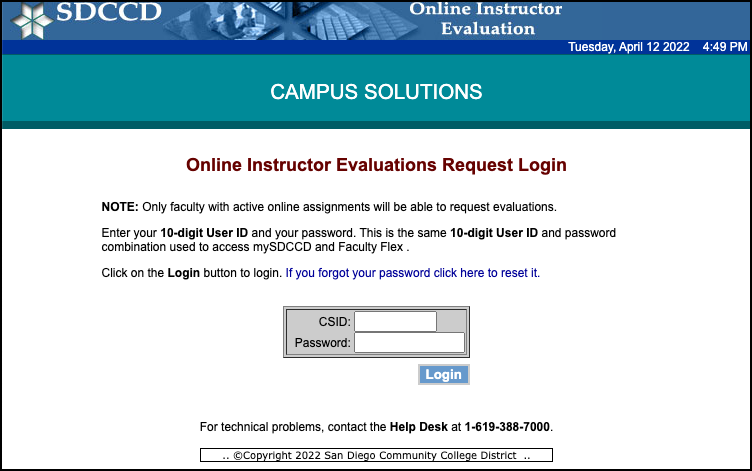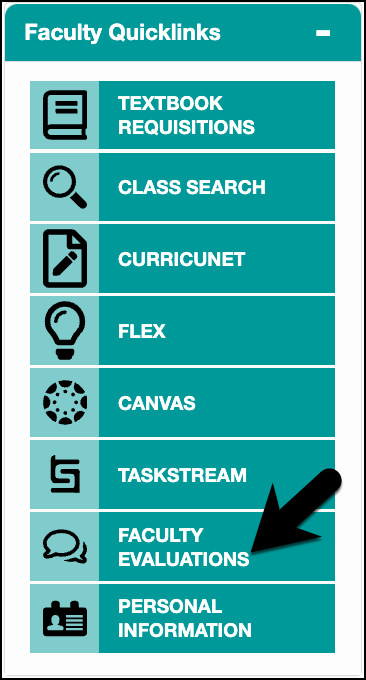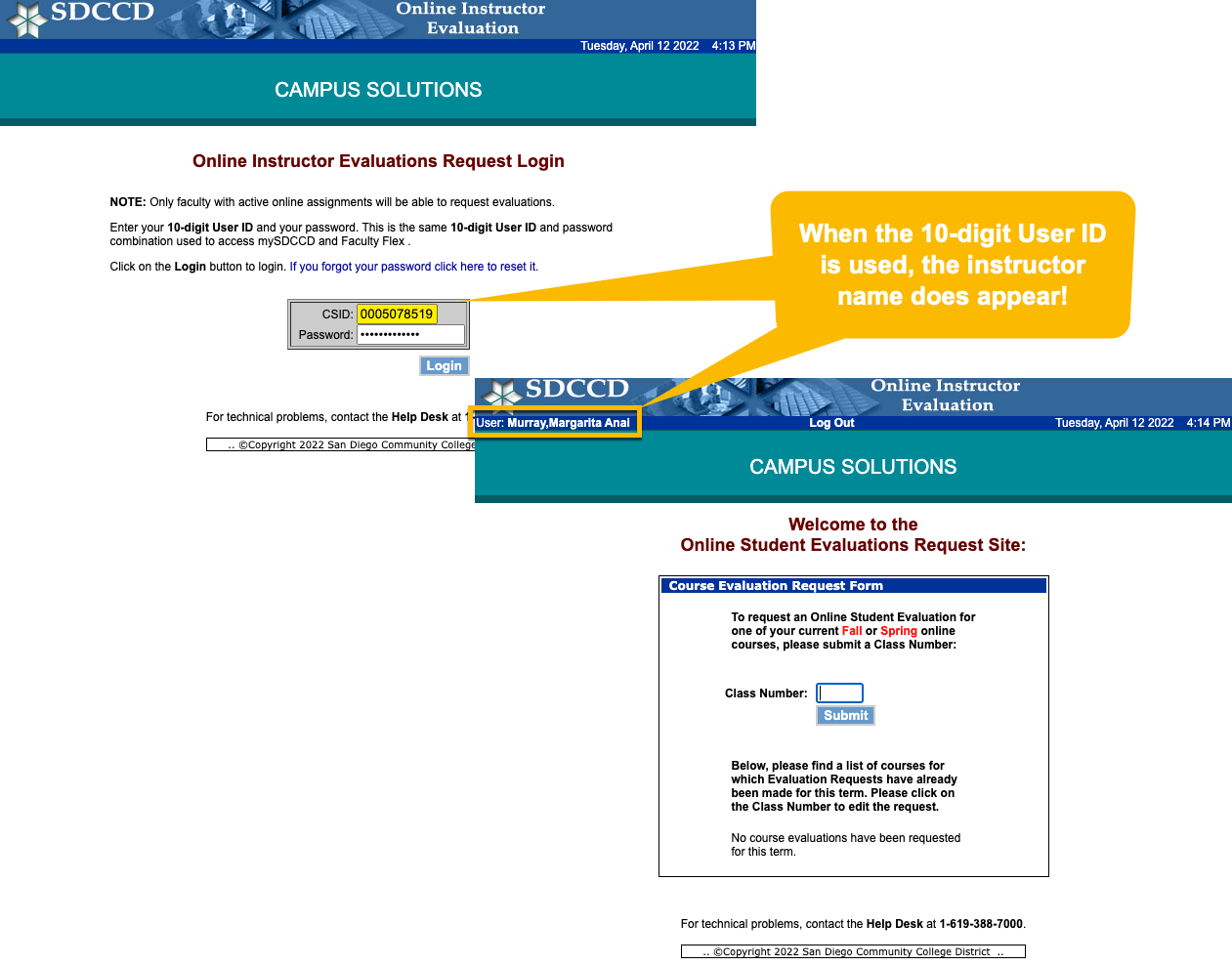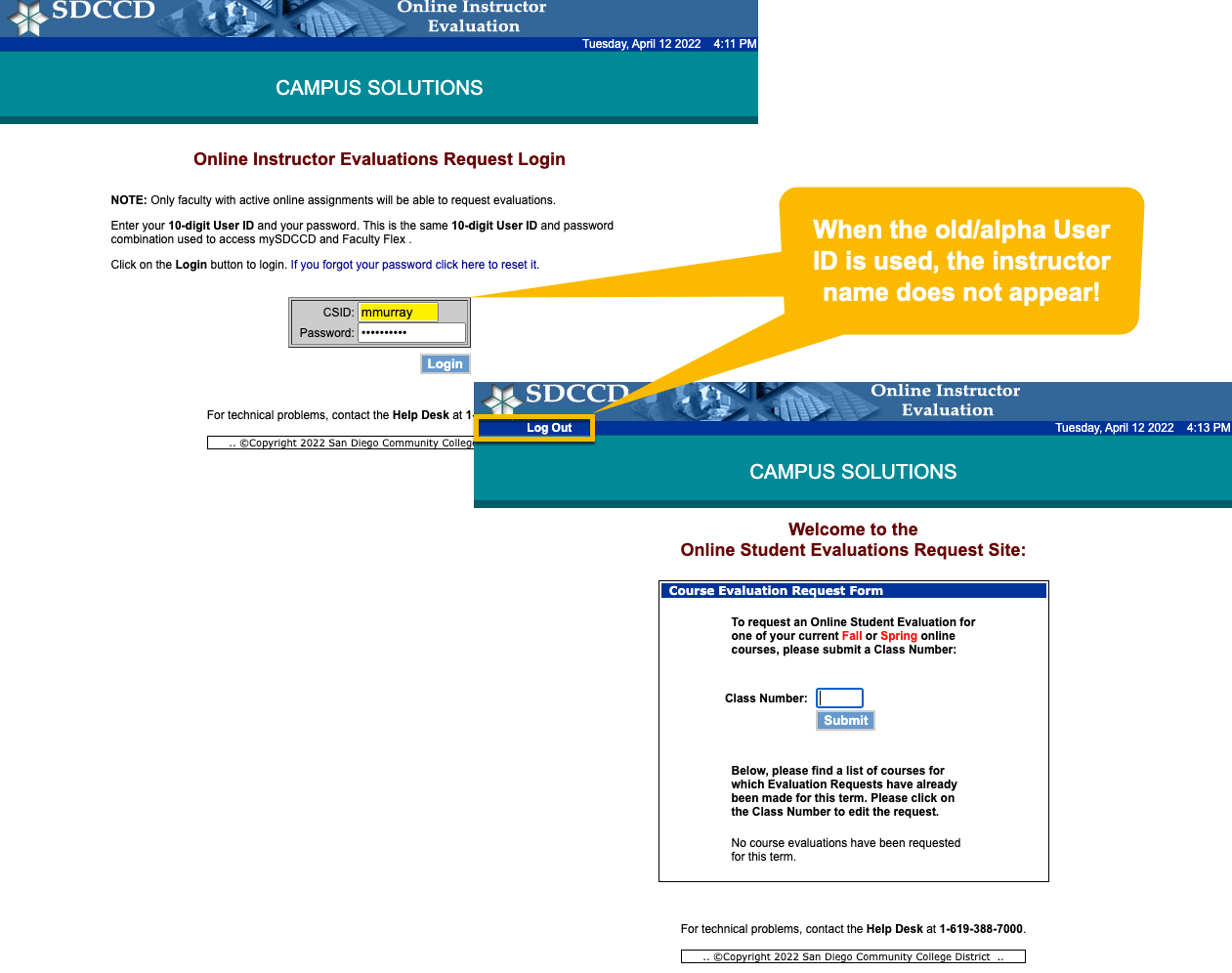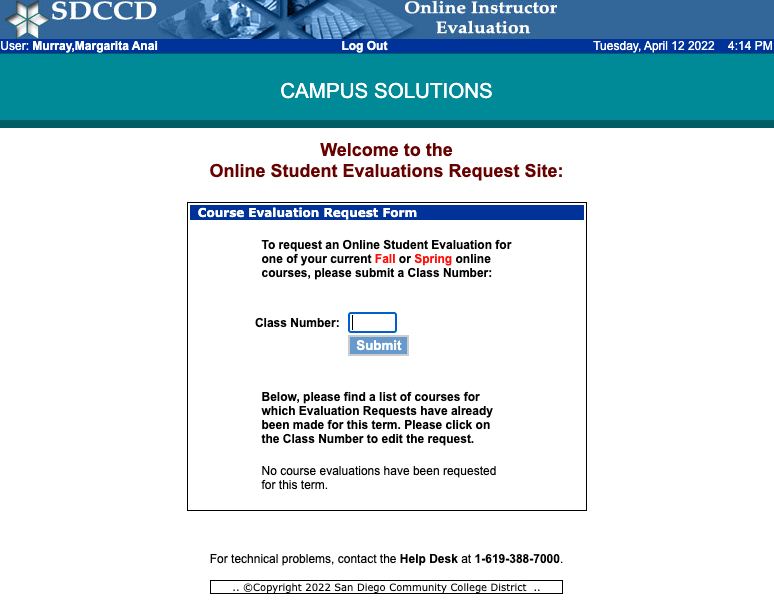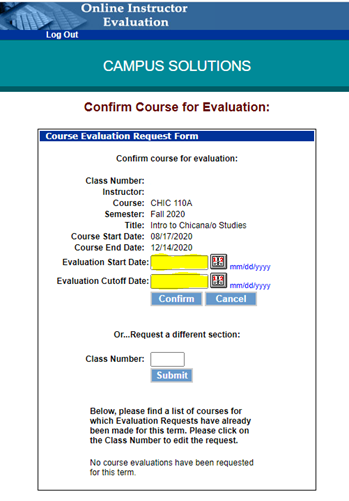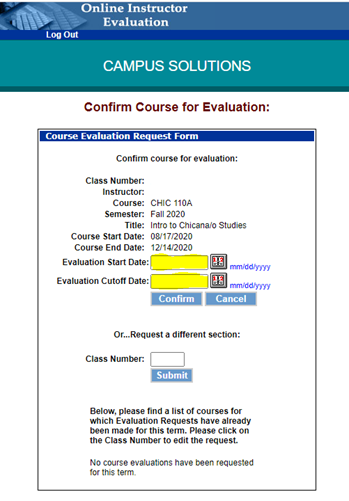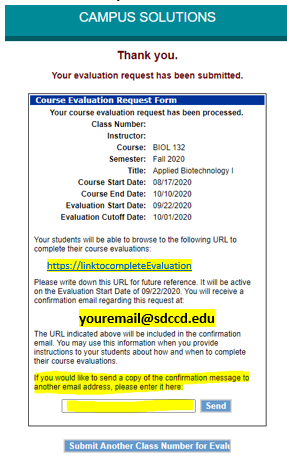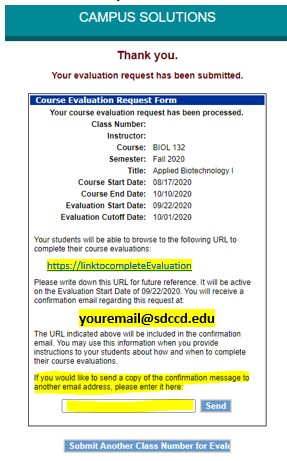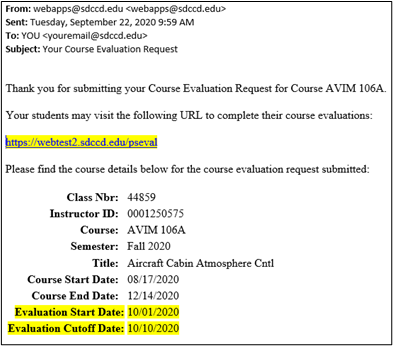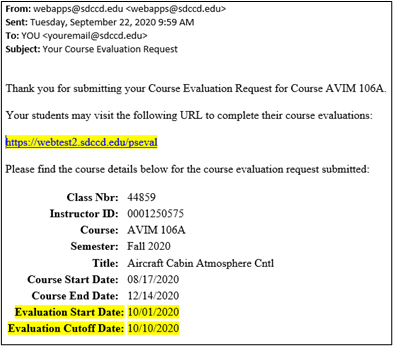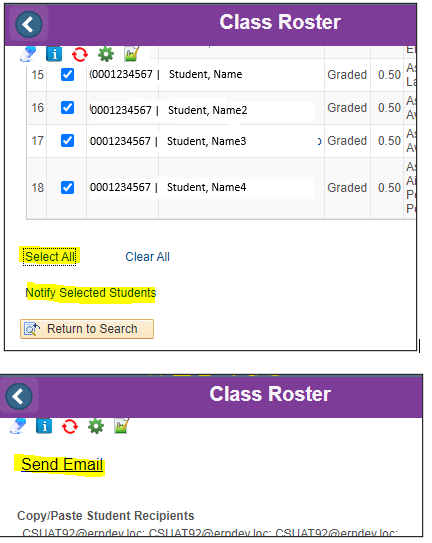Summary
Label | Description |
|---|---|
| Business Process | Faculty Evaluations |
| Module | Faculty |
| Prerequisites | Must be teaching assigned to a class during the Fall 2020 current semester. |
| Description | Due to the current COVID-19 pandemic, ALL student evaluations may be completed online. Instructors must request an online evaluation by CLASS NUMBER (CN) from the Online Instructor Evaluation site. |
...
Instructions:
| Step | Instructions |
|---|---|
| 1 | Log into the Online Instructor Evaluation Request site at: https://facultyeval.sdccd.edu/psevalrequest/. Tip: A QUICKLINK to this site can also be found after you log into mySDCCD. |
| 2 | Use your standard SDCCD Instructors must use the same mySDCCD 10-digit ID and password to login.
CORRECT - 10-Digit User ID INCORRECT - old (alpha) User ID |
| 3 | Enter the 5-digit Class Number (CN) of the class you want evaluated , and then click the Submit button.
|
| 4 | Evaluation. Students may not submit evaluations outside of the prescribed period. Select or enter the Evaluation Start Date and Evaluation Cutoff (End) Date, then click the Confirm button.
|
| 5 | A Confirmation page will then display with your class specific URL link that will need to be distributed to the Studentsyour students.
your students. |
| 6 | An email (Sample Below) will be sent to your email address on file with in Campus Solutions. The email will include the URL link and Start and End dates for the evaluation. Note: If you prefer the URL link email be sent to another (personal) email address, type it in the box and hit click the SEND button. |
| 7 | Distribute the URL link in an email from you to the students in your class . Or: We recommend publishing or publish the URL link and the appropriate START and END dates in CANVAS. To email students in your class: go the the CLASS ROSTER in mySDCCD, at the bottom of the page, click SELECT ALL, then click “Notify Selected Students”, then click SEND EMAIL to open the default email client on your computer, or Copy and Paste the displayed emails into your forwarded URL link email. |
| 8 | Online evaluations will be tabulated online, after the specified end date. Printouts, with summary data and the content of any narrative comments, will be generated and distributed according to the established college process. |
...