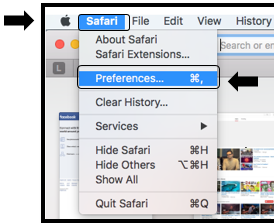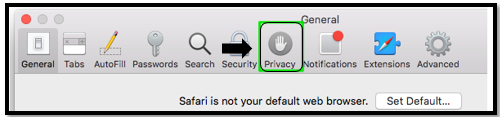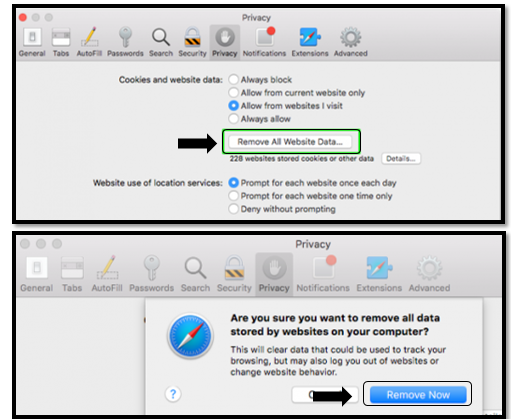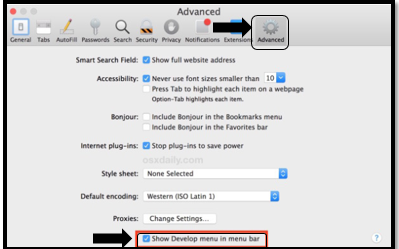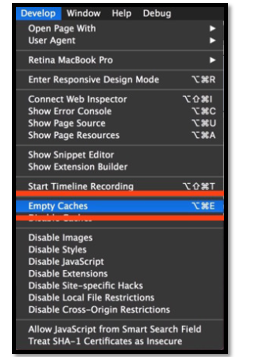Clearing Your Cache - Safari
Business Process: Clearing cache for safari
Module: All
Pre-Requisites
MAC users only, must have access to Safari. *Disclaimer: Clearing your CACHE may clear all save passwords*
Instructions:
This Job Aid will go over the process of clearing your cache on Safari.
| Step | Action |
|---|---|
| 1. | Open up Safari web browser by clicking on the icon |
| 2. | On the upper left hand corner, click ‘Safari’, then click on Preferences, or hold down the Command key and the comma key at the same time (Command + , ) |
| Step | Action |
|---|---|
| 3. | Go to Privacy tab |
| Step | Action |
|---|---|
| 4. | Click the Remove All Website Data Button to remove all stored website data. Click Remove Now. |
| Step | Action |
|---|---|
| 5. | For newer Safari browser to empty cache, click on the Safari menu, choose Preferences. Click on the ‘Advanced’ icon and check mark ‘Show Develop menu in the menu bar’ |
| Step | Action |
|---|---|
| 6. | Going back to any Safari browser window, pull down the ‘Develop’ menu and choose ‘Empty Caches.’ Wait a few seconds and the Safari web caches will be cleared completely. |
| Step | Action |
|---|---|
| 7. | Once the Develop menu has been added, use short hand keys to clear cache. |
| Step | Action |
|---|---|
| 8. | End of job aid. |