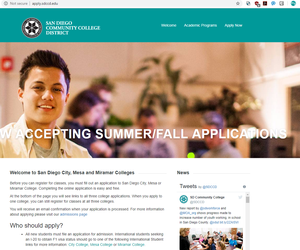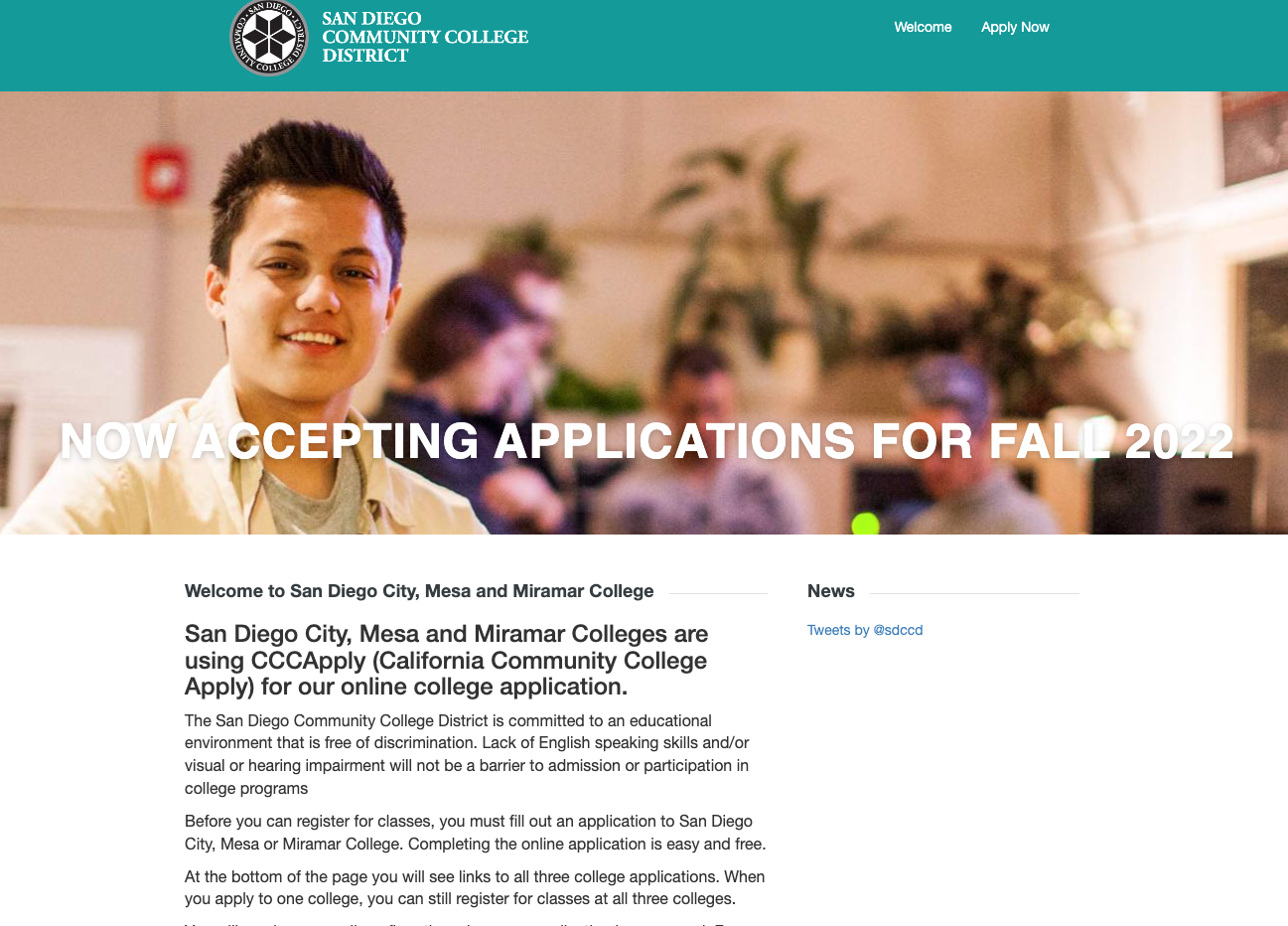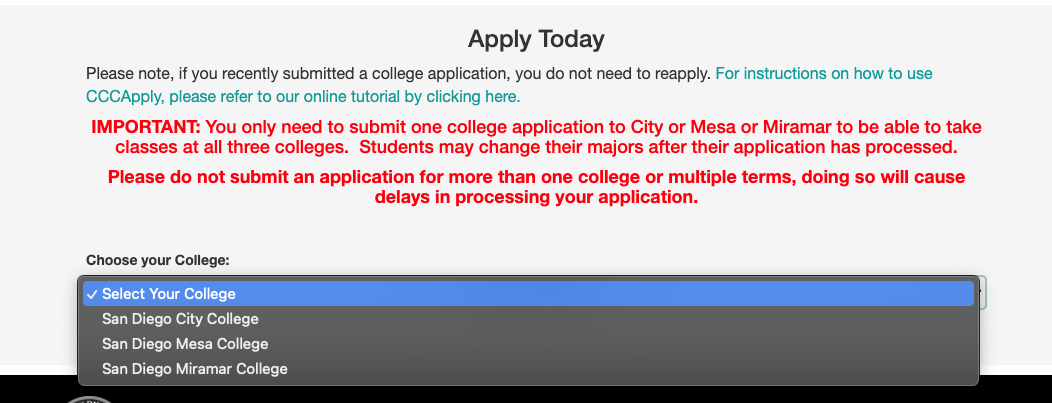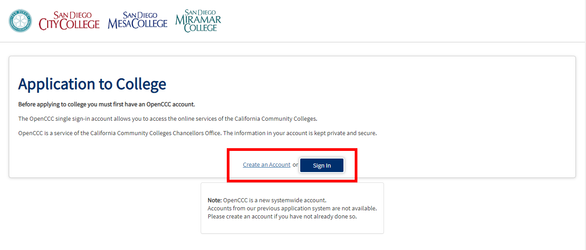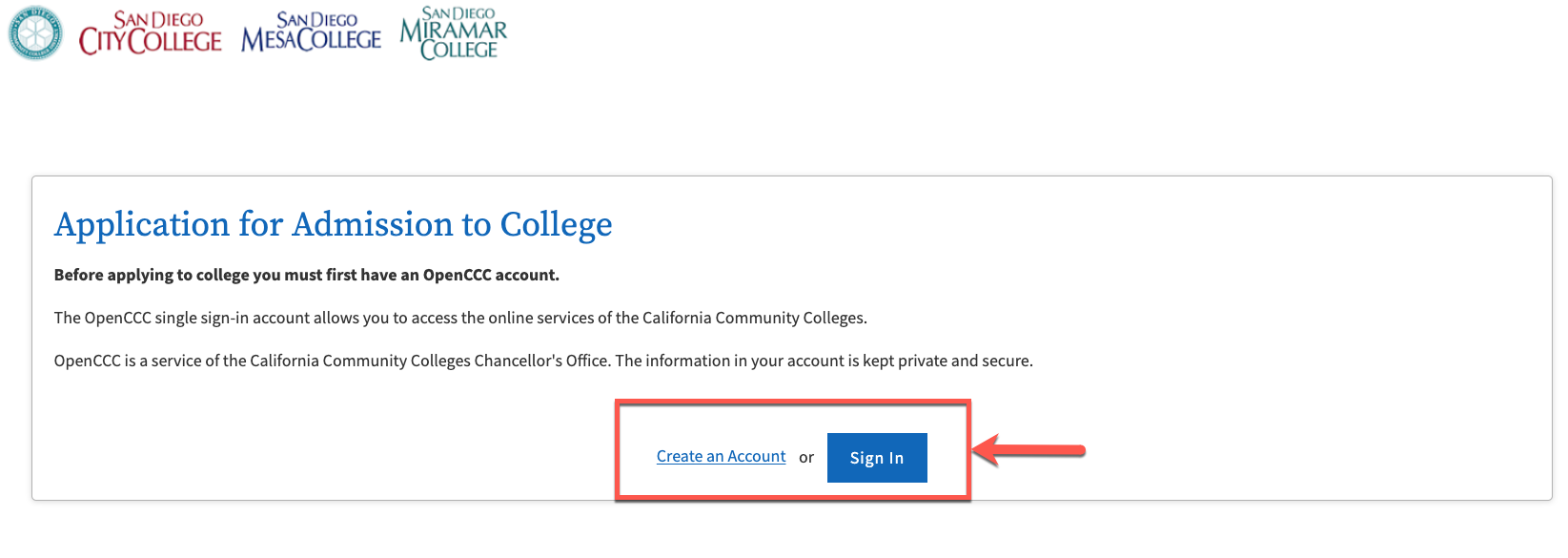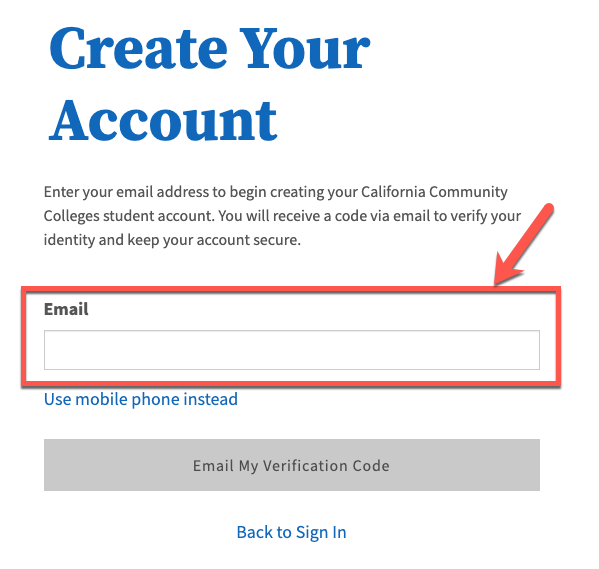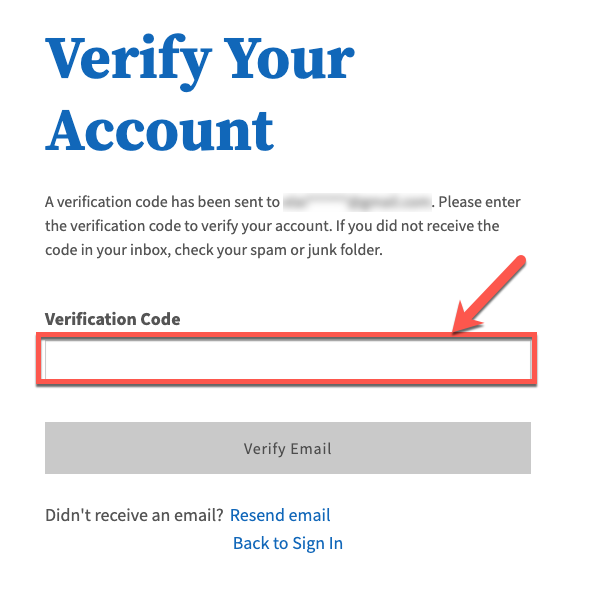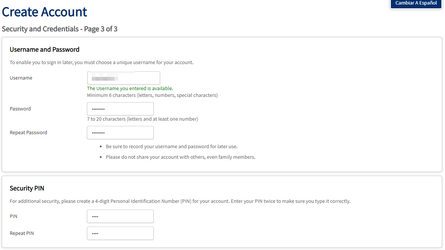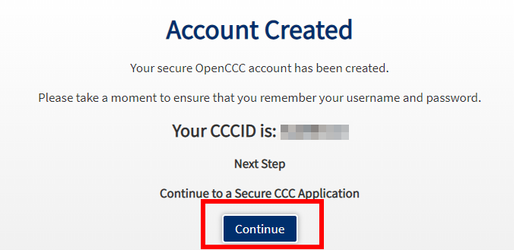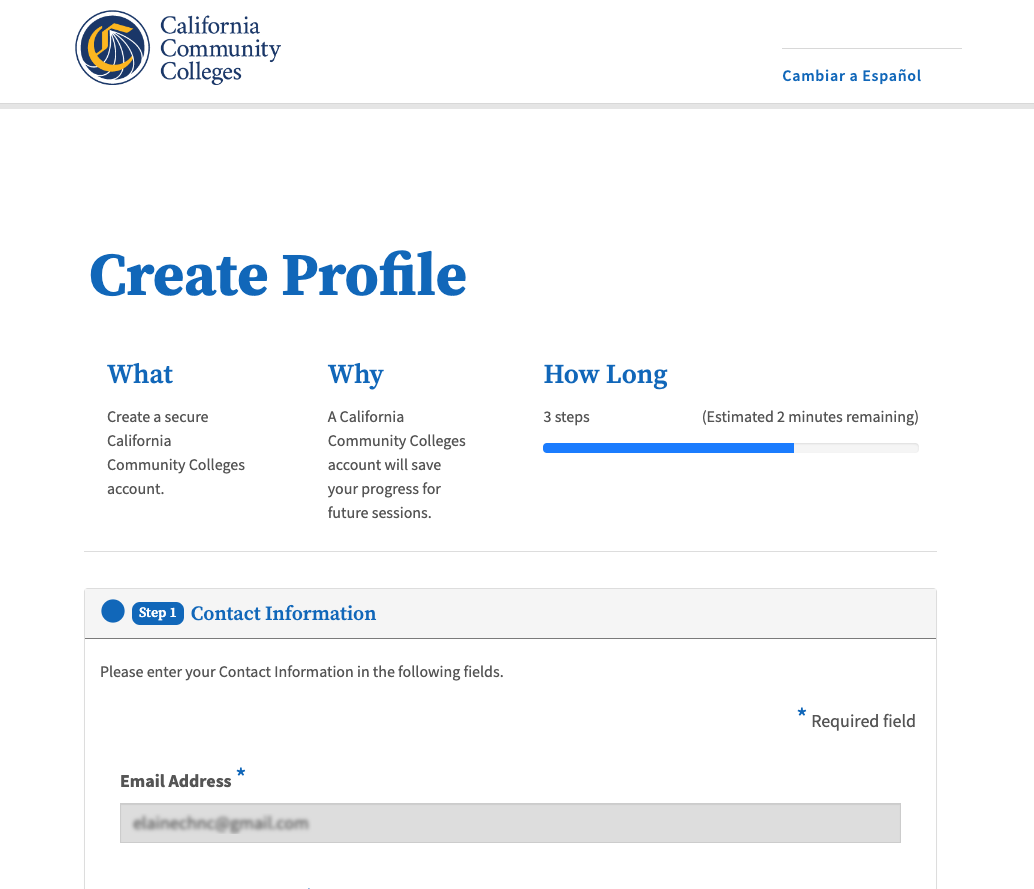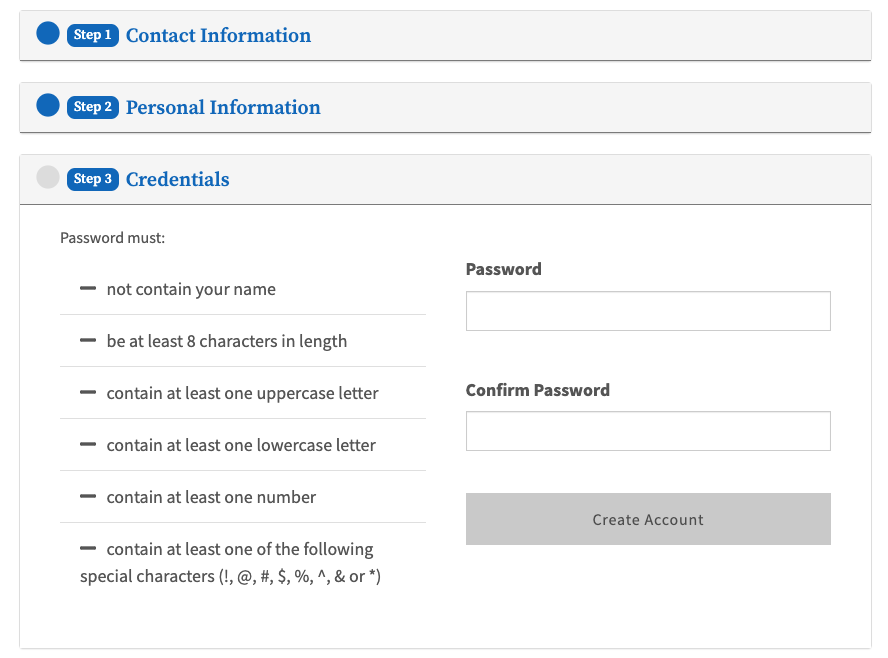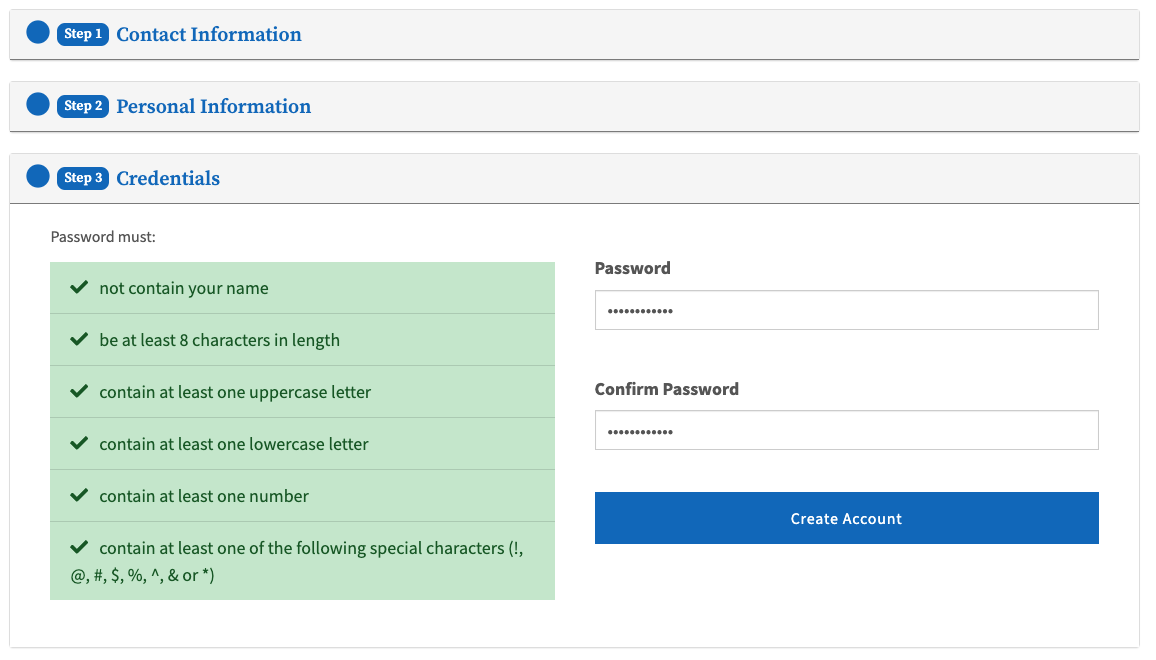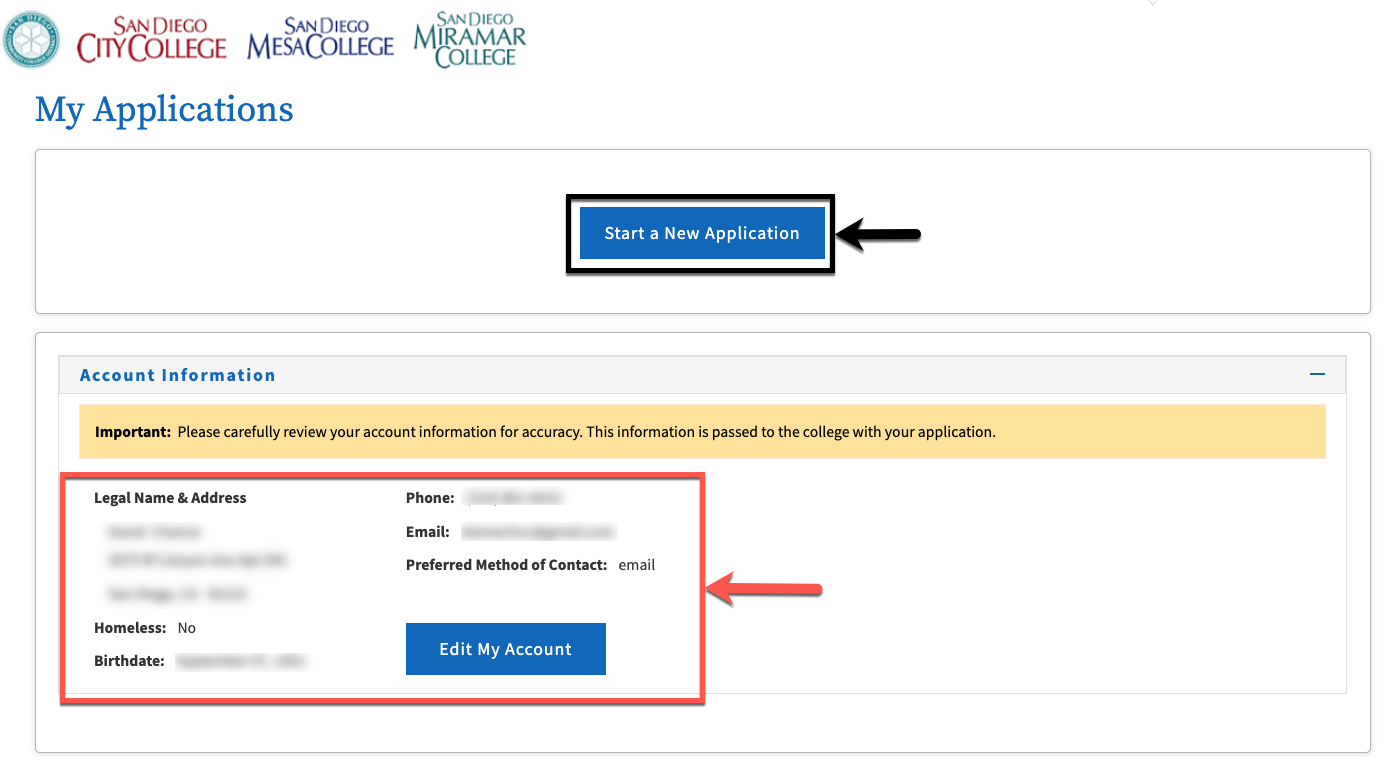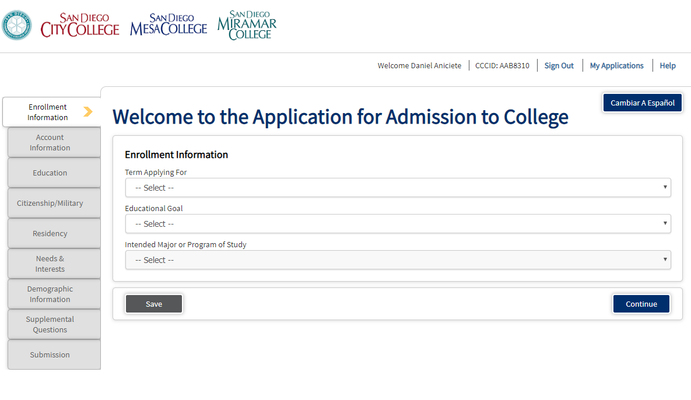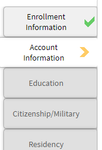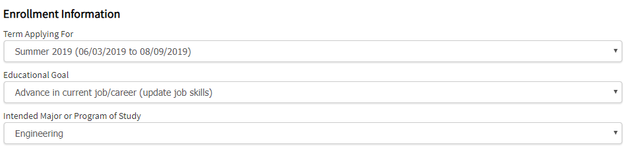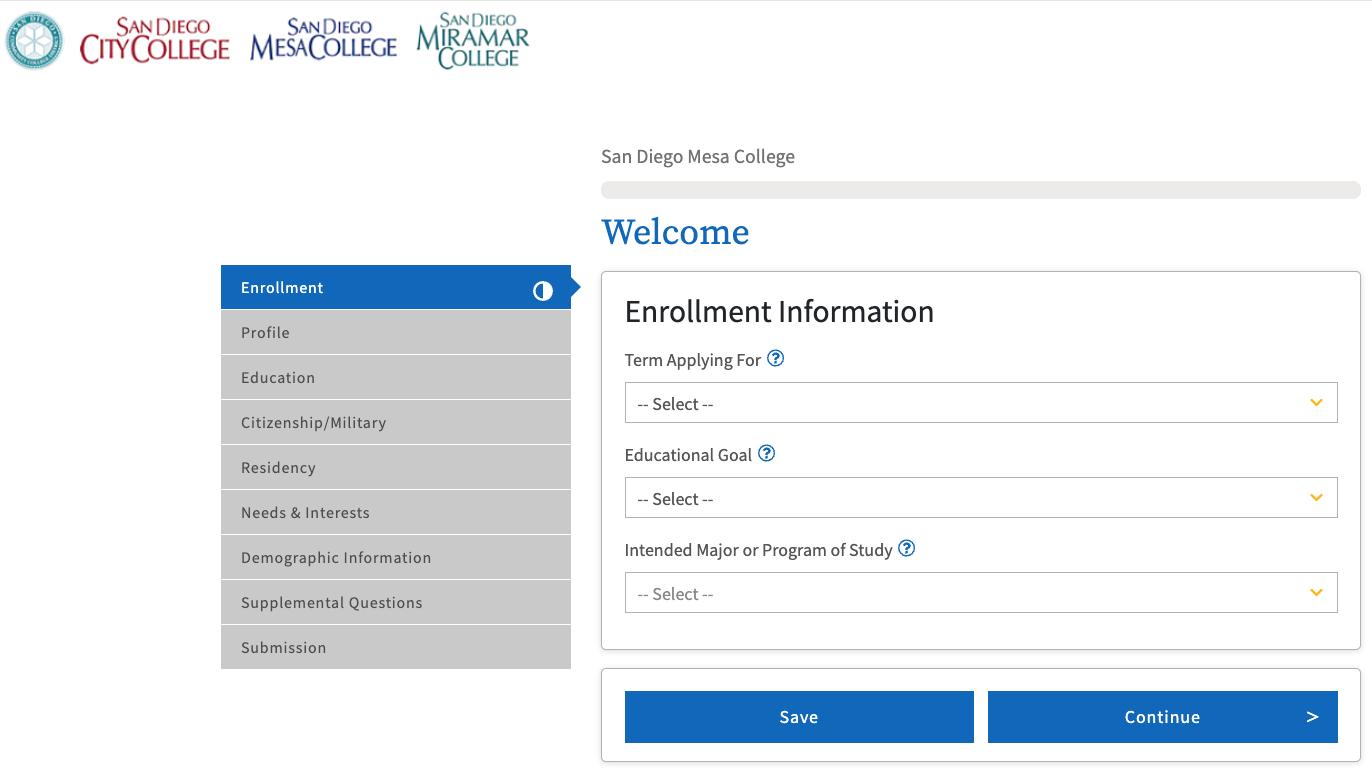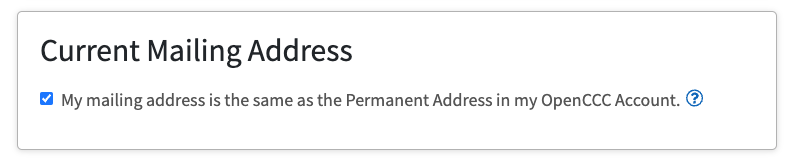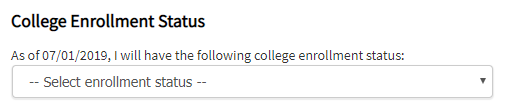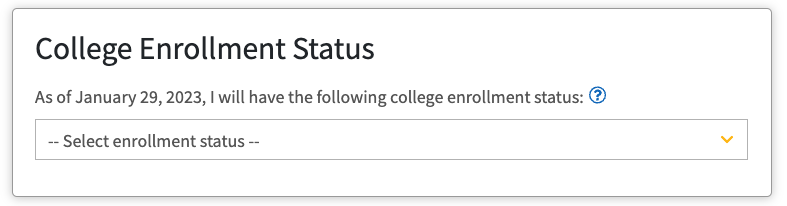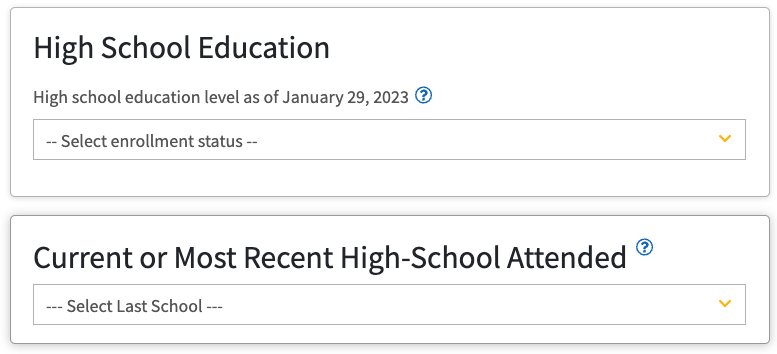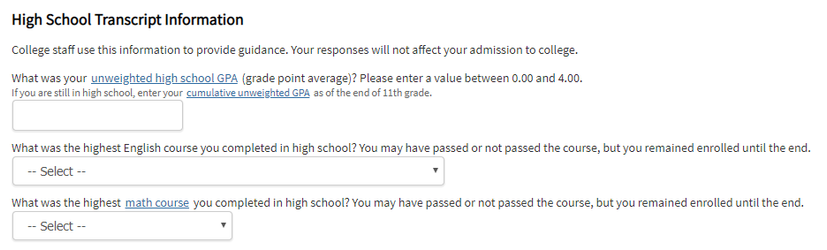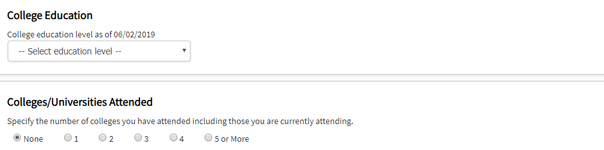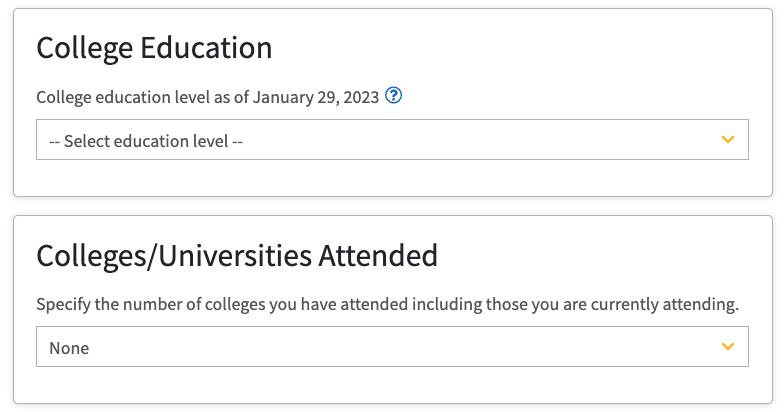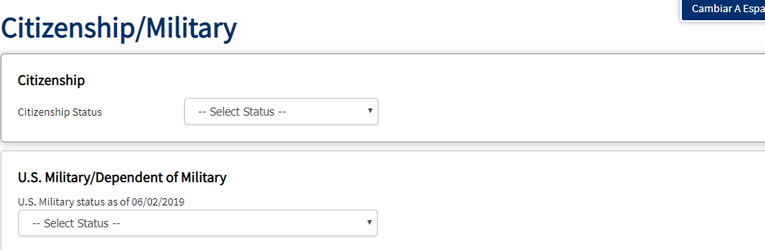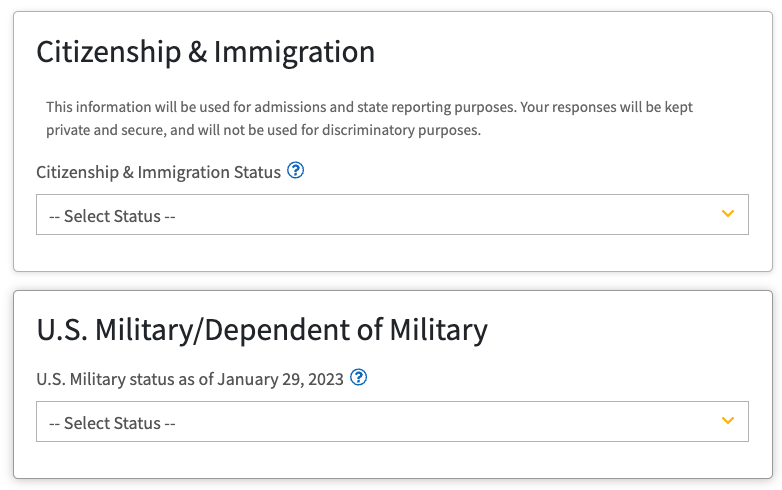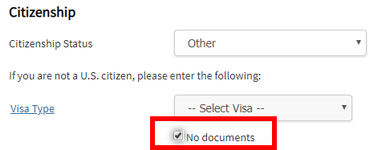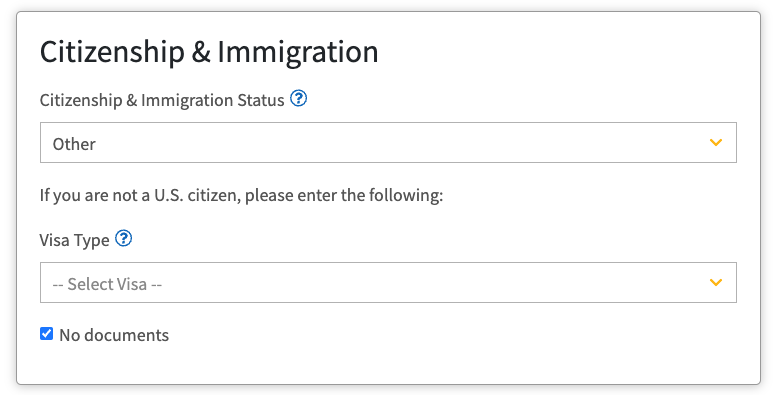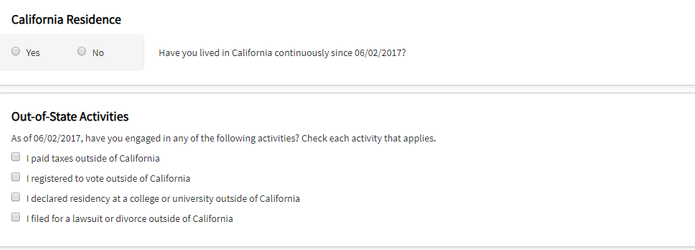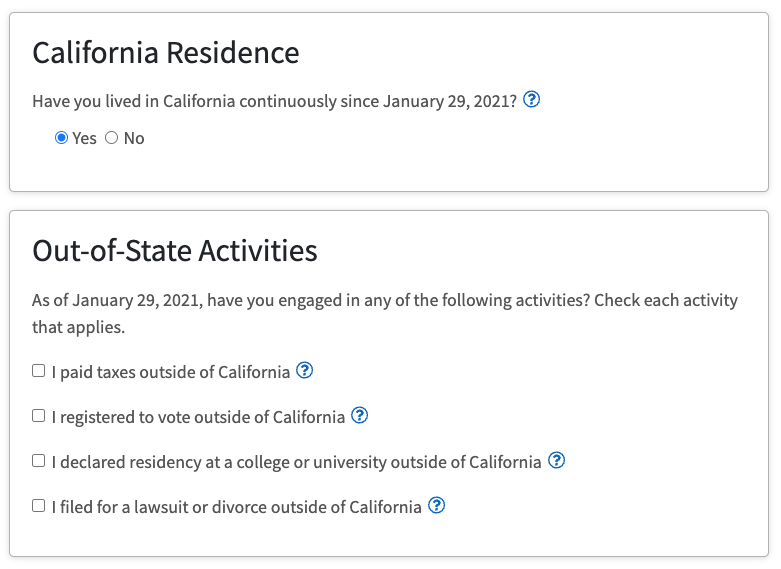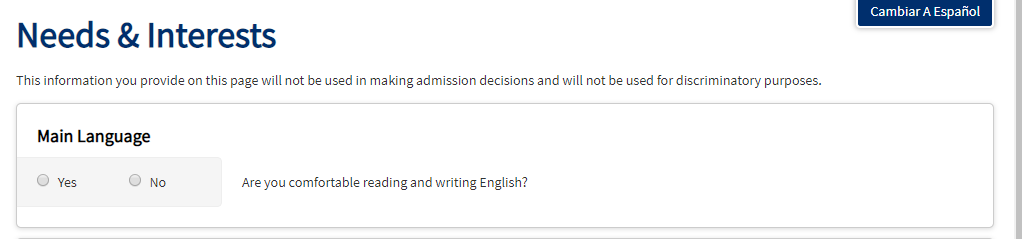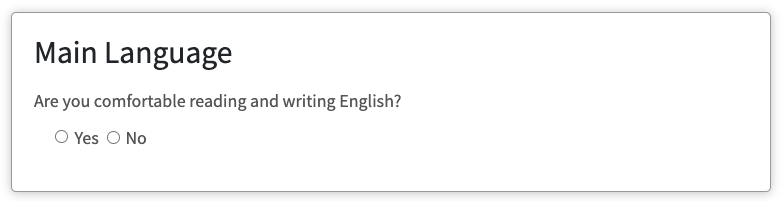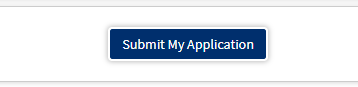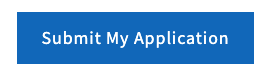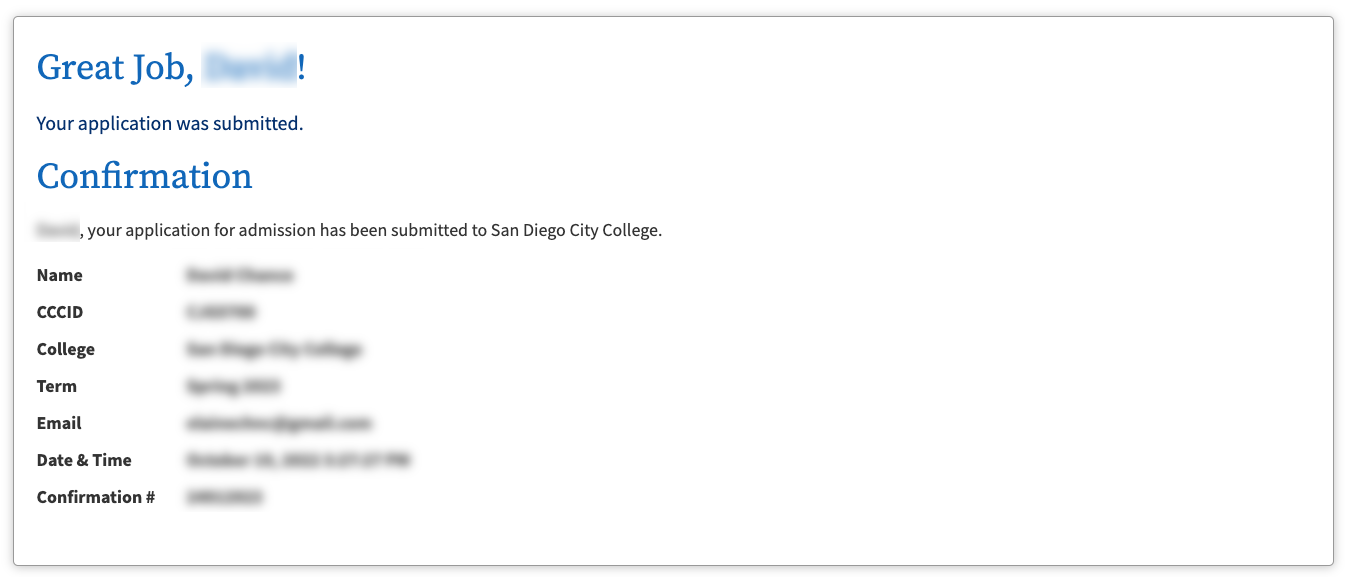...
...
...
...
Summary
...
Label | Description |
|---|---|
| Business Process | Admissions, Applying to the Colleges |
| Description | This tutorial will walk you through the steps needed to apply to San Diego City, Mesa, or Miramar College. |
|
|
...
...
Instructions:
| Step | Instructions | ||
|---|---|---|---|
| 1 | FirstTo begin your application with us, open a web browser and go to httpvisit https://applywww.sdccd.edu/apply/ You will see important information on who should apply, a list of all of the degree and certificate programs that we offer, and at the bottom links to the college applications. Click on one of the college application links to continue.. Note that if you already submitted an application to San Diego City, Mesa, or Miramar College, you do not need to submit another one. One application provides you with access to all three colleges. | ||
| 2 | 4 | Once you click on one of the college application links, you will be directed to either "Create an Account" or "Sign In" . Please click on "Sign In" instead of creating a new account. You will log in using your CCCApply account. If you sign in, please skip to step 9 | |
| 3 | The next page informs users they must have an email address to continue. Otherwise click on Begin Creating My Account | ||
| 3 | To create your account, you will need either an email address or a phone number to start. | ||
| 4 | Check your inbox from the email address you entered, and enter the "Verification Code" you received. | ||
| 5 | This is where you will create your OpenCCC account. This
| ||
| 5 | The first page you will enter the following information:
| ||
| 6 | The second page will ask for your contact information:
| ||
| 7 | The third page is where you will create your username and password, security PIN and Security Questions. This will allow you to reset your OpenCCC account if you ever forget your username or password. | ||
| 8 | Once you've entered all the information, click on Create My Account. You should be taken to a confirmation page that will show your unique CCCID
You are not finished - Be sure to click on "Continue" to get to the actual application. Step 1 - Contact Information, you will be entering and confirming the following:
| ||
| 6 | For Step 2 - Personal Information, you will be entering the following:
Click "Next" when you are ready for Step 3. | ||
| 7 | Once Step 1 and Step 2 are completed, Step 3 - Credentials will open up: Create your password according to the rules on the left. Be sure that you remember the password you created and click on "Create Account" when you are ready. | ||
| 8 | Ensure to review your information at the bottom of the page. | ||
| 9 | This will take you to the College Application for Admission. Here you will see the application is divided into 9 stepssections:
| ||
| 10 | Once you complete each section, the application will track your progress: If you need to go back to a particular section you can click on the tab. | 11 | In the Enrollment Information Section you will indicate the semester/term you are applying for, your educational goal (what do you intend to do at college) and your intended major.
|
| 1211 | The next page you will validate your information from your OpenCCC account and enter your mailing address. The section is Profile.
| 13 | The education screen Click "Continue" when you are ready for the next section - Education. |
| 12 | The next section is Education.
So if you will have
High School InformationFor the question regarding High School Education, please be sure to enter in the correct high school information.
College InformationIf you indicated The last part will ask you about your college education. If you indicated that you attended another college, you will be asked about your recent college education. This includes the highest degree earned: If you indicate any colleges | 14 | Next . Click "Continue" when you are ready for the next section - Citizenship/Military. |
| 13 | The next page will ask for your Citizenship and Military Information: CitizenshipPlease be sure to select the right Citizenship Status.
Military InformationIf you have not served, or not currently serving in the military select "None apply to me," otherwise please be sure to select the right choice.
| ||
| 1514 | Residency InformationThis section will ask you about your current physical presence and intent to make California your home. Colleges are required by state law to ask these questions to determine if you are eligible to pay in-state tuition (enrollment fees). Please be sure to answer the questions as of the date indicated. This is known as the "Residency Determination Date" Special CategoriesThe application will also ask if you are, or have ever been homeless (within the last 24 months) or in court-ordered foster care. If either of these apply applies to you, please be sure to check yes. The colleges offer specific services to help you succeed in college and it will allow us to provide you with important information including access to additional financial resources, and on-campus resources. | ||
| 1615 | Needs and interest will ask if you are interested in information on any of the services below. Please note, the Main Language question is used to determine if English is not your native language and if you would be interested in taking English Language Acquisition - ELAC (formerly known as English as a Second Language - ESL) courses. | ||
| 1716 | Demographic Information is used for state and federal reporting. It is optional and will not be used to affect your studies. | ||
| 1817 | The supplemental questions will ask about your current marital status (required for financial aid purposes), branch of service, and expected number of paid hours per week. | ||
| 1918 | The Submission page provides you with an opportunity to:
If you completed all the steps, you should see a "Submit My Application" button at the bottom: | ||
| 2019 | Congratulations!You have now submitted your application. Please be sure to save the confirmation number and information shown on this screen. We recommend that you print that page for your records. You should receive a confirmation email with additional information and the next steps. |